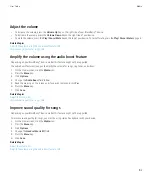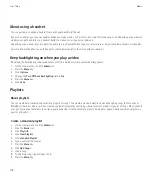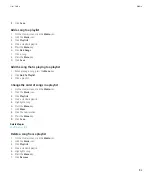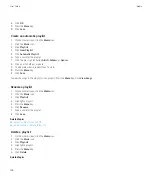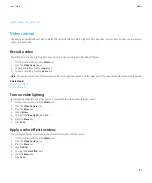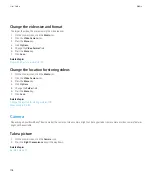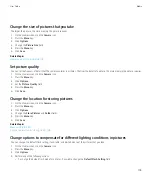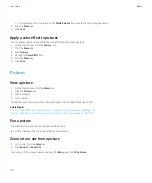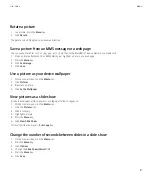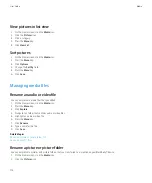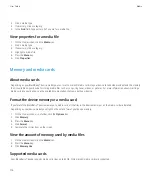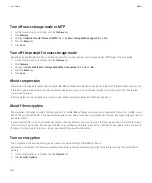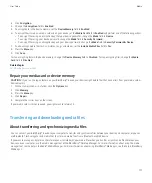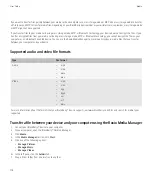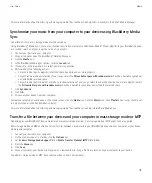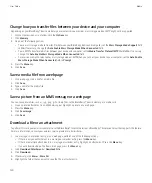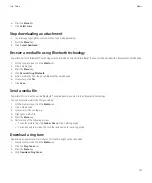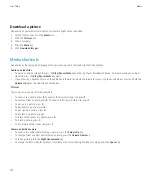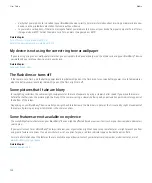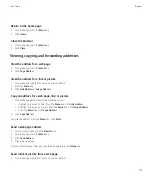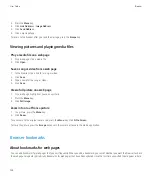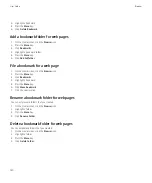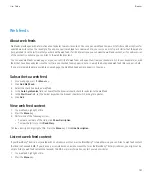Turn off mass storage mode or MTP
1.
On the Home screen or in a folder, click the
Options
icon.
2. Click
Memory
.
3. Change the
Media Transfer Protocol (MTP)
field or the
Mass Storage Mode Support
field to
No
.
4. Press the
Menu
key.
5. Click
Save
.
Turn off the prompt for mass storage mode
Depending on your BlackBerry® device model or your wireless service provider, mass storage mode or MTP might not be supported.
1.
On the Home screen or in a folder, click the
Options
icon.
2. Click
Memory
.
3. Change the
Auto Enable Mass Storage Mode When Connected
field to
Yes
or
No
.
4. Press the
Menu
key.
5. Click
Save
.
About compression
Compression is designed to reduce the size of your BlackBerry® device data while maintaining the integrity of that data. When compression
is turned on, your device compresses all device data, including messages, contacts, calendar entries, tasks, and memos. You should keep
compression turned on.
If both compression and encryption are turned on, your device compresses device data before encrypting it.
About file encryption
File encryption is designed to protect files that you store in the BlackBerry® device memory and on a media card that can be inserted in your
device. You can encrypt the files in the device memory and on your media card using an encryption key that your device generates, your device
password, or both.
If you encrypt the files using an encryption key that your device generates, you can only access the files on your media card when the media
card is inserted in your device. If you encrypt the files using your device password, you can access the files on your media card in any device
that you insert your media card into, as long as you know the password for the device.
Turn on encryption
To encrypt data in the device memory, you must have set a password for your BlackBerry® device.
Depending on the amount of memory available for storing files in the device memory, you might not be able to encrypt files in the device
memory.
1.
On the Home screen or in a folder, click the
Options
icon.
2. Click
Security Options
.
User Guide
Media
116