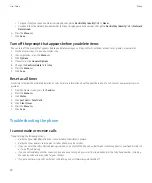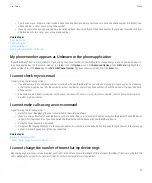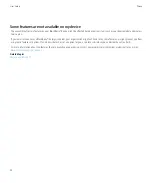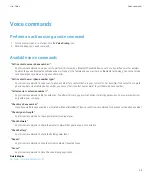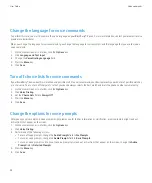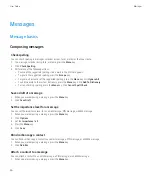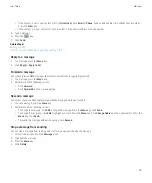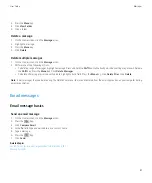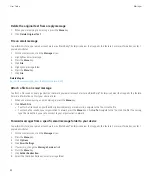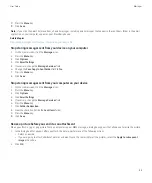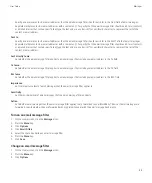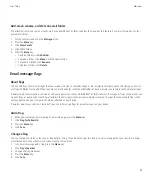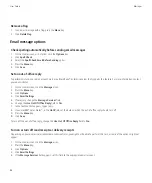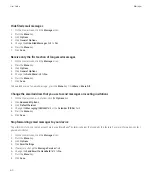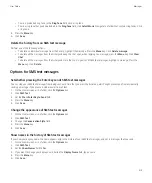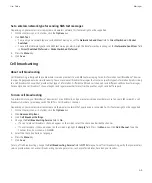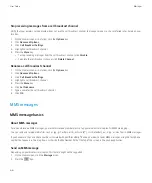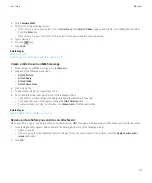9. Press the
Menu
key.
10. Click
Save
.
Note:
If you click the Select All menu item, all email messages, including email messages that appear in the sent items folder in the email
application on your computer, appear on your BlackBerry device.
Related topics
Stop storing messages sent from your computer on your device, 53
Stop storing messages sent from your device on your computer
1.
On the Home screen, click the
Messages
icon.
2. Press the
Menu
key.
3. Click
Options
.
4. Click
Email Settings
.
5. If necessary, change the
Message Services
field.
6. Change the
Save Copy In Sent Folder
field to
No
.
7. Press the
Menu
key.
8. Click
Save
.
Stop storing messages sent from your computer on your device
1.
On the Home screen, click the
Messages
icon.
2. Press the
Menu
key.
3. Click
Options
.
4. Click
Email Settings
.
5. If necessary, change the
Message Services
field.
6. Press the
Menu
key.
7. Click
Folder Redirection
.
8. Clear the check box beside the
Sent Items
folder.
9. Press the
Menu
key.
10. Click
Save
.
Resize a picture before you send it as an attachment
When you attach a .jpg or .png picture file to an email message or MMS message, a dialog box appears that allows you to resize the picture.
1.
In the dialog box that appears after you attach the picture, perform any of the following actions:
• Select a new size.
• If you are going to attach additional pictures and want to use the same size for all the pictures, select the
Apply to subsequent
images
check box.
2. Click
OK
.
User Guide
Messages
53