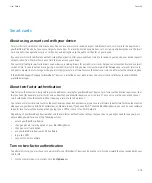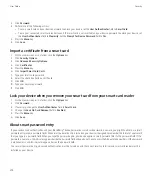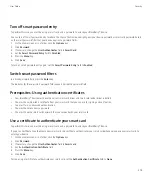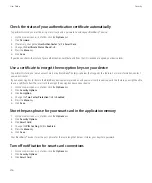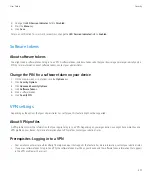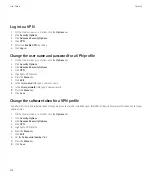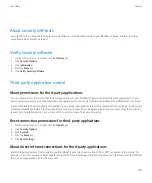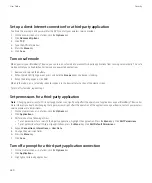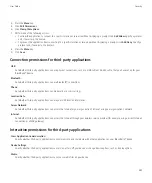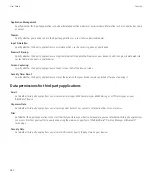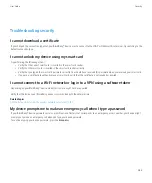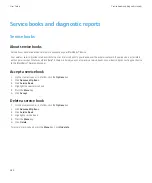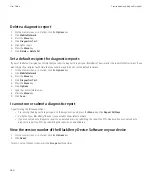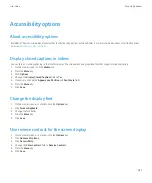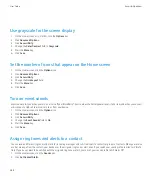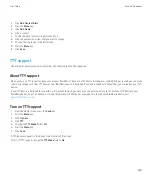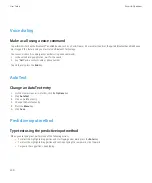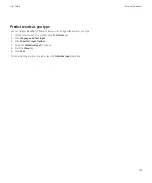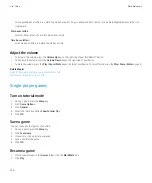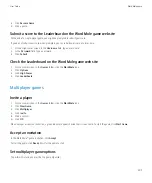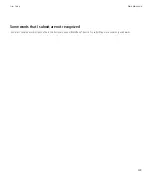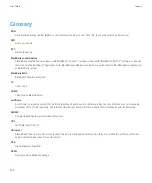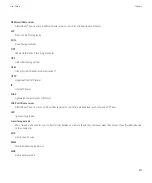Delete a diagnostic report
1.
On the Home screen or in a folder, click the
Options
icon.
2. Click
Mobile Network
.
3. Press the
Menu
key.
4. Click
Diagnostics Test
.
5. Highlight a report.
6. Press the
Menu
key.
7. Click
Delete
or
Delete All
.
Set a default recipient for diagnostic reports
If you set the default recipient, each time that you submit a diagnostic report, your BlackBerry® device sends the report to that recipient. If you
want to specify a recipient each time that you submit a report, do not set the default recipient.
1.
On the Home screen or in a folder, click the
Options
icon.
2. Click
Mobile Network
.
3. Press the
Menu
key.
4. Click
Diagnostics Test
.
5. Press the
Menu
key.
6. Click
Options
.
7. Type the contact information.
8. Press the
Menu
key.
9. Click
Save
.
I cannot run or submit a diagnostic report
Try performing the following actions:
• Try running the diagnostic report again. In the diagnostic report, press the
Menu
key. Click
Repeat All Steps
.
• Verify that your BlackBerry® device is connected to the wireless network.
• If you cannot submit a diagnostic report to an email address, try submitting the report to a PIN. Likewise, if you cannot submit a
diagnostic report to a PIN, try submitting the report to an email address.
View the version number of the BlackBerry Device Software on your device
1.
On the Home screen or in a folder, click the
Options
icon.
2. Click
About
.
To return to the Options screen, press the
Escape
key three times.
User Guide
Service books and diagnostic reports
286