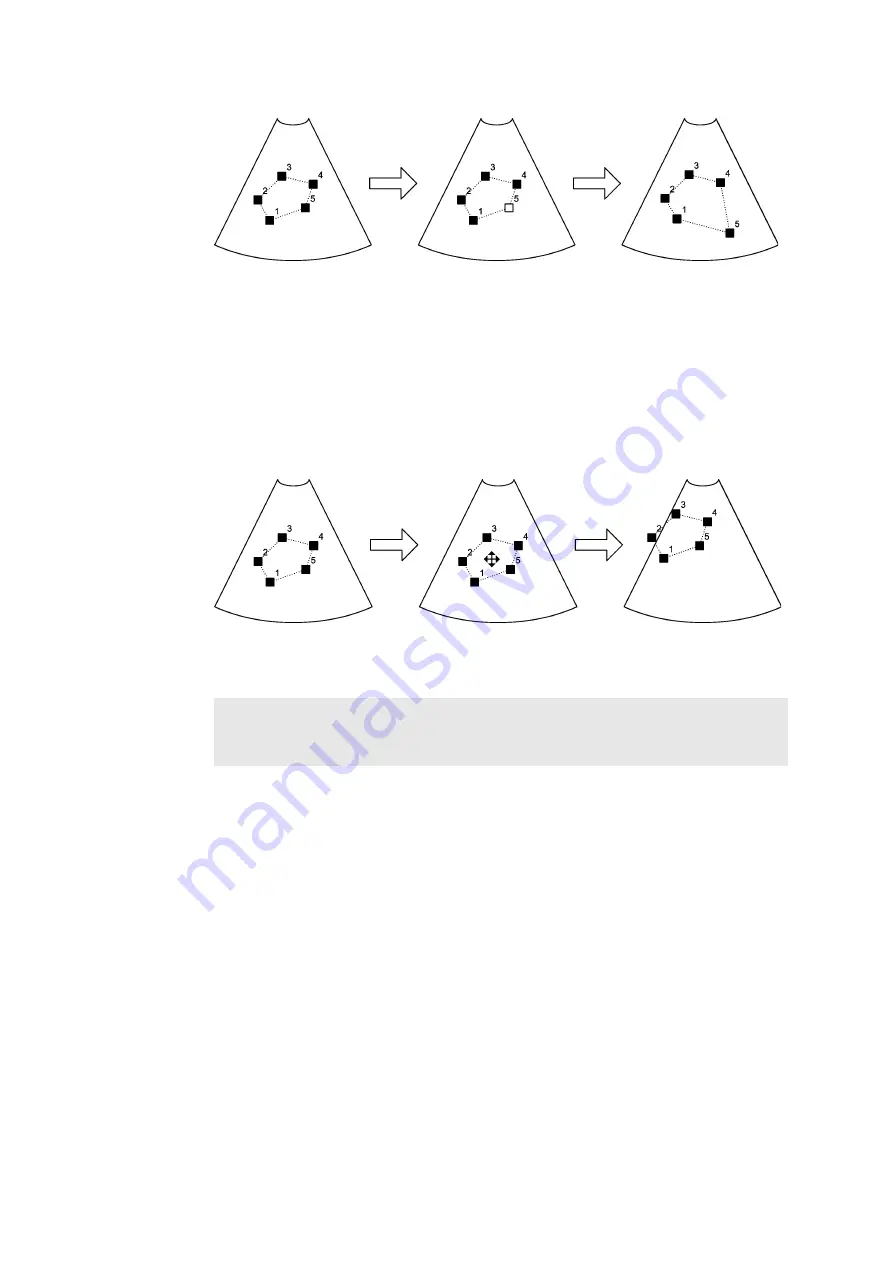
94 Chapter 5
Repositioning
a polygon
marker
Figure 5-10. Repositioning one of the markers in a polygon.
To move the entire polygon without changing its size or orientation:
1
Click inside or on the polygon.
2
Drag it.
3
Click again.
You can move the shape to any location in the view.
Moving a
polygon
Figure 5-11. Moving a polygon you have drawn.
Freehand Drawing on a B-Mode or Color Mode Image
On a B-mode or Color mode image, you can draw a closed shape freehand.
To draw freehand:
1
Click the measuring tool on the screen:
A drawing cursor appears.
2
Drag it to where you want to start drawing. Click.
A second marker appears where you clicked.
3
Drag it to draw the shape you want.
Erasing what
you have
drawn
To delete backward from the cursor, press - on the
[
+/-
]
key. The cursor is
automatically moved back. To undo the deletion, press +.
Marker repositioned.
All markers positioned.
Marker selected.
WARNING If the sides of the polygon intersect (as in forming a curve like a figure
eight, for example), the area calculation is incorrect. In this case, the calculated area
of the polygon is the area of the bigger loop minus the area of the smaller loop.
Entire shape selected.
Entire shape repositioned.
All markers positioned.
Summary of Contents for Pro Focus 2202
Page 1: ...English BB1279 A June 2005 Pro Focus 2202 Extended User Guide ...
Page 14: ...14 ...
Page 15: ...Part 1 Basics ...
Page 16: ......
Page 32: ...32 Chapter 1 ...
Page 48: ...48 Chapter 2 ...
Page 49: ...Part 2 Working with the Image ...
Page 50: ......
Page 98: ...98 Chapter 5 ...
Page 117: ...Part 3 Imaging Modes ...
Page 118: ......
Page 136: ...136 Chapter 8 ...
Page 152: ...152 Chapter 10 ...
Page 164: ...164 Chapter 12 ...
Page 165: ...Part 4 Setting up and Maintaining Your System ...
Page 166: ......
Page 200: ...200 Chapter 13 ...
Page 208: ...208 Chapter 14 ...
Page 209: ...Part 5 Pro Packages ...
Page 210: ......
Page 288: ...288 Chapter 19 ...
Page 313: ...Part 6 Appendixes ...
Page 314: ......
Page 344: ...344 Appendix C ...






























