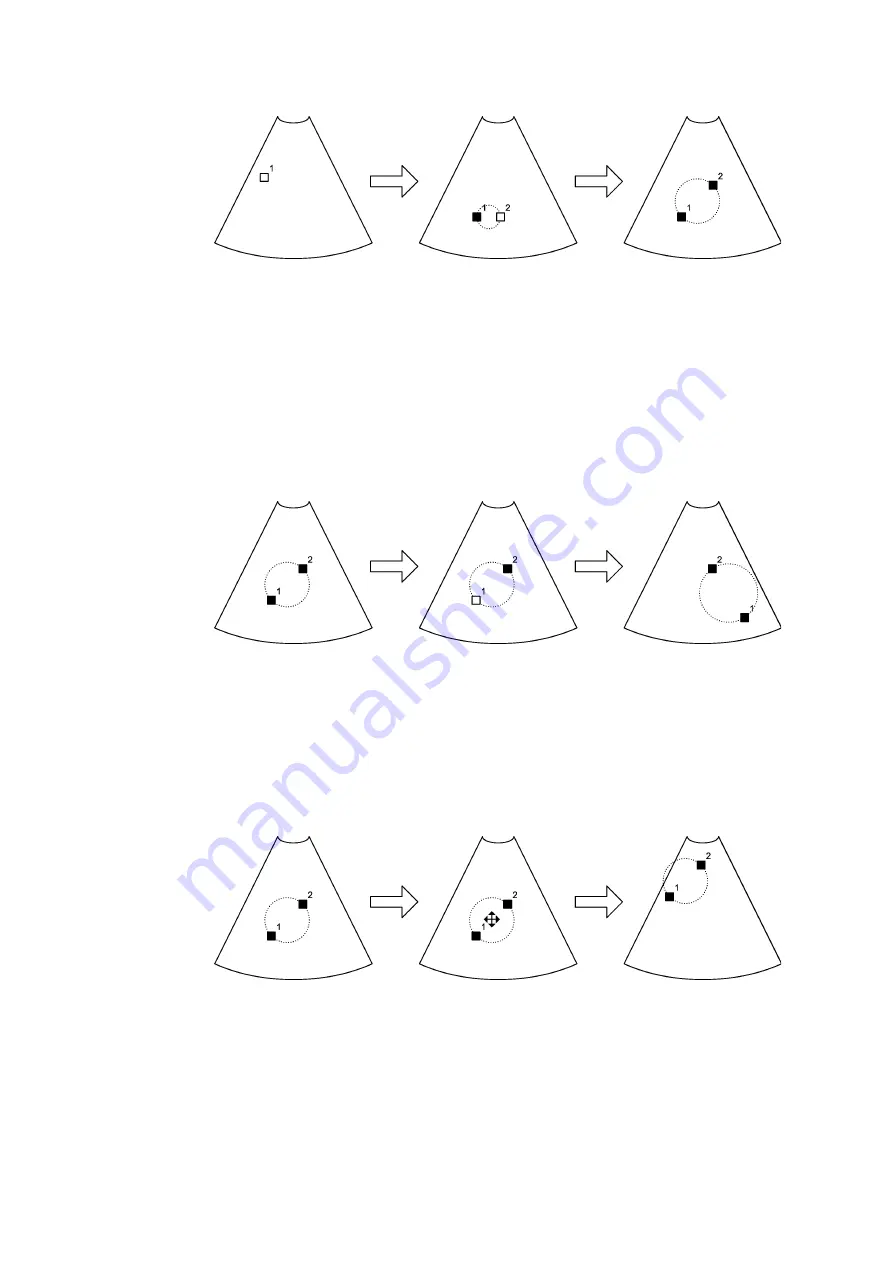
Making Measurements 91
Figure 5-3. Using the circle measuring tool.
After the markers have been positioned, you can move any of them by clicking and
dragging to a new location. Click again.
Repositioning
a circle
marker
To change the location or size of the circle:
1
Click one of the markers
2
Reposition the marker.
3
Repeat with the other marker, if necessary.
Figure 5-4. Repositioning one of the circle markers.
To move the entire circle without changing its size:
1
Click inside or on the circle.
2
Drag it.
3
Click again.
Moving a
circle
Figure 5-5. Moving a circle you have drawn.
Position first marker.
First marker positioned;
position second marker.
Second marker positioned.
All markers positioned.
First marker selected.
First marker repositioned.
All markers positioned.
Entire circle selected.
Entire circle repositioned.
Summary of Contents for Pro Focus 2202
Page 1: ...English BB1279 A June 2005 Pro Focus 2202 Extended User Guide ...
Page 14: ...14 ...
Page 15: ...Part 1 Basics ...
Page 16: ......
Page 32: ...32 Chapter 1 ...
Page 48: ...48 Chapter 2 ...
Page 49: ...Part 2 Working with the Image ...
Page 50: ......
Page 98: ...98 Chapter 5 ...
Page 117: ...Part 3 Imaging Modes ...
Page 118: ......
Page 136: ...136 Chapter 8 ...
Page 152: ...152 Chapter 10 ...
Page 164: ...164 Chapter 12 ...
Page 165: ...Part 4 Setting up and Maintaining Your System ...
Page 166: ......
Page 200: ...200 Chapter 13 ...
Page 208: ...208 Chapter 14 ...
Page 209: ...Part 5 Pro Packages ...
Page 210: ......
Page 288: ...288 Chapter 19 ...
Page 313: ...Part 6 Appendixes ...
Page 314: ......
Page 344: ...344 Appendix C ...






























