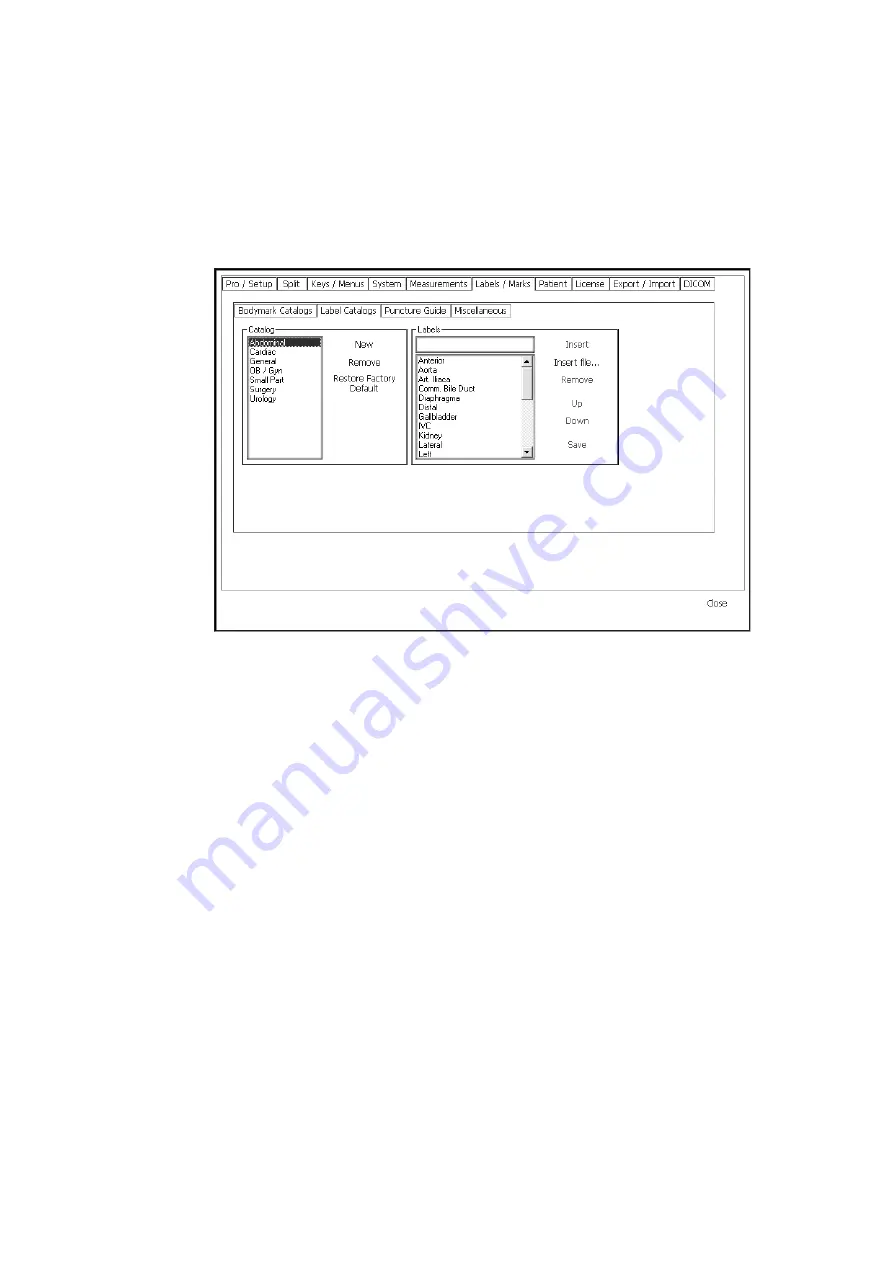
192 Chapter 13
To open the Label Setup window:
1
Click Setup under Image on the right side of the screen to open the various
Setup windows.
2
Click the Bodymarks/Labels tab, and then, in the window that appears, the
Label Catalogs tab.
The Label Setup window opens.
Figure 13-18. The Label Setup window.
Adding or Removing a Label Catalog
You can add a new catalog and then customize it to contain the labels you want to
use. You can remove any catalogs you do not want to use.
To add a label catalog:
1
Click New.
2
Type a name for the new catalog in the box that appears.
The new catalog (empty of labels) appears on the right side of the window.
You can now add labels to the category. See “Importing Labels from a File to a
Catalog” on page 193.
To remove a label catalog:
1
Click the name of the catalog you want to delete.
2
Click Remove.
You are asked to confirm that you want to delete the catalog. If you click Yes,
the catalog is removed.
Summary of Contents for Pro Focus 2202
Page 1: ...English BB1279 A June 2005 Pro Focus 2202 Extended User Guide ...
Page 14: ...14 ...
Page 15: ...Part 1 Basics ...
Page 16: ......
Page 32: ...32 Chapter 1 ...
Page 48: ...48 Chapter 2 ...
Page 49: ...Part 2 Working with the Image ...
Page 50: ......
Page 98: ...98 Chapter 5 ...
Page 117: ...Part 3 Imaging Modes ...
Page 118: ......
Page 136: ...136 Chapter 8 ...
Page 152: ...152 Chapter 10 ...
Page 164: ...164 Chapter 12 ...
Page 165: ...Part 4 Setting up and Maintaining Your System ...
Page 166: ......
Page 200: ...200 Chapter 13 ...
Page 208: ...208 Chapter 14 ...
Page 209: ...Part 5 Pro Packages ...
Page 210: ......
Page 288: ...288 Chapter 19 ...
Page 313: ...Part 6 Appendixes ...
Page 314: ......
Page 344: ...344 Appendix C ...






























