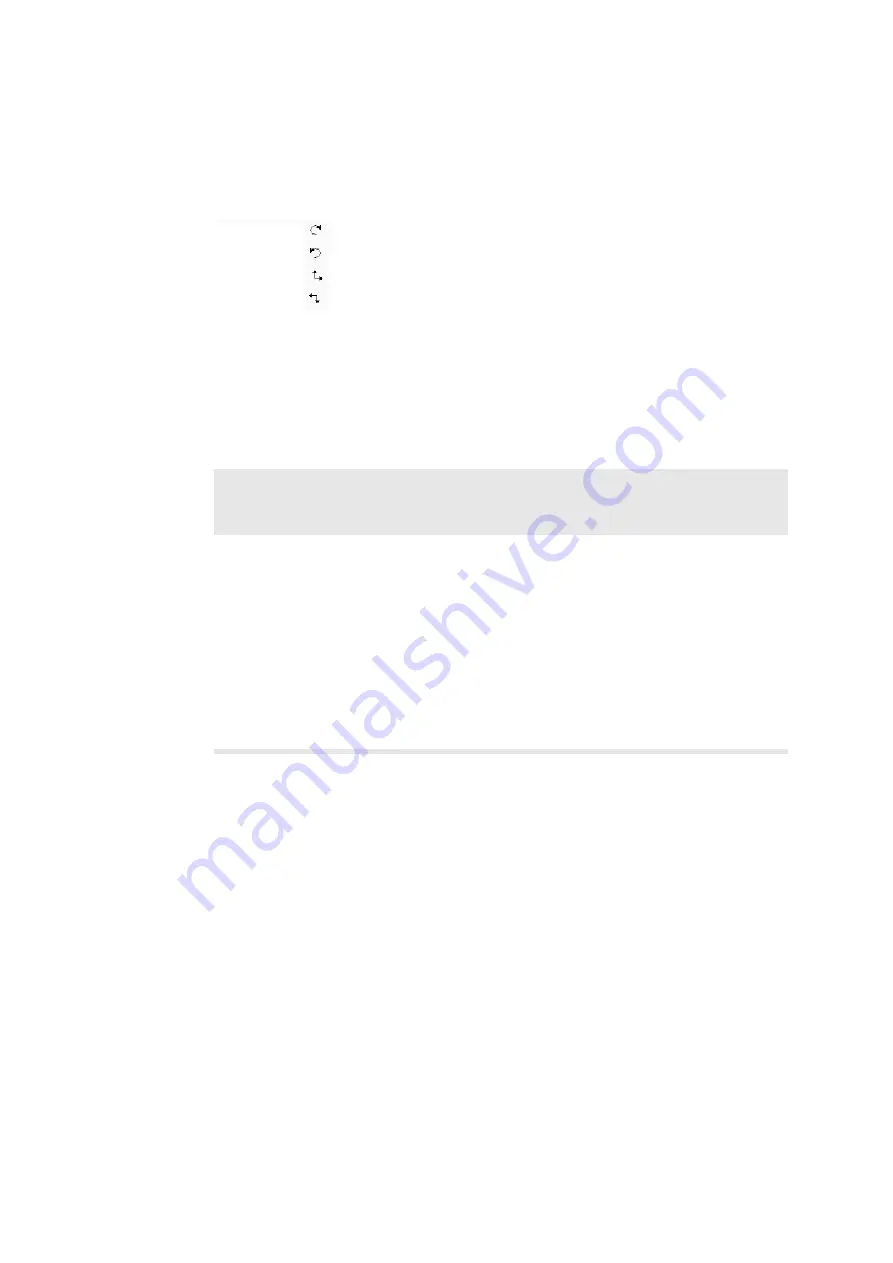
296 Chapter 20
Setting the Scanning Direction
Set direction
carefully
You must select the scanning direction to match the direction that the transducer is
moving during acquisition. This is essential for making sure that the 3D volume is
reconstructed correctly.
Figure 20-9. 3D scanning directions.
Setting the Rest Position
The ECRM has 3 rest positions: Mid (default), Start and End. You set one of these
to specify the action of the ECRM when scanning takes place.
Table 20-2. The possible Rest Position settings for the ECRM.
ROI (3D Region of Interest)
The 3D region of interest (ROI) box defines the area that is captured with a 3D scan.
NOTE:
You cannot press
[
H
]
to activate the 3D ROI box. The
[
H
]
key
continues to work in the normal way for the 2D scan.
Moving the
ROI box
To move the 3D ROI box to a different part of the image, click inside the box to select
it and drag it with the trackball. Click to release the cursor when the box is where you
want it.
Resizing the
ROI box
To resize the box (increase or decrease the area covered by the 3D acquisition), press
+/- when the box is selected.
Rest
Position
Position scanning plane here on
the anatomy of interest before you
start to acquire a 3D data set
Action of the transducer and
ECRM
Mid (default)
Middle of anatomical object.
Move quickly to
Start
position, scan
while rotating to
End
position, move
quickly back to
Mid
position.
Start
Edge of anatomical object where
data acquisition will begin
Start scanning immediately while
rotating to
End
position, move
quickly back to
Start
position when
done.
End
Edge of anatomical object where
data acquisition will end
Move quickly to
Start
position, then
start scanning while rotating to
End
position.
Clockwise (ECRM or fanned)
Counterclockwise (ECRM or fanned)
Superior to Inferior or Left to Right* (linear or pullback)
Inferior to Superior or Right to Left* (linear or pullback)
*The directions are defined relative to a patient lying on his or her back.
Direction
Direction
Direction
Direction
Summary of Contents for Pro Focus 2202
Page 1: ...English BB1279 A June 2005 Pro Focus 2202 Extended User Guide ...
Page 14: ...14 ...
Page 15: ...Part 1 Basics ...
Page 16: ......
Page 32: ...32 Chapter 1 ...
Page 48: ...48 Chapter 2 ...
Page 49: ...Part 2 Working with the Image ...
Page 50: ......
Page 98: ...98 Chapter 5 ...
Page 117: ...Part 3 Imaging Modes ...
Page 118: ......
Page 136: ...136 Chapter 8 ...
Page 152: ...152 Chapter 10 ...
Page 164: ...164 Chapter 12 ...
Page 165: ...Part 4 Setting up and Maintaining Your System ...
Page 166: ......
Page 200: ...200 Chapter 13 ...
Page 208: ...208 Chapter 14 ...
Page 209: ...Part 5 Pro Packages ...
Page 210: ......
Page 288: ...288 Chapter 19 ...
Page 313: ...Part 6 Appendixes ...
Page 314: ......
Page 344: ...344 Appendix C ...






























