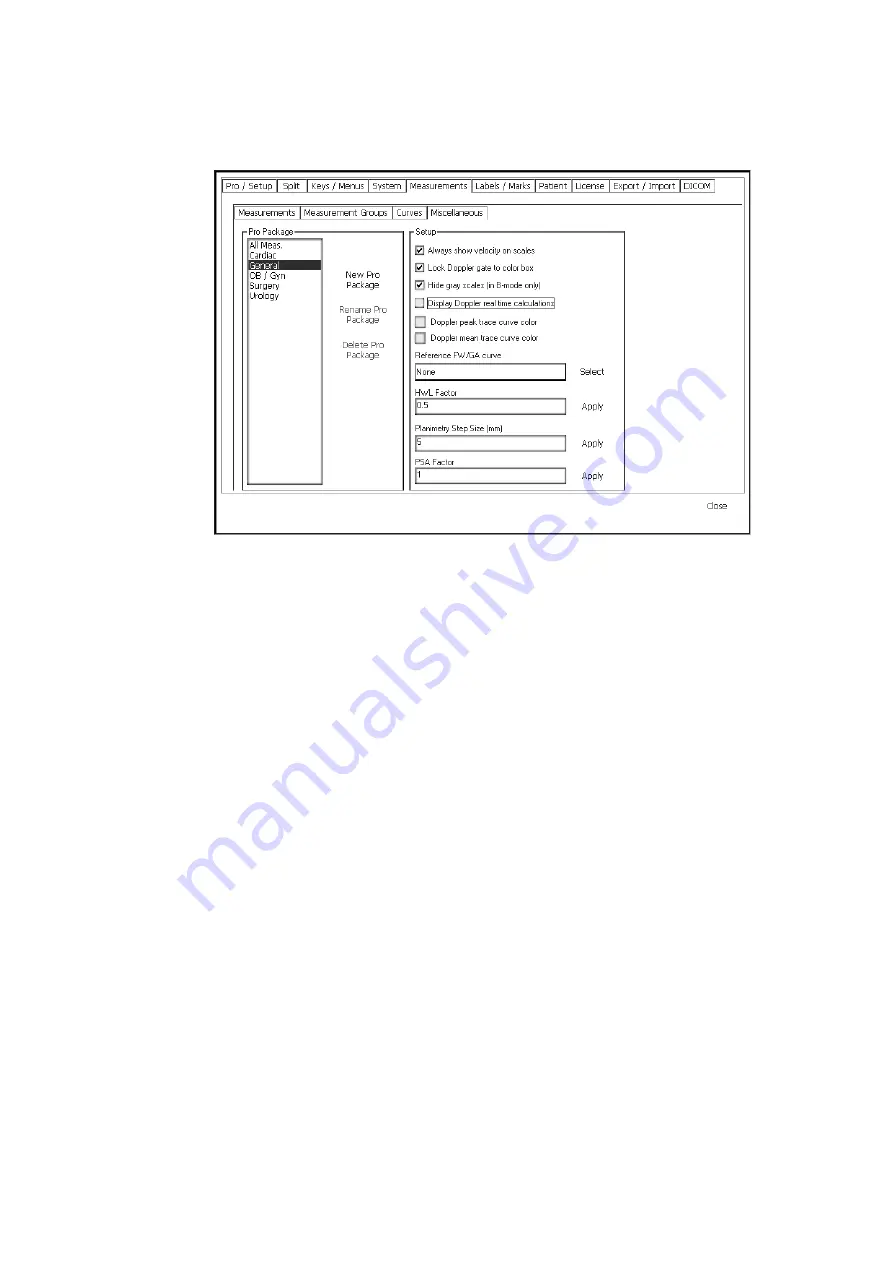
188 Chapter 13
2
Click the Measurements tab and then the Miscellaneous tab.
The Miscellaneous Measurement Setup window opens.
Figure 13-15. The Miscellaneous Measurement Setup window.
In this window you can specify:
•
whether Doppler measurements are always shown in cm/s (velocity) or whether
they are in kHz when the Doppler angle correction is turned off.
•
whether the Doppler gate is locked to the color box – if you leave this box
unchecked, the color box will not move when you drag the Doppler gate.
•
whether gray scales are hidden in B-mode.
•
whether Doppler real-time calculations are displayed all the time.
•
the color for the Doppler peak or mean trace curve – to change the color, click
the colored box and select the color you want (or create a custom color).
•
the FW/GA curve that is used as a reference curve when you create a report.
•
the HWL factor
•
the planimetry step size
•
the PSA factor
NOTE:
Make sure to select the appropriate Pro Package on the left side of the
window.
Summary of Contents for Pro Focus 2202
Page 1: ...English BB1279 A June 2005 Pro Focus 2202 Extended User Guide ...
Page 14: ...14 ...
Page 15: ...Part 1 Basics ...
Page 16: ......
Page 32: ...32 Chapter 1 ...
Page 48: ...48 Chapter 2 ...
Page 49: ...Part 2 Working with the Image ...
Page 50: ......
Page 98: ...98 Chapter 5 ...
Page 117: ...Part 3 Imaging Modes ...
Page 118: ......
Page 136: ...136 Chapter 8 ...
Page 152: ...152 Chapter 10 ...
Page 164: ...164 Chapter 12 ...
Page 165: ...Part 4 Setting up and Maintaining Your System ...
Page 166: ......
Page 200: ...200 Chapter 13 ...
Page 208: ...208 Chapter 14 ...
Page 209: ...Part 5 Pro Packages ...
Page 210: ......
Page 288: ...288 Chapter 19 ...
Page 313: ...Part 6 Appendixes ...
Page 314: ......
Page 344: ...344 Appendix C ...






























