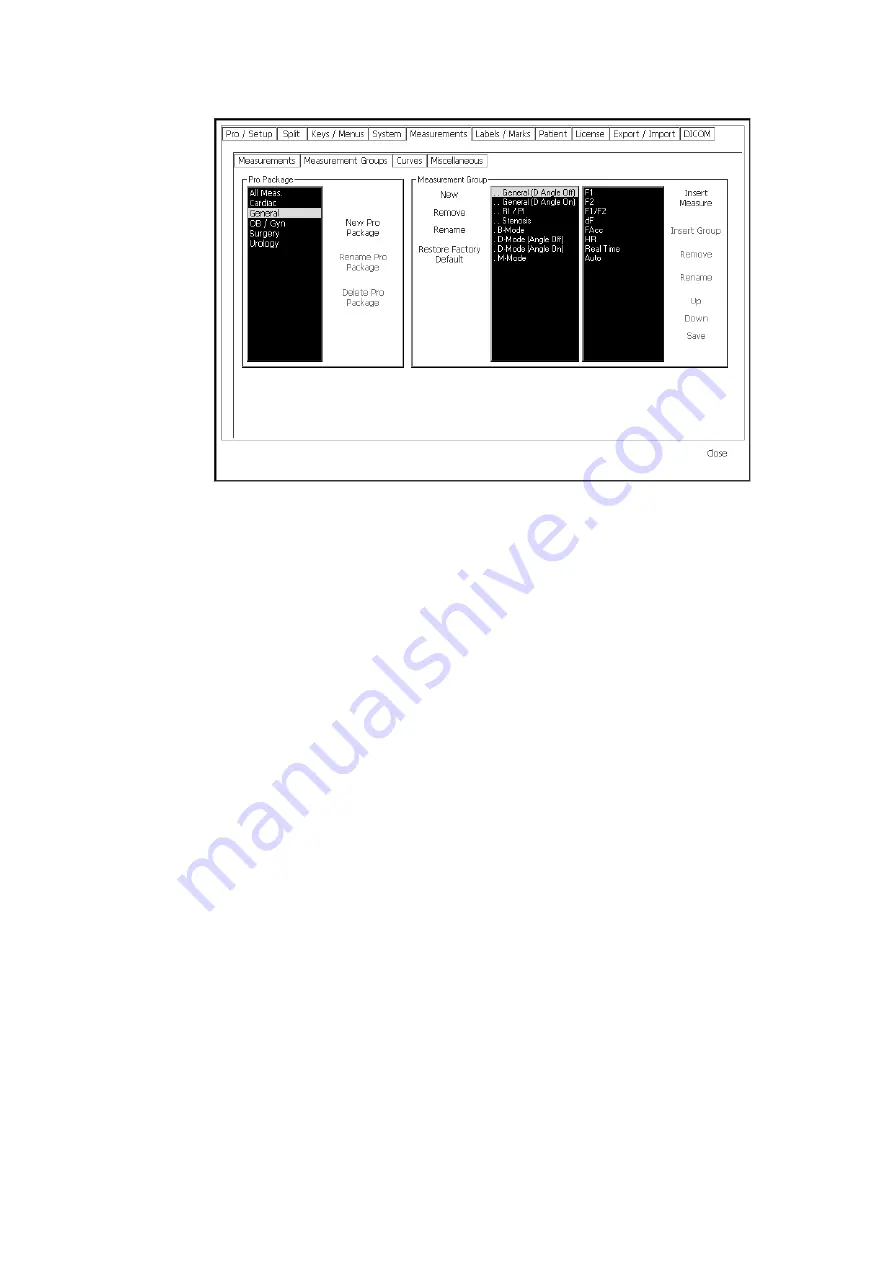
184 Chapter 13
Figure 13-13. The Measurement Group Setup window.
When you click a Pro Package in the left-hand list, the measurement groups currently
available in the Pro Package are displayed in the middle list. When you click one of
the groups, the measurements currently in the group are displayed in the right-hand
list. For each group, you can add new measurements, remove measurements, and
move each one up and down in the list that will appear on the screen next to the
scanned image. You can also add and name new measurement groups in this
window.
Curves
You use the Curve Setup window to define a curve or to edit an existing user-
defined one.
To open the Curve Setup window:
1
Click Setup under Image on the right side of the screen to open the various
setup windows.
2
Click the Measurements tab and then the Curve tab.
The Curve Setup window opens with a list of curves on the left, fields
containing information about the curves in the middle, and a list of options on
the right.
Summary of Contents for Pro Focus 2202
Page 1: ...English BB1279 A June 2005 Pro Focus 2202 Extended User Guide ...
Page 14: ...14 ...
Page 15: ...Part 1 Basics ...
Page 16: ......
Page 32: ...32 Chapter 1 ...
Page 48: ...48 Chapter 2 ...
Page 49: ...Part 2 Working with the Image ...
Page 50: ......
Page 98: ...98 Chapter 5 ...
Page 117: ...Part 3 Imaging Modes ...
Page 118: ......
Page 136: ...136 Chapter 8 ...
Page 152: ...152 Chapter 10 ...
Page 164: ...164 Chapter 12 ...
Page 165: ...Part 4 Setting up and Maintaining Your System ...
Page 166: ......
Page 200: ...200 Chapter 13 ...
Page 208: ...208 Chapter 14 ...
Page 209: ...Part 5 Pro Packages ...
Page 210: ......
Page 288: ...288 Chapter 19 ...
Page 313: ...Part 6 Appendixes ...
Page 314: ......
Page 344: ...344 Appendix C ...
















































