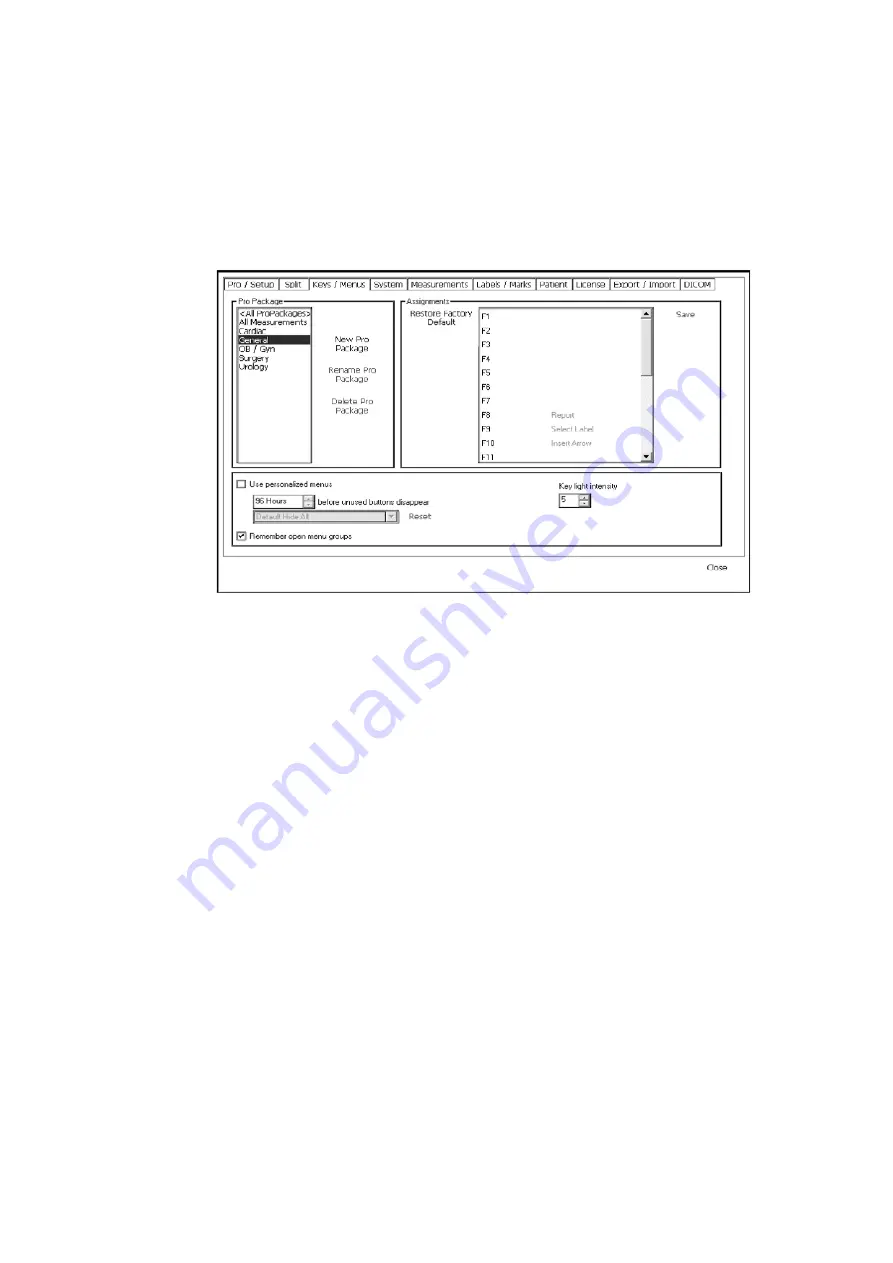
170 Chapter 13
To open the Key Assignment Setup window:
1
Click Setup under Image on the right side of the screen to open the various
Setup windows.
2
Click the Key Assignments tab.
The Key Assignment Setup window opens with a list of Pro Packages on the
left and a list of the user-definable keys on the right.
Figure 13-4. The Key Assignment Setup window.
Assigning User-Defined Keys
To assign functions to the user-defined keys and foot-switch pedals:
1
On the left side of the Key Assignment Setup window, click the Pro Package
you want. (If you click <All Pro Packages>, the key assignment will be valid
for all Pro Packages.)
2
On the right side, click the name of the key you want to define.
3
Click the
▼
that appears to the right to see a drop-down menu of the possible
functions that you can assign to the key.
4
Click the one you want.
5
Repeat 2 through 4 until you have defined as many keys as you want.
6
Click Save.
Summary of Contents for Pro Focus 2202
Page 1: ...English BB1279 A June 2005 Pro Focus 2202 Extended User Guide ...
Page 14: ...14 ...
Page 15: ...Part 1 Basics ...
Page 16: ......
Page 32: ...32 Chapter 1 ...
Page 48: ...48 Chapter 2 ...
Page 49: ...Part 2 Working with the Image ...
Page 50: ......
Page 98: ...98 Chapter 5 ...
Page 117: ...Part 3 Imaging Modes ...
Page 118: ......
Page 136: ...136 Chapter 8 ...
Page 152: ...152 Chapter 10 ...
Page 164: ...164 Chapter 12 ...
Page 165: ...Part 4 Setting up and Maintaining Your System ...
Page 166: ......
Page 200: ...200 Chapter 13 ...
Page 208: ...208 Chapter 14 ...
Page 209: ...Part 5 Pro Packages ...
Page 210: ......
Page 288: ...288 Chapter 19 ...
Page 313: ...Part 6 Appendixes ...
Page 314: ......
Page 344: ...344 Appendix C ...






























