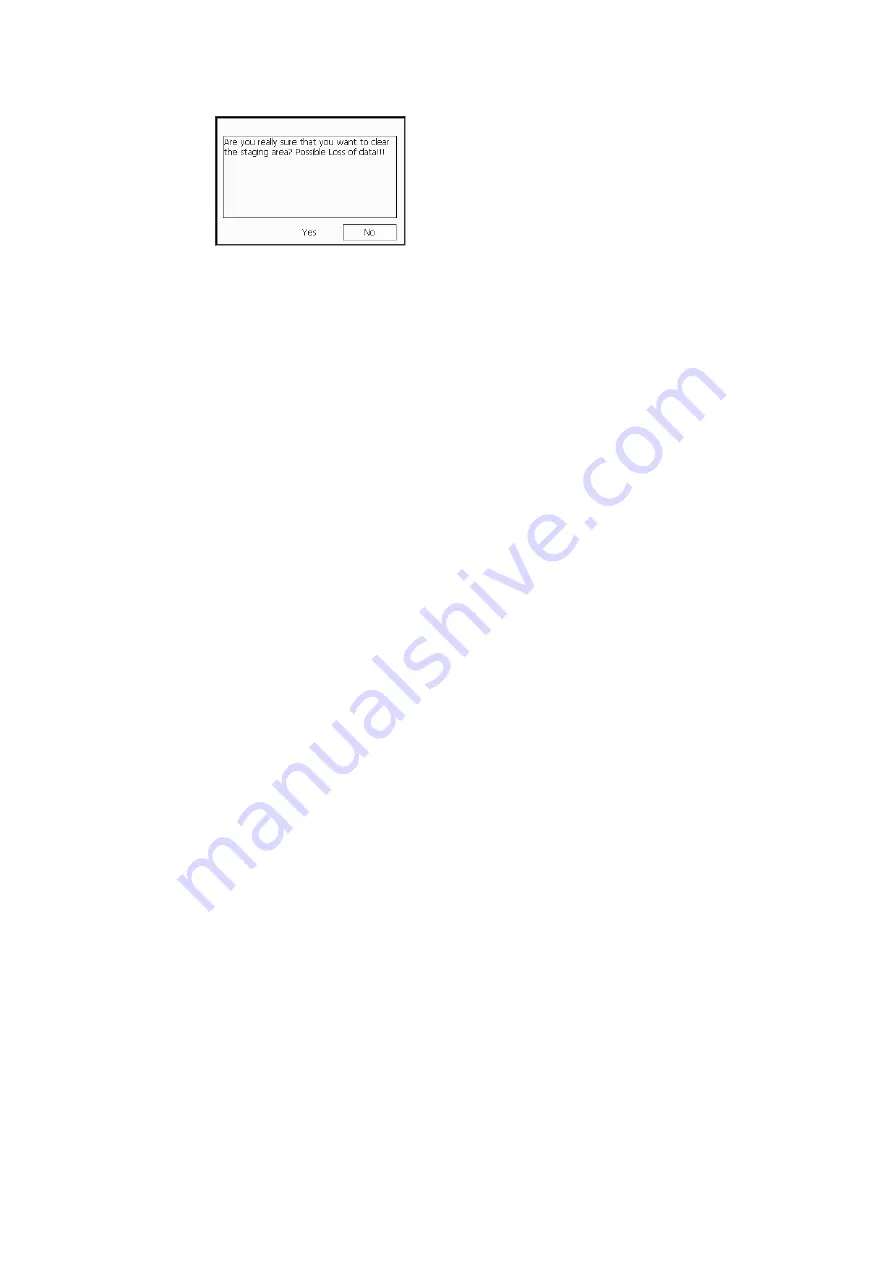
Documentation 111
Figure 6-6. Caution about clearing the staging area.
Using Flash Memory
When you copy documents to a flash memory device, make sure that you have
inserted the device into the USB connector.
When you click Copy Flash, the copying starts immediately. (Unlike for CDs, there
is no staging area.)
The keyboard panel and on-screen controls are disabled while documents are being
copied.
Caution: Before you remove the memory device, click
Eject USB
at the right side of the
document browser. See Fig 6-1. You will be notified when it is safe to remove the
memory device (no risk of losing data).
Using the DICOM System
The information in this section only applies if DICOM is installed on your scanner.
Can’t
measure on a
DICOM image
NOTE:
You cannot make measurements on a DICOM image because the picture
geometry information that would be required is not stored with the image.
Saving or Printing to a DICOM Network
When you archive or save to a Picture Archiving and Communications System
(PACS), the information is temporarily saved on the scanner’s internal hard disk.
When the PACS is available, the information is transmitted. Information is deleted
from the internal hard disk after it is successfully transferred to the PACS.
The DICOM setup on the scanner specifies the amount of time images are stored on
the scanner’s internal hard disk before being discarded. The default time period is 2
days. If stored images are not transferred to the PACS before the specified time
period, a message appears the next time you try to save an image.
Summary of Contents for Pro Focus 2202
Page 1: ...English BB1279 A June 2005 Pro Focus 2202 Extended User Guide ...
Page 14: ...14 ...
Page 15: ...Part 1 Basics ...
Page 16: ......
Page 32: ...32 Chapter 1 ...
Page 48: ...48 Chapter 2 ...
Page 49: ...Part 2 Working with the Image ...
Page 50: ......
Page 98: ...98 Chapter 5 ...
Page 117: ...Part 3 Imaging Modes ...
Page 118: ......
Page 136: ...136 Chapter 8 ...
Page 152: ...152 Chapter 10 ...
Page 164: ...164 Chapter 12 ...
Page 165: ...Part 4 Setting up and Maintaining Your System ...
Page 166: ......
Page 200: ...200 Chapter 13 ...
Page 208: ...208 Chapter 14 ...
Page 209: ...Part 5 Pro Packages ...
Page 210: ......
Page 288: ...288 Chapter 19 ...
Page 313: ...Part 6 Appendixes ...
Page 314: ......
Page 344: ...344 Appendix C ...






























