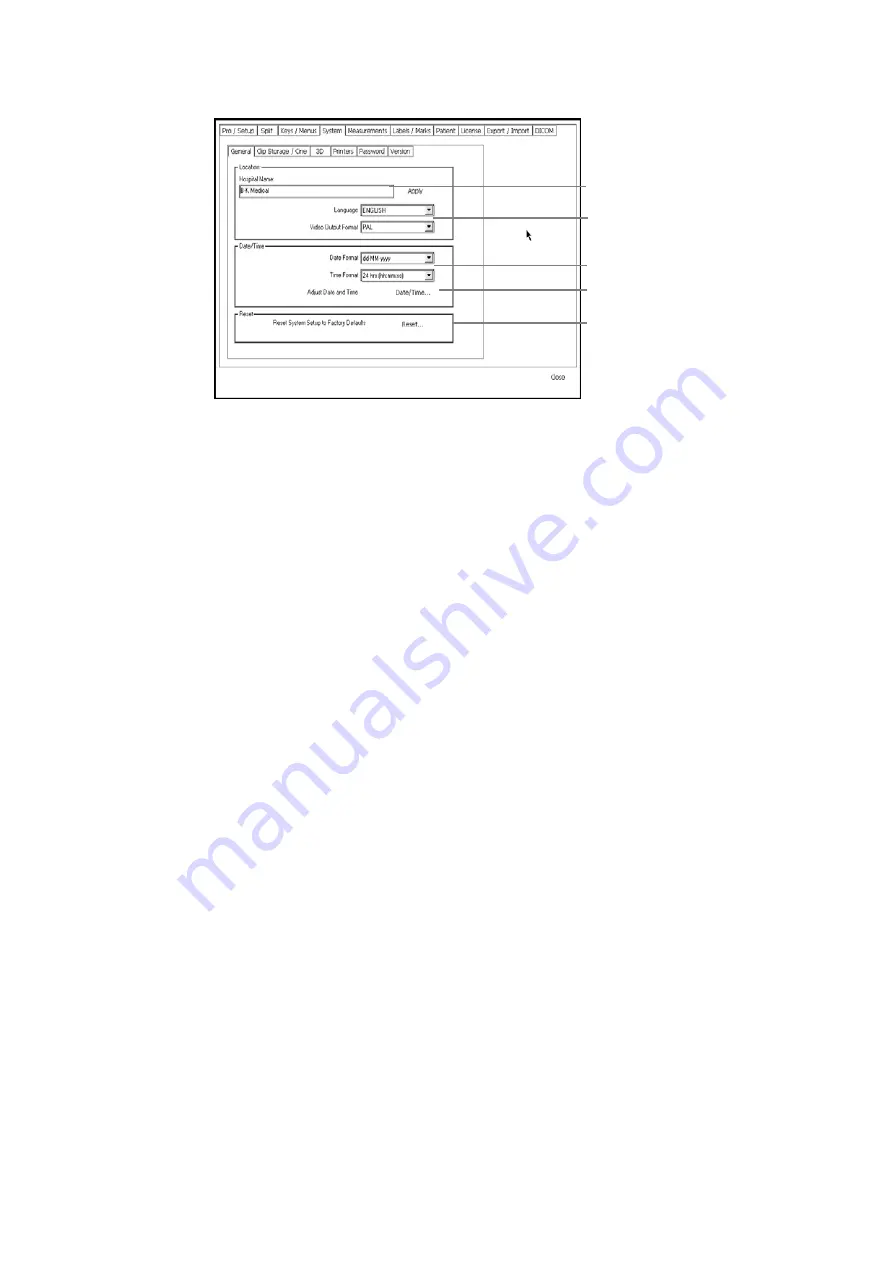
172 Chapter 13
Figure 13-5. The General Setup window.
Language
Texts on the screen can be displayed in different languages. You can change the
language in the General Setup window. See Fig 13-5.
NOTE:
The language you select must be installed on the system. Otherwise your
selection has no effect. The change of language will not take effect until you
restart the scanner.
Video Format
You can select PAL or NTSC for video output. The selection also specifies the
format of the video source for using the video window or PiP. See “The Video
Window and Picture in Picture (PiP)” on page 82.
Date/Time
You can change the date and time in the usual Microsoft® Windows® Date/Time
Properties setup window. You cannot change existing time stamps.
Change date
or time
To change the date or time:
•
Click Date/Time in the General Setup window. See Fig 13-5.
A message appears, stating that existing time stamps cannot be changed. When
you accept the statement, the Date/Time Properties window appears.
Change date
or time format
To change the date or time format:
•
Select the date or time format in the General Setup window. See Fig 13-5.
Restoring the Factory Setup
To restore the factory default settings on the scanner, click Reset in the General
Setup window. See Fig 13-5.
Type hospital name here and click
Apply or press Enter
Change language and video output
format here
Click here to change date or time
Click here to restore factory
defaults
Change date and time format here
Summary of Contents for Pro Focus 2202
Page 1: ...English BB1279 A June 2005 Pro Focus 2202 Extended User Guide ...
Page 14: ...14 ...
Page 15: ...Part 1 Basics ...
Page 16: ......
Page 32: ...32 Chapter 1 ...
Page 48: ...48 Chapter 2 ...
Page 49: ...Part 2 Working with the Image ...
Page 50: ......
Page 98: ...98 Chapter 5 ...
Page 117: ...Part 3 Imaging Modes ...
Page 118: ......
Page 136: ...136 Chapter 8 ...
Page 152: ...152 Chapter 10 ...
Page 164: ...164 Chapter 12 ...
Page 165: ...Part 4 Setting up and Maintaining Your System ...
Page 166: ......
Page 200: ...200 Chapter 13 ...
Page 208: ...208 Chapter 14 ...
Page 209: ...Part 5 Pro Packages ...
Page 210: ......
Page 288: ...288 Chapter 19 ...
Page 313: ...Part 6 Appendixes ...
Page 314: ......
Page 344: ...344 Appendix C ...






























