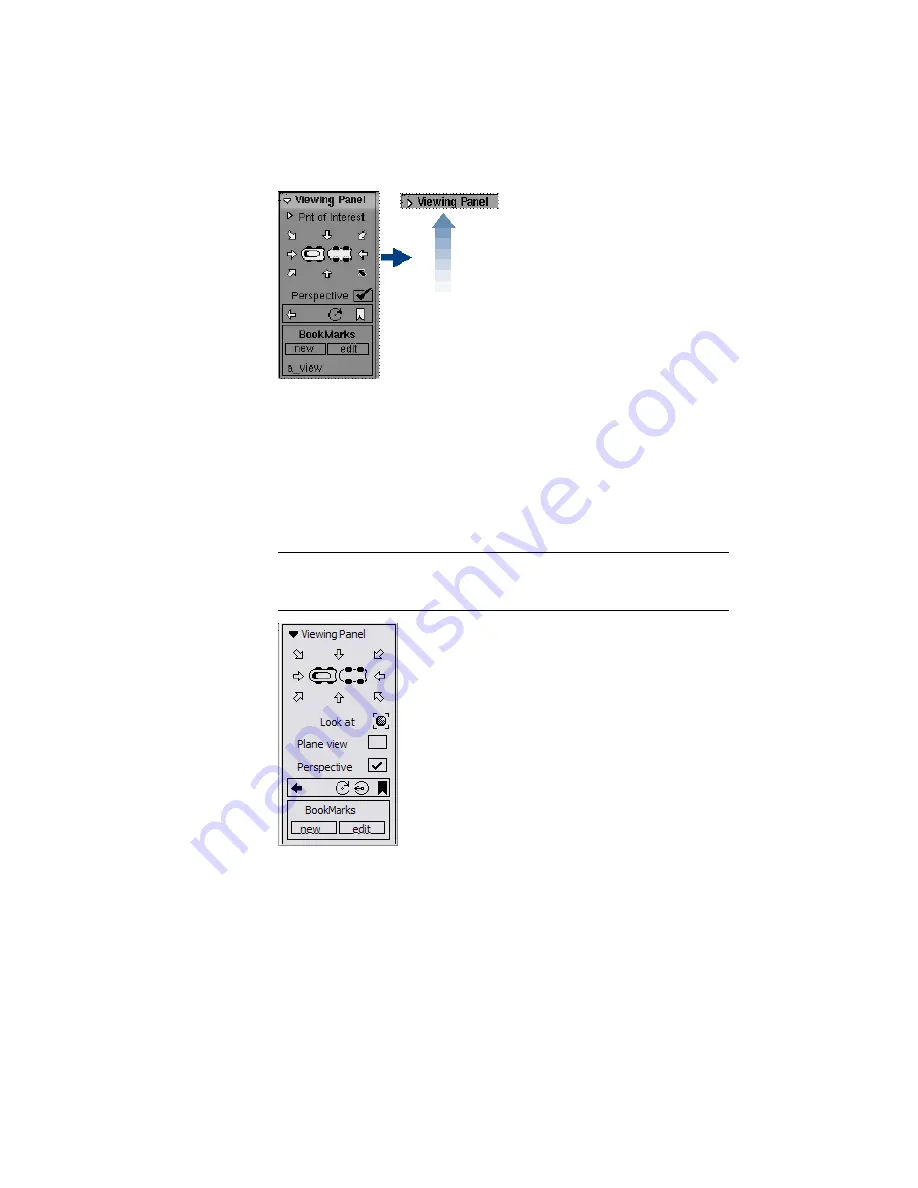
Use this technique to get the Viewing Panel out of the way when you
want as much viewing area as possible.
To use the Point of Interest manipulator
1
Hold down the
Shift
and
Alt
(Windows) or
Shift
and
Command
(Mac) keys,
then press the
left mouse button
to open the Viewing Panel. Keep the keys
held down for the rest of this procedure.
NOTE
If the Viewing Panel does not appear, ensure that you are not clicking
the left mouse button before holding down Shift and Alt (Windows) or Shift
and Command (Mac) .
2
Double-click an object. This shows the manipulator and adds Pnt of
Interest to the Viewing Panel.
3
Click the arrow next to Pnt of Interest to see the options.
70 | Chapter 3 Interface Basics
Summary of Contents for ALIAS 2010
Page 1: ...Autodesk Alias 2010 Learning Alias March 2009 Part No 712B1 050000 PM05A ...
Page 8: ...2 ...
Page 12: ...6 ...
Page 18: ... Check the community site for tips and tricks 12 Chapter 2 Getting help on Alias ...
Page 202: ...Select the circle curve 196 Chapter 5 Modeling a Joystick ...
Page 248: ...The row of CVs is selected and highlighted in yellow 242 Chapter 5 Modeling a Joystick ...
Page 284: ...278 ...
Page 309: ...Part 2 Intersecting and Trimming 303 ...
Page 399: ...On Your Own 393 ...
Page 404: ...398 ...
Page 465: ...Part 4 Creating the Screen Recess 459 ...
Page 491: ...Then choose the inner arc to complete the trimming Part 6 Control Button 485 ...
Page 514: ...508 Chapter 7 Modeling an MP3 Player ...
Page 517: ...5 e The Round tool can create a corner surface between three edges Quiz Answers 511 ...
Page 518: ...512 ...
Page 612: ...606 ...
Page 629: ...Visualizing a PDA 623 ...
Page 685: ...Use the scene you have just set up and create some detail views of the design On Your Own 679 ...
Page 721: ...2 Click the Map button next to the Bump parameter Part 4 Creating a 2D bump texture 715 ...
Page 736: ...730 ...






























