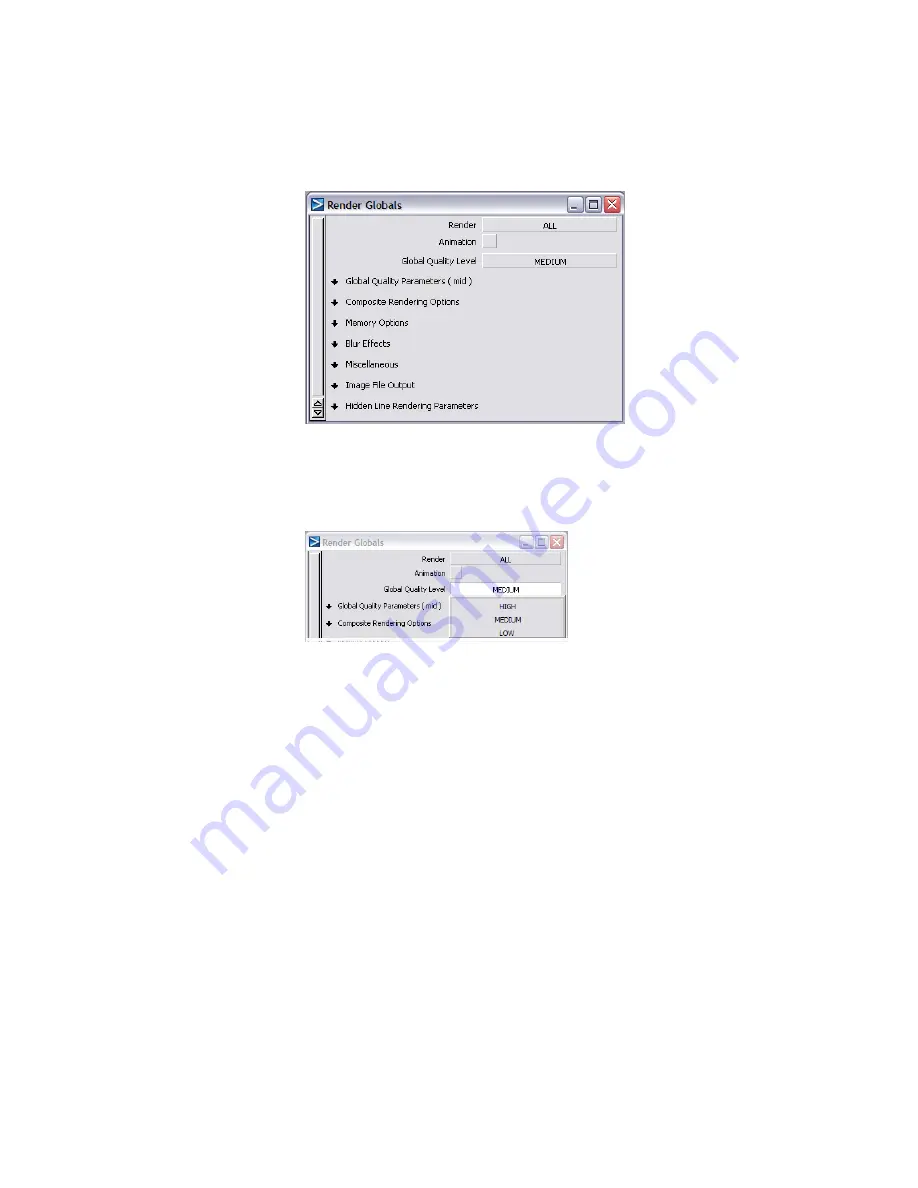
The Render Globals window allows you to set all the variables for the
quality of the final render, including the size and type of image.
2
Click MEDIUM in the Global Quality Level field.
A pop-up menu appears.
Global Quality Level is one of the most important variables in the
Render Globals window, because it specifies the quality of the final
render. LOW produces a faster image, but the render quality will be
significantly reduced: the final result will be faceted, and may not contain
all the reflections that would be achieved with a higher setting.
HIGH produces a very high quality image, but the image will also take
longer to compute.
The rendering process is an iterative process. The typical rendering process
is to set some variables in the scene and then render a test image to see
the results, then change one or some variables and re-render the scene
to see the new results.
For this reason, when you are starting the rendering process, you will
typically render the scene using LOW or MEDIUM Global Quality
Level, to make the rendering speed faster. After you have achieved the
Part 1: Editing the Render Globals parameters | 689
Summary of Contents for ALIAS 2010
Page 1: ...Autodesk Alias 2010 Learning Alias March 2009 Part No 712B1 050000 PM05A ...
Page 8: ...2 ...
Page 12: ...6 ...
Page 18: ... Check the community site for tips and tricks 12 Chapter 2 Getting help on Alias ...
Page 202: ...Select the circle curve 196 Chapter 5 Modeling a Joystick ...
Page 248: ...The row of CVs is selected and highlighted in yellow 242 Chapter 5 Modeling a Joystick ...
Page 284: ...278 ...
Page 309: ...Part 2 Intersecting and Trimming 303 ...
Page 399: ...On Your Own 393 ...
Page 404: ...398 ...
Page 465: ...Part 4 Creating the Screen Recess 459 ...
Page 491: ...Then choose the inner arc to complete the trimming Part 6 Control Button 485 ...
Page 514: ...508 Chapter 7 Modeling an MP3 Player ...
Page 517: ...5 e The Round tool can create a corner surface between three edges Quiz Answers 511 ...
Page 518: ...512 ...
Page 612: ...606 ...
Page 629: ...Visualizing a PDA 623 ...
Page 685: ...Use the scene you have just set up and create some detail views of the design On Your Own 679 ...
Page 721: ...2 Click the Map button next to the Bump parameter Part 4 Creating a 2D bump texture 715 ...
Page 736: ...730 ...






























