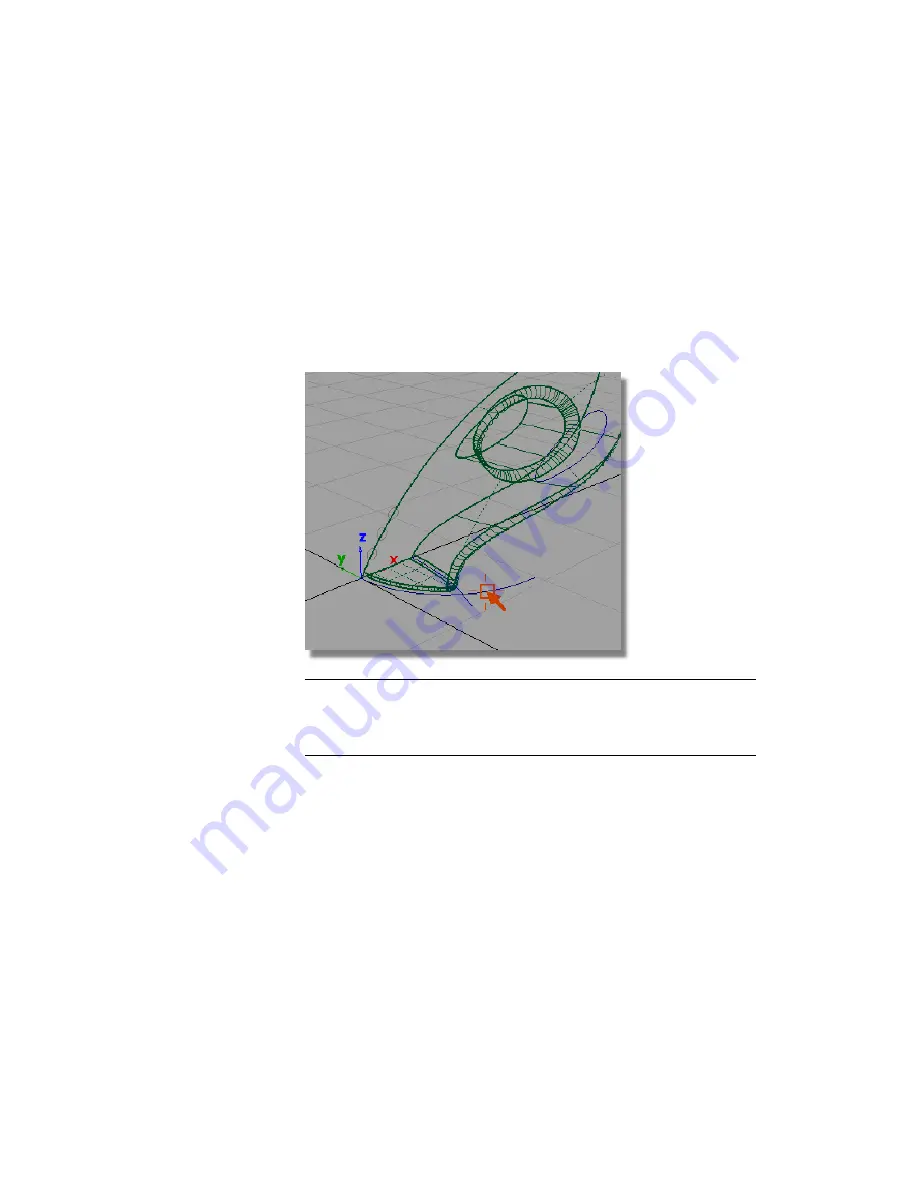
Creating the groove surfaces
The groove surfaces will be created from three extruded tube shapes. The
profile of the tubes will be circular, and the path will follow the general shape
of the main body. To create an interesting intersection line, the path curve
will pull away from the body shape so the grooves fade out at the outer edge.
To match the character of the main body shape, you will use the original
nozzle curve as a path to extrude the three groove surfaces.
1
Choose Pick > Object and select the front nozzle curve.
NOTE
The surfaces are highlighted in pink. This indicates the surfaces have
construction history. If the curve is modified, the surfaces will update. You
will not be modifying the curve; instead, you will take a copy so the shape
can be changed without affecting the surfaces.
Part 5: Air Vents | 335
Summary of Contents for ALIAS 2010
Page 1: ...Autodesk Alias 2010 Learning Alias March 2009 Part No 712B1 050000 PM05A ...
Page 8: ...2 ...
Page 12: ...6 ...
Page 18: ... Check the community site for tips and tricks 12 Chapter 2 Getting help on Alias ...
Page 202: ...Select the circle curve 196 Chapter 5 Modeling a Joystick ...
Page 248: ...The row of CVs is selected and highlighted in yellow 242 Chapter 5 Modeling a Joystick ...
Page 284: ...278 ...
Page 309: ...Part 2 Intersecting and Trimming 303 ...
Page 399: ...On Your Own 393 ...
Page 404: ...398 ...
Page 465: ...Part 4 Creating the Screen Recess 459 ...
Page 491: ...Then choose the inner arc to complete the trimming Part 6 Control Button 485 ...
Page 514: ...508 Chapter 7 Modeling an MP3 Player ...
Page 517: ...5 e The Round tool can create a corner surface between three edges Quiz Answers 511 ...
Page 518: ...512 ...
Page 612: ...606 ...
Page 629: ...Visualizing a PDA 623 ...
Page 685: ...Use the scene you have just set up and create some detail views of the design On Your Own 679 ...
Page 721: ...2 Click the Map button next to the Bump parameter Part 4 Creating a 2D bump texture 715 ...
Page 736: ...730 ...






























