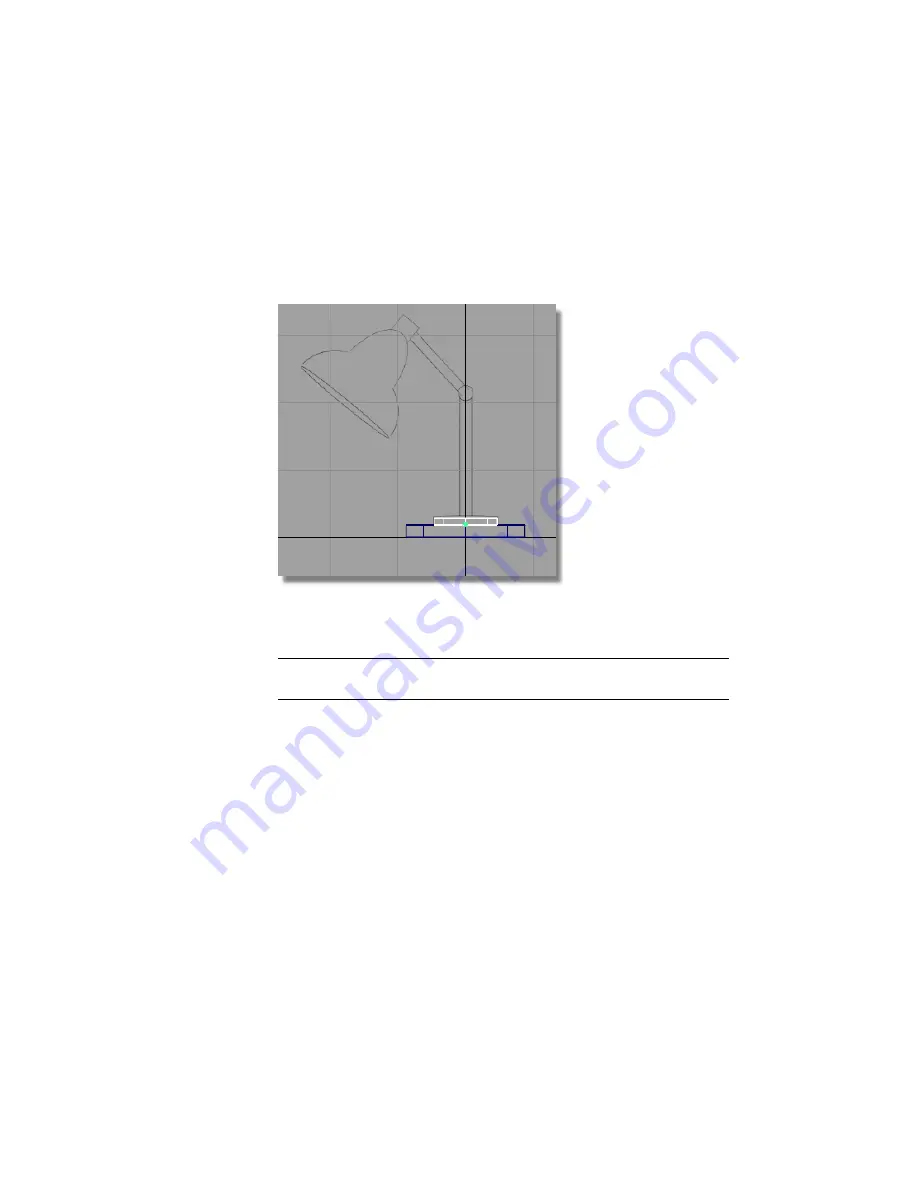
The second cylinder moves to the top of the first cylinder.
Release the
Ctrl
and
Alt
(Windows) or
Control
and
Command
(Mac) key to
turn off curve snap mode.
7
Choose Transform > Scale and use the
left mouse button
to scale the
cylinder to match the width shown in the sketch.
8
Choose Transform > Non-p Scale and use the
right mouse button
to adjust
the height of the cylinder to match the sketch.
NOTE
When clicking and dragging the mouse, click in the background, away
from all objects. This ensures that no objects get accidentally picked or scaled.
Creating the lamp pillar
The same technique can be used to create the main pillar of the lamp stand.
1
With the second cylinder still selected, use Edit > Copy
followed by Edit > Paste
to create a third cylinder.
108 | Chapter 4 Introduction to 3D
Summary of Contents for ALIAS 2010
Page 1: ...Autodesk Alias 2010 Learning Alias March 2009 Part No 712B1 050000 PM05A ...
Page 8: ...2 ...
Page 12: ...6 ...
Page 18: ... Check the community site for tips and tricks 12 Chapter 2 Getting help on Alias ...
Page 202: ...Select the circle curve 196 Chapter 5 Modeling a Joystick ...
Page 248: ...The row of CVs is selected and highlighted in yellow 242 Chapter 5 Modeling a Joystick ...
Page 284: ...278 ...
Page 309: ...Part 2 Intersecting and Trimming 303 ...
Page 399: ...On Your Own 393 ...
Page 404: ...398 ...
Page 465: ...Part 4 Creating the Screen Recess 459 ...
Page 491: ...Then choose the inner arc to complete the trimming Part 6 Control Button 485 ...
Page 514: ...508 Chapter 7 Modeling an MP3 Player ...
Page 517: ...5 e The Round tool can create a corner surface between three edges Quiz Answers 511 ...
Page 518: ...512 ...
Page 612: ...606 ...
Page 629: ...Visualizing a PDA 623 ...
Page 685: ...Use the scene you have just set up and create some detail views of the design On Your Own 679 ...
Page 721: ...2 Click the Map button next to the Bump parameter Part 4 Creating a 2D bump texture 715 ...
Page 736: ...730 ...






























