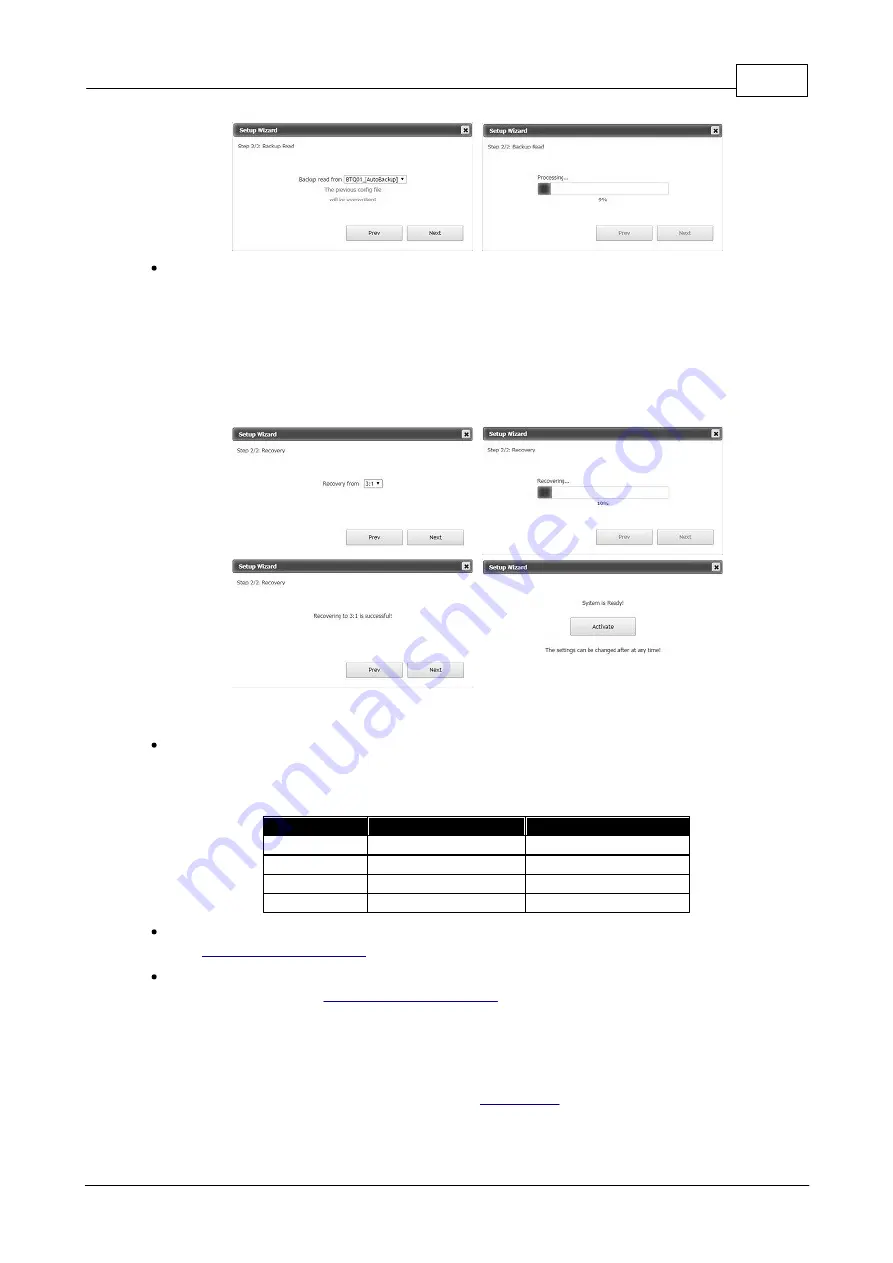
Configuration
85
© 2019, ATEÏS, member of PAX ProAV Group
Recovery
Use the config file from other connected BTQ-VM4/VM8 unit, and use it as the default
configuration for synchronization to the broken one.
1. Select the netcard ID of the BTQ-VM4/VM8 (as the default configuration) from the drop-down
box.
2. Click [Next] to apply the setting.
3. Click [Active] to enter the main webpage.
5.1.2
Getting started
Network connection: Connect the BTQ-VM4/VM8/SG8 to network switch via STP CAT5/6 cable
with shielded RJ45 connector. Open the web browser on your PC/Laptop (we recommend Mozilla
Firefox or Google Chrome). Enter the default IP address into the address bar. You can visualize
the webpages of the BOUTIQUE system after connecting.
Default Setting
BTQ-VM
BTQ-SG8
IP address
192.168.102.125
192.168.102.124
Subnet Mask
255.255.252.0
255.255.252.0
Gateway
192.168.100.254
192.168.100.254
DNS
0.0.0.0
0.0.0.0
IP address: Assign the IP address to the BOUTIQUE device and change the IP address of device,
go to
SIP settings: The BOUTIQUE streaming can be done using a SIP Server. To change the IP
address of device, go to
5.1.3
User management
To access [User Management] function, click [User Management] button on the top right section.
When configures and operates the system via web browser/LCD display panel, you will be requested
to login (enter username and password) first, see
via web browser/LCD display. In this
function, you will be able to add new user account, modify account settings and delete account.






























