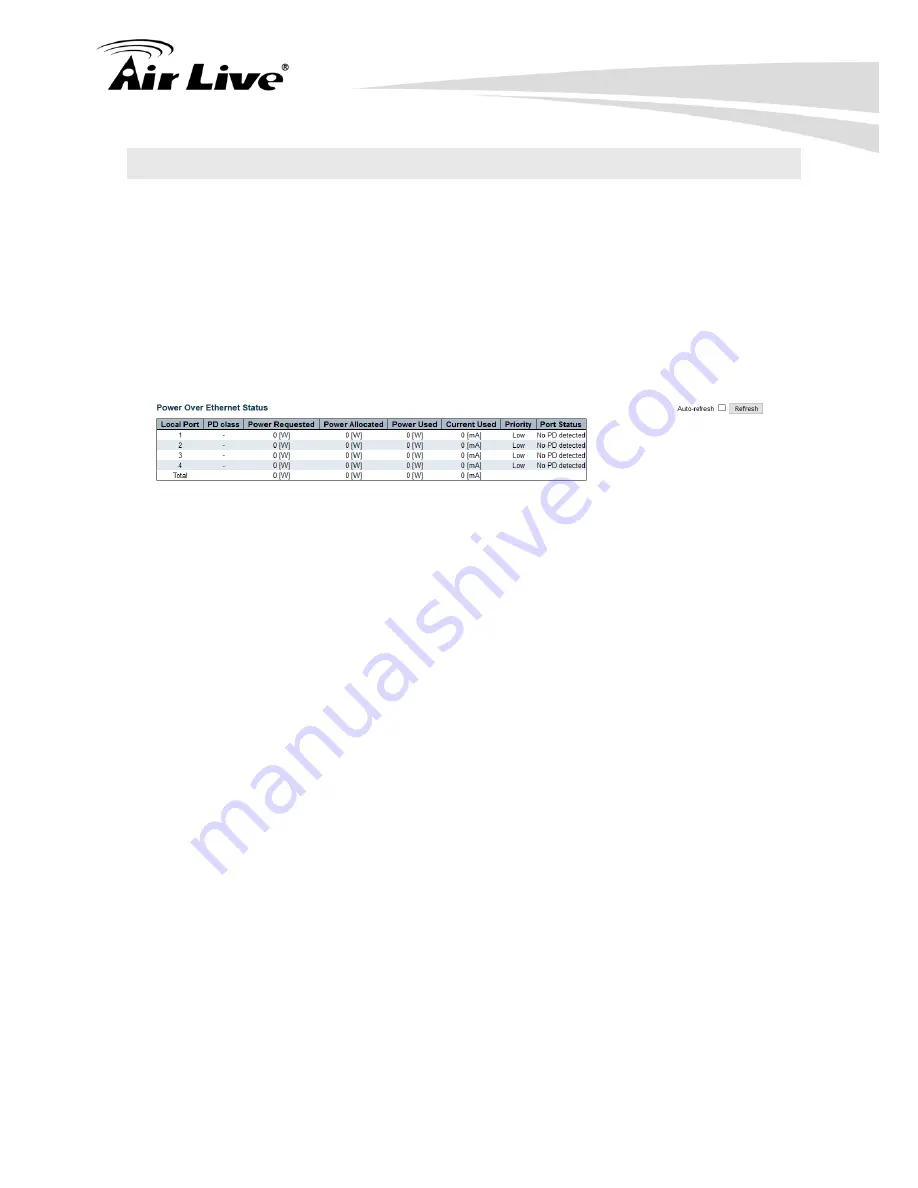
5.
Web Management: Monitor of IGR-842POE
AirLive IGR-842POE User Manual
264
5.12 PoE
This page allows the user to inspect the current status for all PoE ports
Web interface
To configure PoE in the web interface:
1. Click Monitor, PoE.
2. If you want to auto-refresh the information then you need to evoke the
“Auto-refresh”.
3. Click “Refresh“ to refresh the PoE.
Parameter description:
Port Status
1. Local Port:
This is the logical port number for this row.
2. PD Class:
Each PD is classified according to a class that defines the maximum power the PD
will use. The PD Class shows the PDs class.
Five Classes are defined:
Class 0: Max. power 15.4 W
Class 1: Max. power 4.0 W
Class 2: Max. power 7.0 W
Class 3: Max. power 15.4 W
Class 4: Max. power 30.0 W.
3. Power Requested:
The Power Requested shows the requested amount of power the PD wants to be
reserved.
4. Power Allocated:
The Power Allocated shows the amount of power the switch has allocated for the
PD.
5. Power Used:
The Power Used shows how much power the PD currently is using.
6. Current Used:
The Power Used shows how much current the PD currently is using.
7. Priority:
The Priority shows the port's priority configured by the user.
Summary of Contents for IGR-842PoE
Page 1: ...IGR 842PoE 6 port Gigabit PoE with 2 port SFP industrial ring manage switch Web User Manual...
Page 184: ...5 Web Management Monitor of IGR 842POE 179 AirLive IGR 842POE User Manual...
Page 185: ...5 Web Management Monitor of IGR 842POE AirLive IGR 842POE User Manual 180...
Page 188: ...5 Web Management Monitor of IGR 842POE 183 AirLive IGR 842POE User Manual...
Page 189: ...5 Web Management Monitor of IGR 842POE AirLive IGR 842POE User Manual 184...






























