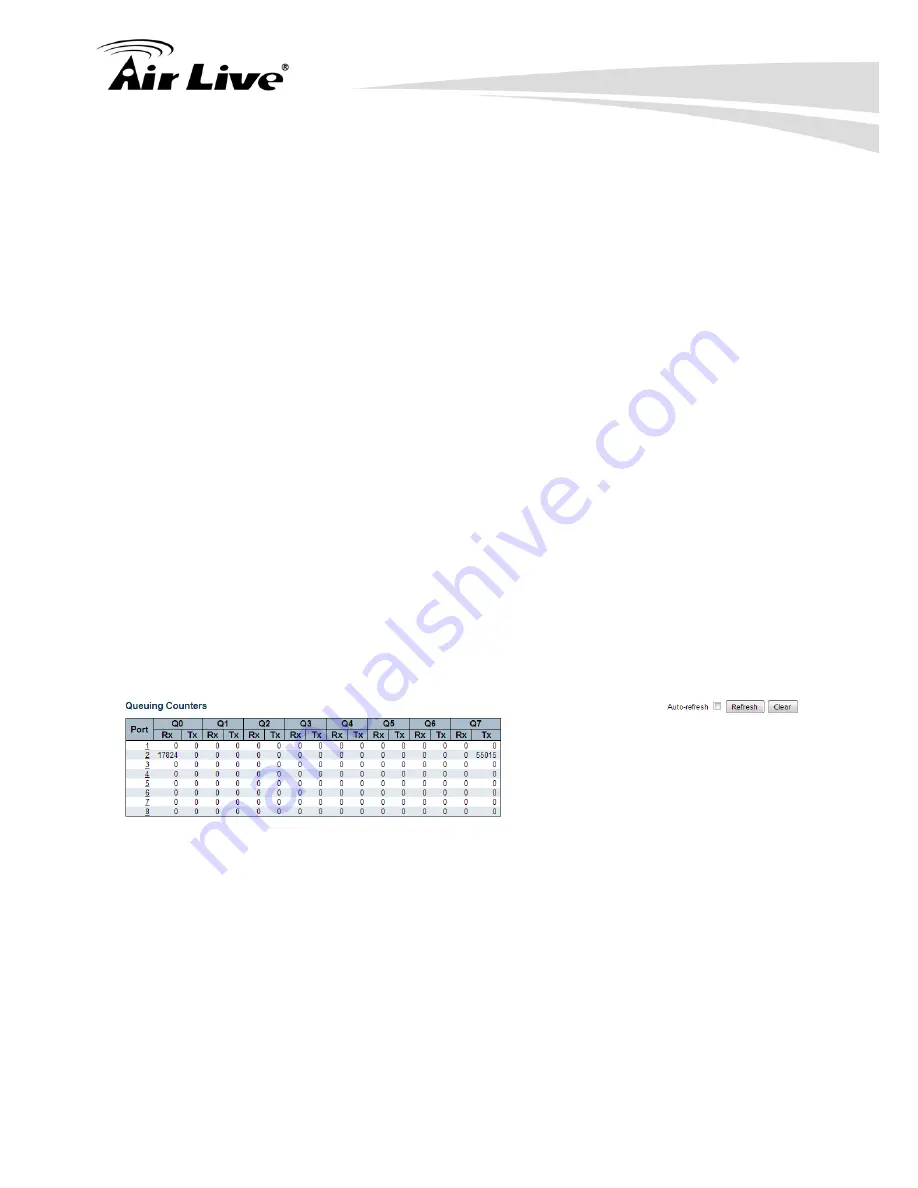
5.
Web Management: Monitor of IGR-842POE
AirLive IGR-842POE User Manual
208
3. Bytes:
The number of received and transmitted bytes per port.
4. Errors:
The number of frames received in error and the number of incomplete
transmissions per port.
5. Drops:
The number of frames discarded due to ingress or egress congestion.
6. Filtered:
The number of received frames filtered by the forwarding process.
Button :
Auto-Refresh
– Check this box to refresh the page automatically. Automatic
refresh occurs every 3 seconds.
Refresh
– Click to refresh the page.
Clear
– Clears the counters for all ports.
5.3.3. QoS Statistics
This page provides statistics for the different queues for all switch ports.
Web interface
To configure QoS Statistics in the web interface:
1. Click Monitor, Ports and QoS Statistics.
Parameter description:
1. Port:
The logical port for the settings contained in the same row.
2. Qn:
There are 8 QoS queues per port. Q0 is the lowest priority queue.
3. Rx/Tx:
The number of received and transmitted packets per queue.
Button :
Auto-Refresh
– Check this box to refresh the page automatically. Automatic
refresh occurs every 3 seconds.
Summary of Contents for IGR-842PoE
Page 1: ...IGR 842PoE 6 port Gigabit PoE with 2 port SFP industrial ring manage switch Web User Manual...
Page 184: ...5 Web Management Monitor of IGR 842POE 179 AirLive IGR 842POE User Manual...
Page 185: ...5 Web Management Monitor of IGR 842POE AirLive IGR 842POE User Manual 180...
Page 188: ...5 Web Management Monitor of IGR 842POE 183 AirLive IGR 842POE User Manual...
Page 189: ...5 Web Management Monitor of IGR 842POE AirLive IGR 842POE User Manual 184...






























