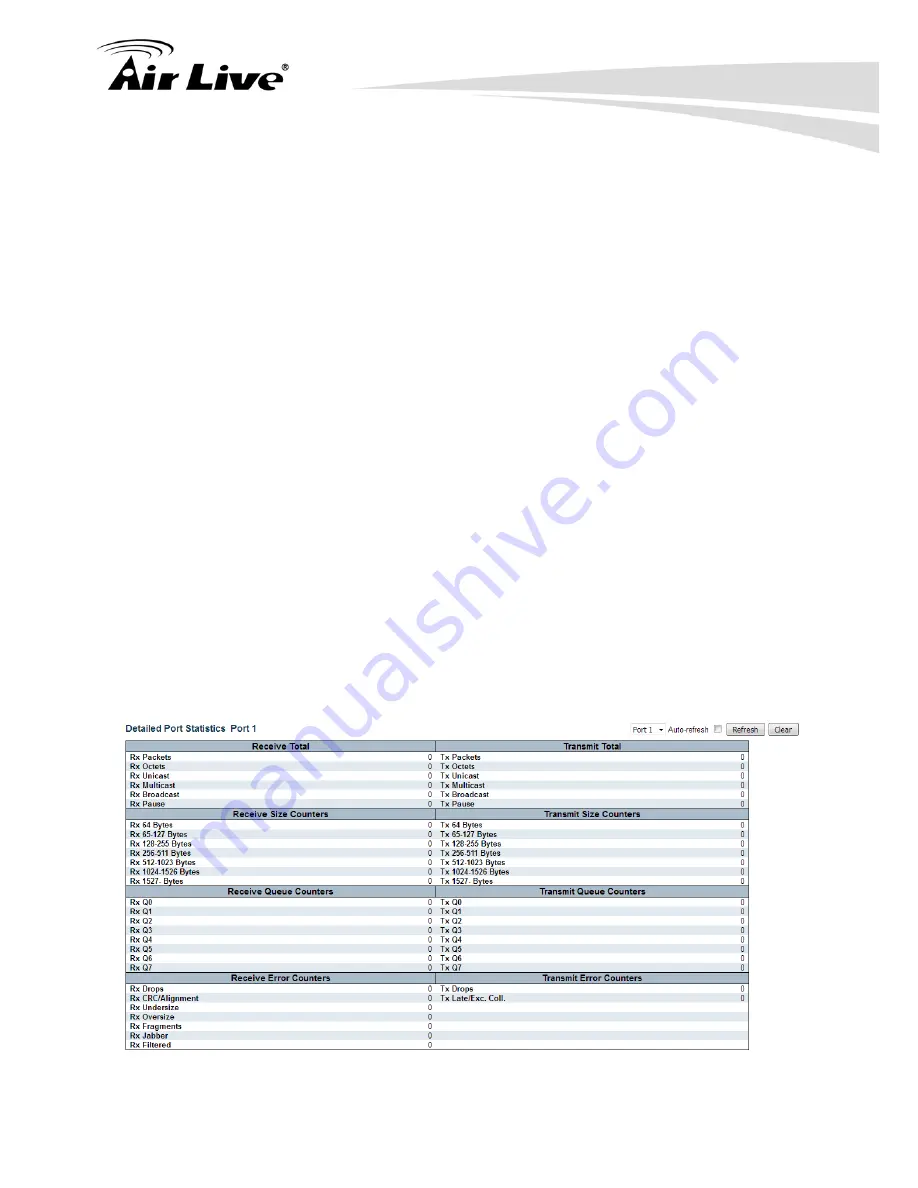
5.
Web Management: Monitor of IGR-842POE
AirLive IGR-842POE User Manual
210
6. Conflict:
Displays Conflict status of QCL entries. As H/W resources are shared by multiple
applications. It may happen that resources required to add a QCE may not be
available, in that case it shows conflict status as 'Yes', otherwise it is always 'No'.
Please note that conflict can be resolved by releasing the H/W resources required
to add QCL entry on pressing 'Resolve Conflict' button.
Button :
Combined
– Select the QCL status from this drop down list.
Auto-Refresh
– Check this box to refresh the page automatically. Automatic
refresh occurs every 3 seconds.
Resolve Conflict
–Click to release the resources required to add QCL entry, in
case the conflict status for any QCL entry is 'yes'.
Refresh
– Click to refresh the page.
5.3.5. Detailed Statistics
This page provides detailed traffic statistics for a specific switch port. Use the port select
box to select which switch port details to display.
The displayed counters are the totals for receive and transmit, the size counters for receive
and transmit, and the error counters for receive and transmit.
Web interface
To configure Detailed Statistics in the web interface:
1. Click Monitor, Ports and Detailed Statistics.
Parameter description:
Summary of Contents for IGR-842PoE
Page 1: ...IGR 842PoE 6 port Gigabit PoE with 2 port SFP industrial ring manage switch Web User Manual...
Page 184: ...5 Web Management Monitor of IGR 842POE 179 AirLive IGR 842POE User Manual...
Page 185: ...5 Web Management Monitor of IGR 842POE AirLive IGR 842POE User Manual 180...
Page 188: ...5 Web Management Monitor of IGR 842POE 183 AirLive IGR 842POE User Manual...
Page 189: ...5 Web Management Monitor of IGR 842POE AirLive IGR 842POE User Manual 184...






























