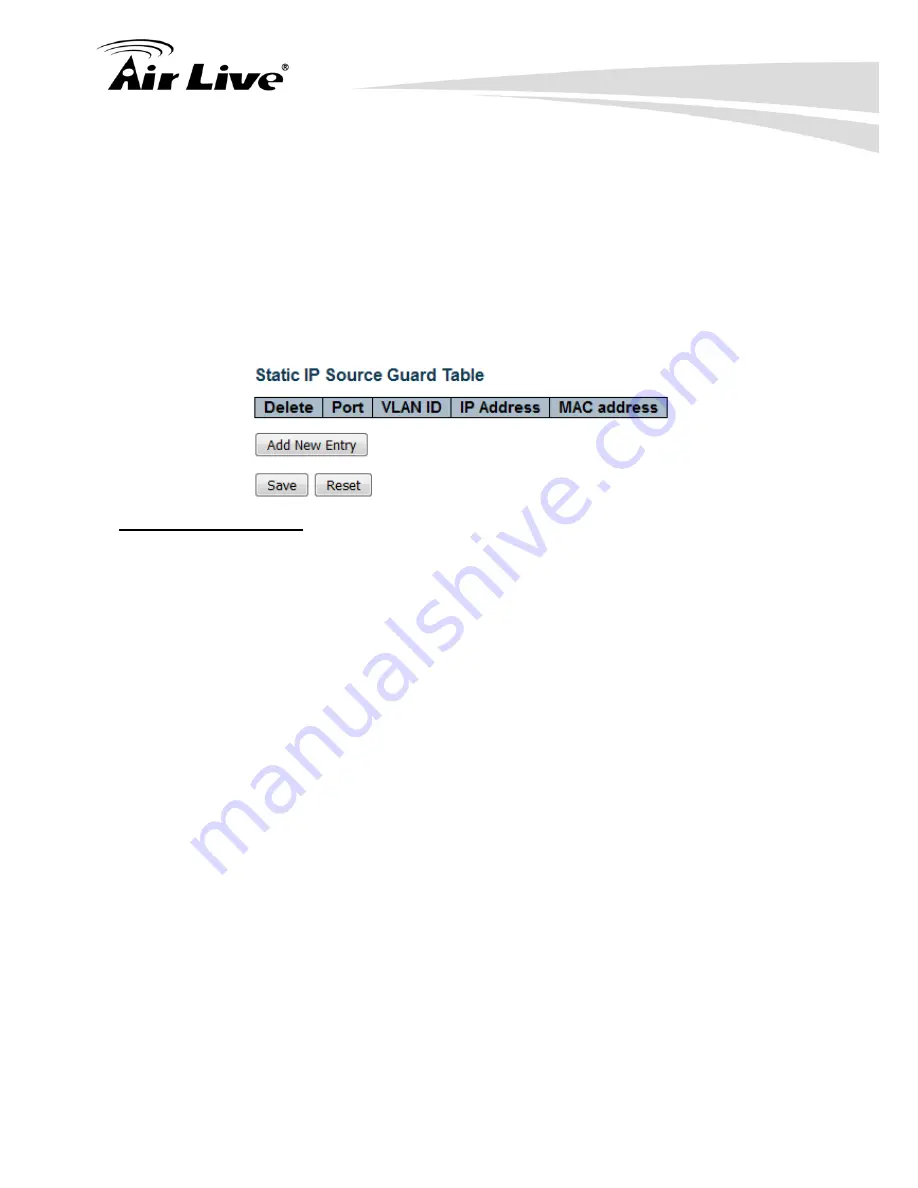
5.
Web Management: Monitor of IGR-842POE
AirLive IGR-842POE User Manual
96
4.5.2.4.2. Static Table
The section describes to configure the IP Source Guard Static Table parameters of the
switch. You could use the Static IP Source Guard Table configure to manage the entries.
Web Interface
To configure an IP Source Guard Statics Table in the web interface:
1. Click “Add new entry “.
2. Specify the Port, VLAN ID, IP Address, and MAC address in the entry
.
3. Click Apply.
Parameter description:
1. Delete :
Check to delete the entry. It will be deleted during the next save.
2. Port :
The logical port for the settings.
3. VLAN ID :
The vlan id for the settings.
4. IP Address :
Allowed Source IP address.
5. MAC Address :
Allowed Source MAC address.
Buttons:
Add New Entry –
Click to add a new entry to the Static IP Source Guard table.
Save –
Click to save changes.
Reset –
Click to undo any changes made locally and revert to previously saved
values.
4.5.2.5. ARP Inspection
The section describes to configure the ARP Inspection parameters of the switch. You could use
the ARP Inspection configure to manage the ARP table.
4.5.2.5.1. Port Configuration
This section describes how to configure ARP Inspection setting including
:
Mode (Enabled and Disabled)
Summary of Contents for IGR-842PoE
Page 1: ...IGR 842PoE 6 port Gigabit PoE with 2 port SFP industrial ring manage switch Web User Manual...
Page 184: ...5 Web Management Monitor of IGR 842POE 179 AirLive IGR 842POE User Manual...
Page 185: ...5 Web Management Monitor of IGR 842POE AirLive IGR 842POE User Manual 180...
Page 188: ...5 Web Management Monitor of IGR 842POE 183 AirLive IGR 842POE User Manual...
Page 189: ...5 Web Management Monitor of IGR 842POE AirLive IGR 842POE User Manual 184...






























