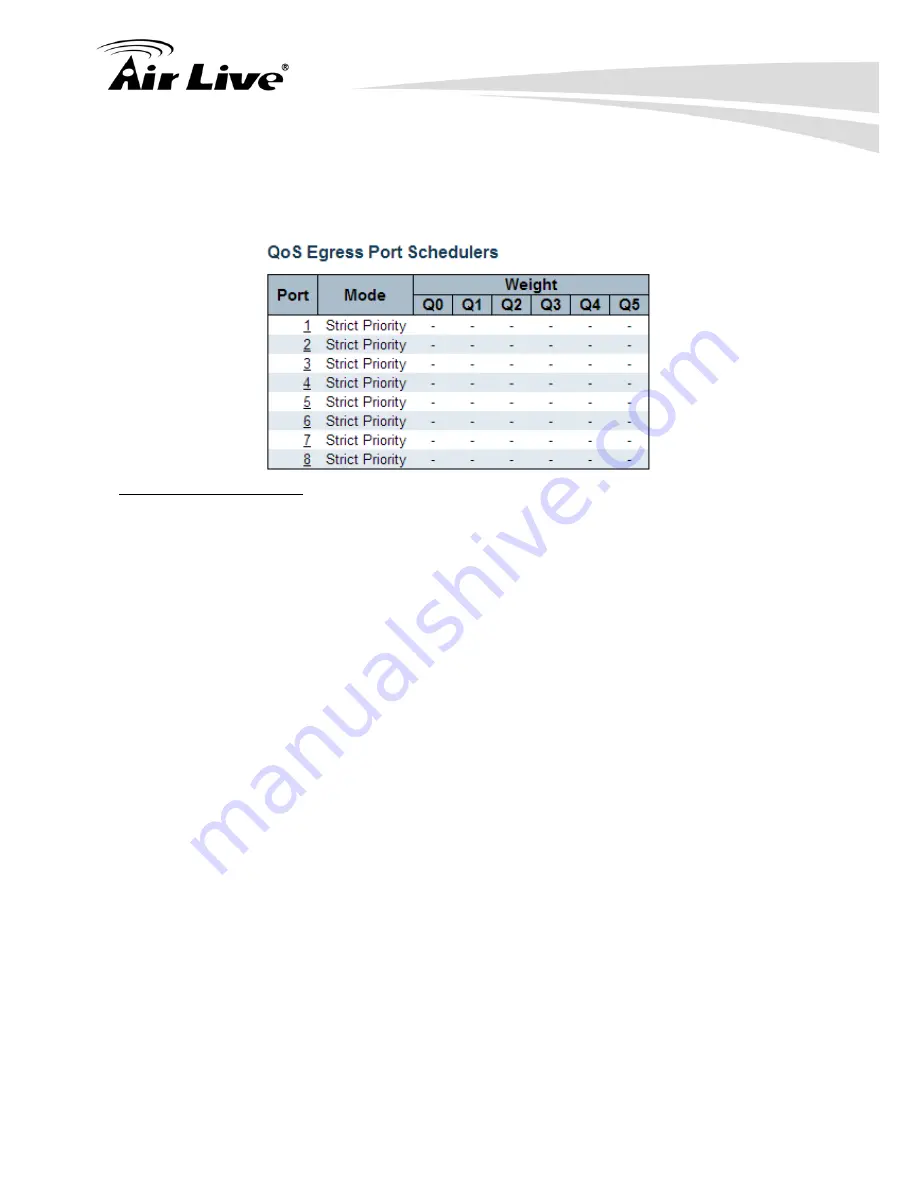
5.
Web Management: Monitor of IGR-842POE
AirLive IGR-842POE User Manual
174
Web Interface
To display the QoS Port Schedulers in the web interface:
1. Click Configuration, QoS, Port Schedulers.
2. Display the QoS Egress Port Schedulers.
Parameter description:
1. Port :
The logical port for the settings contained in the same row.
Click on the port number in order to configure the schedulers.
2. Mode :
Shows the scheduling mode for this port.
3. Qn :
Shows the weight for this queue and port.
4.19.4. Port Shaping
This section provides an overview of QoS Egress Port Shapers for all switch ports. Others
the user could get all detail information ot the ports belong to the currently selected stack
unit, as reflected by the page header.
Web Interface
To display the QoS Port Schedulers in the web interface:
1. Click Configuration, QoS, Port Shoapers.
2. Display the QoS Egress Port Shapers.
Summary of Contents for IGR-842PoE
Page 1: ...IGR 842PoE 6 port Gigabit PoE with 2 port SFP industrial ring manage switch Web User Manual...
Page 184: ...5 Web Management Monitor of IGR 842POE 179 AirLive IGR 842POE User Manual...
Page 185: ...5 Web Management Monitor of IGR 842POE AirLive IGR 842POE User Manual 180...
Page 188: ...5 Web Management Monitor of IGR 842POE 183 AirLive IGR 842POE User Manual...
Page 189: ...5 Web Management Monitor of IGR 842POE AirLive IGR 842POE User Manual 184...






























