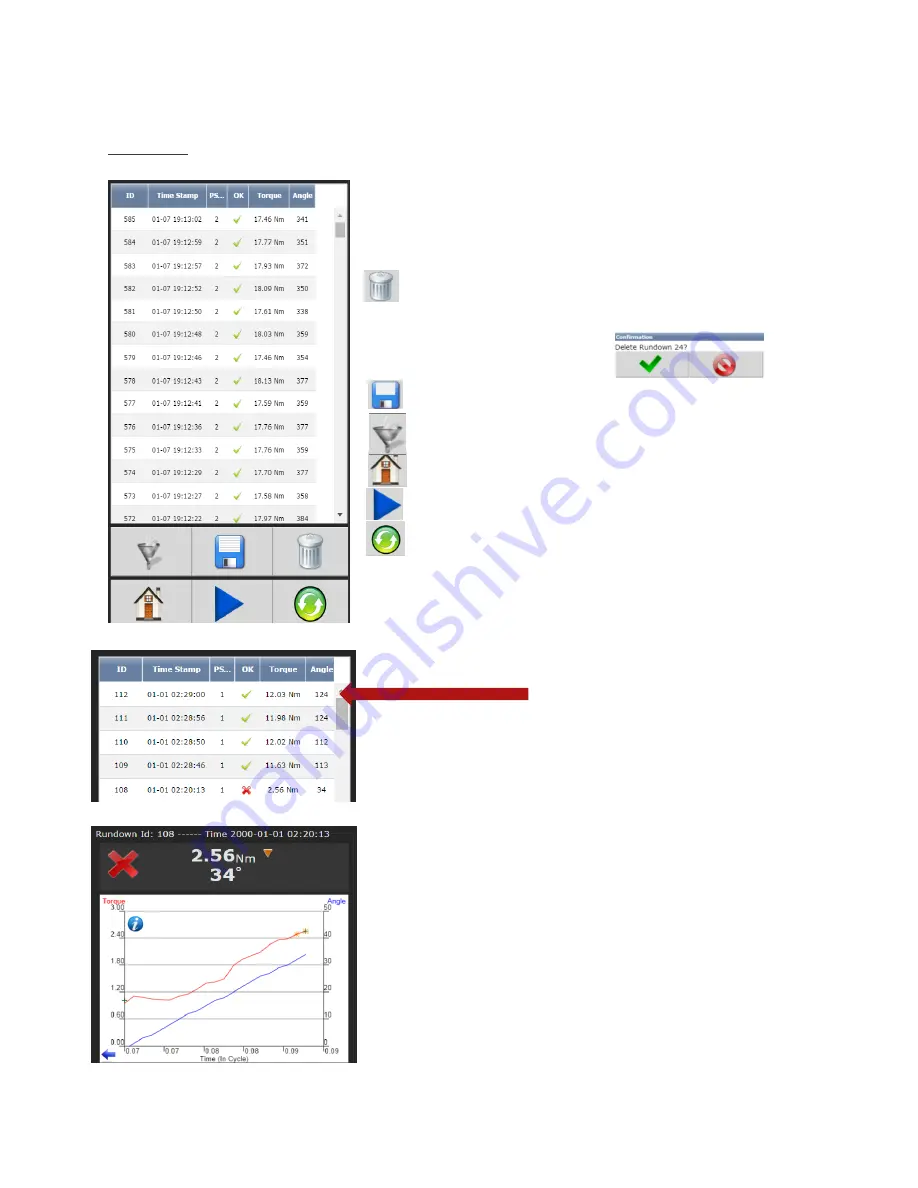
Page
27
of
92
4.4 Results
This screen provides a history of rundowns performed.
Information such as ID Number, Time Stamp, Parameter Set#,
Accept /Reject status, and Torque and Angle are recorded
for each rundown.
Deletes individual rundowns by clicking on them
separately and deleting them in the next screen or
deleting all rundowns by clicking on the icon at the bottom
of Results page. A Confirmation
screen will appear.
“Save Button”
saves rundowns as Txt. File
“Filter Button”
gives filter options in Rundown screen
“Home Button”
returns to main display menu
“Play Button”
sends you directly to Run Screen
“Refresh
Button”
refreshes screen to include latest
rundowns
Click on Individual Runs for Rundown
information
Example: Rejected Rundown Information
















































