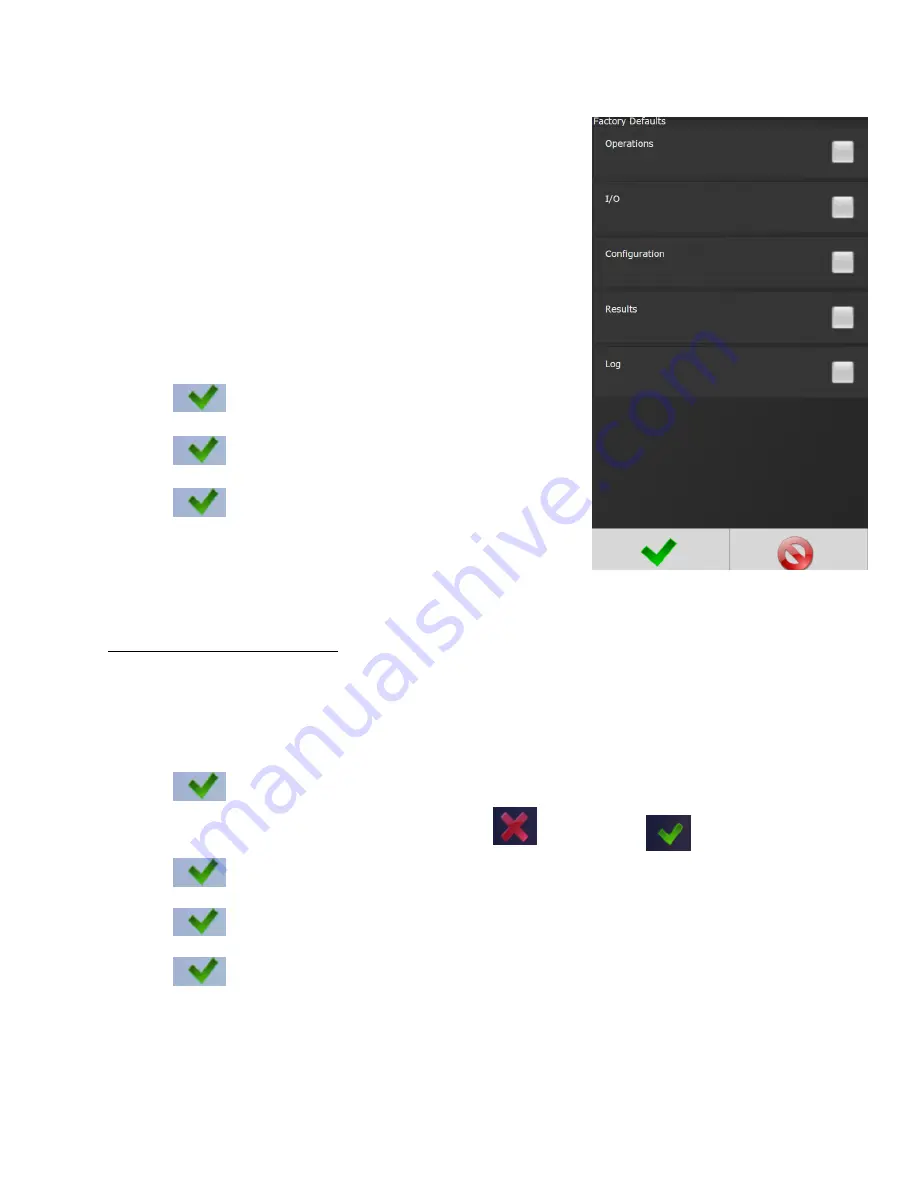
Page
53
of
92
•
Operations:
This includes PSets and Jobs
•
I/O:
This includes I/O settings for the local I/O, Anybus,
Modbus, and Ethernet/IP
•
Configuration:
This includes all settings of the controller
except I/O, Master Spindle, Rundowns, PSets
or Jobs
•
Results:
This includes all rundown data /information
•
Log:
This includes the Change, Information, Error, and
Combined logs.
3.
Press
to accept the changes
4.
Press
to proceed
5.
Press
when the restore is complete, the controller will
restart
4.9.8 Calibrate Touch Screen
Calibrate Touch Screen
Custom and Factory default calibration are available on the controller console
1.
From the Home screen, navigate to Advanced
→
Calibrate Touch Screen
2.
Press
to disable the tool
3.
Select the settings to be changed by pressing
changing it
to
4.
Press
to accept the changes
5.
Press
to proceed
6.
Press
when the calibration is complete, the controller will restart
Custom Calibration:
This allows the user to create a custom calibration setting for the touch
screen






























