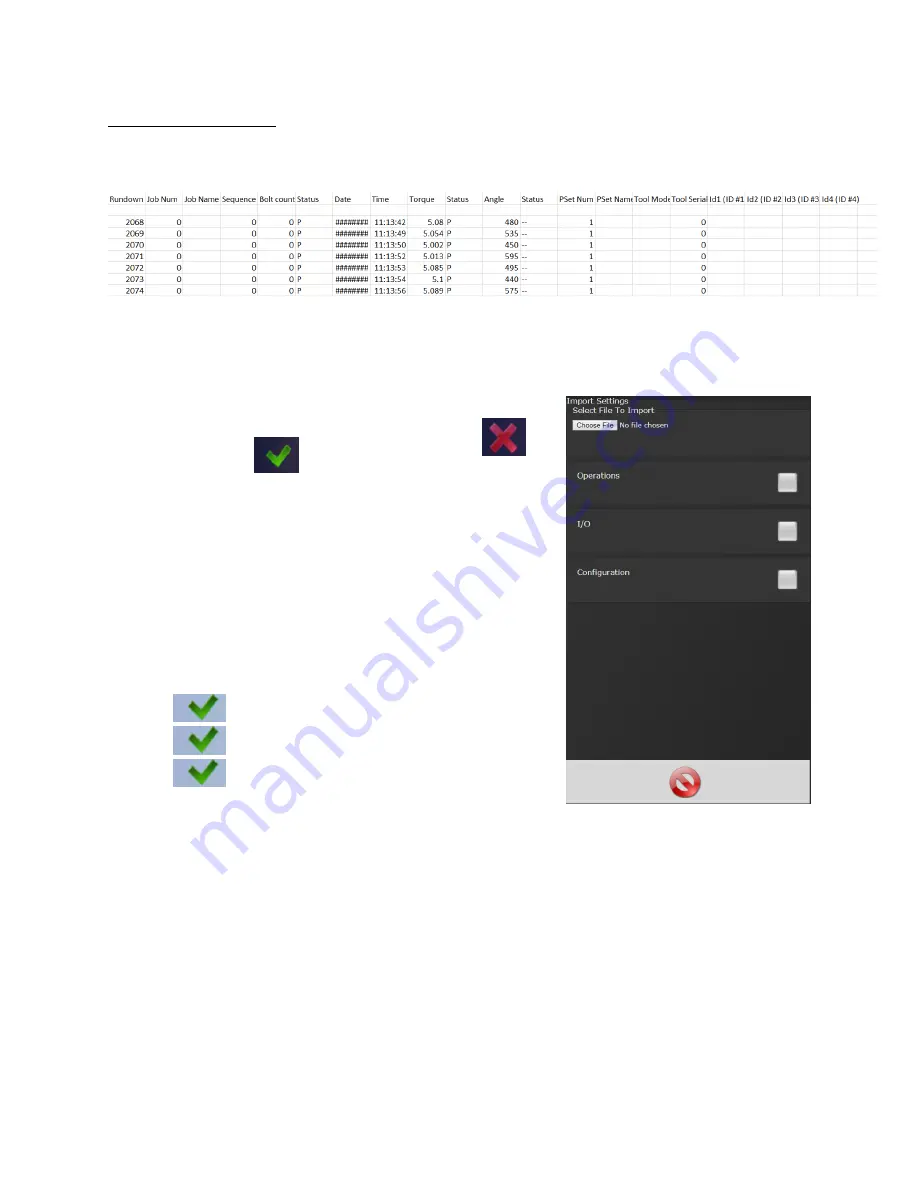
Page
50
of
92
4.9.3 Import Settings
This allows the user to download any previously saved settings onto the controller (refer to ‘Export
Controller’ for help with saving data).
1.
Plug the USB with an export file into any port on the controller.
2.
From the Home screen, navigate to Advanced
→
Import Settings.
3.
Select the settings to be changed by pressing
changing it to
Configuration:
This includes all settings of the controller
except I/O, Master Spindle, Rundowns, PSets
or Jobs
Operations:
This includes PSets and Jobs
I/O:
This includes I/O settings for the local I/O, Anybus,
Modbus and Ethernet/IP.
Spindle:
This includes any Master Spindle setup (i.e. number
of spindles, slave IP addresses, etc).
4.
Press
to accept the changes
5.
Press
to proceed
6.
Press
when the import is complete the controller
will restart
Import settings that were exported from another controller via a USB flash drive. Use this to
quickly apply the same settings across several controllers. For example, it is common to have
multiple controllers with the same IO configuration. Set up one controller with the correct IO
configuration and export the controller from Advanced->Export Controller. Now the IO settings
can be imported using this screen.
NOTE:
Setting can only be imported from controllers running the same version of software.
E
XAMPLE OF SAVED
E
XCEL FILE
















































