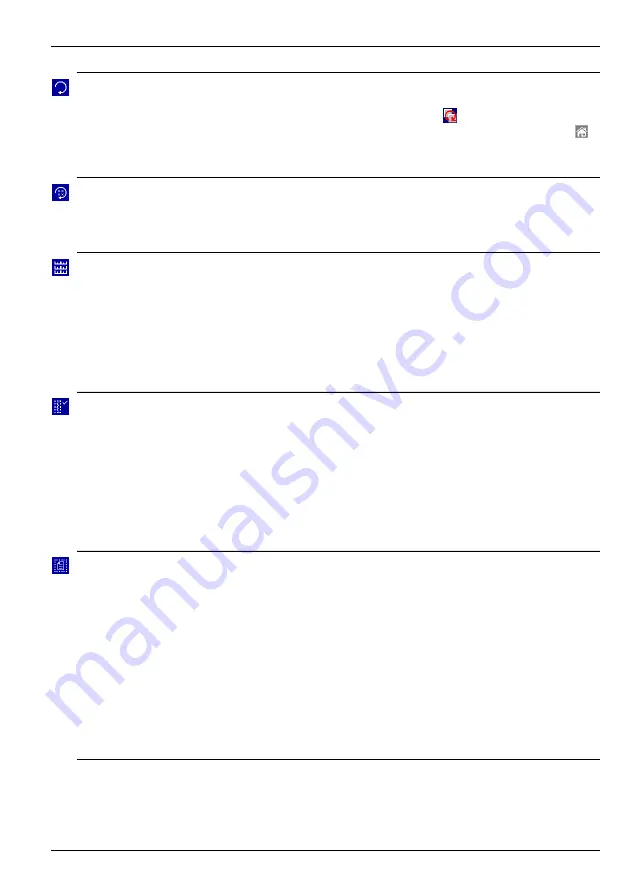
ScreenMaster RVG200
Paperless recorder
4 Operation
OI/RVG200-EN
43
Auto Group Scroll
Chart, indicator, bargraph
and overview display
views only
Note.
Greyed-out if one process group only is enabled.
Touch to display the current view for each configured process group in turn
for 20 seconds. The Auto Group Scroll icon (
) is displayed in the status
bar at the top of the screen when AutoView Scroll is active. Touch the
button or swipe the screen to cancel Auto Group Scroll.
Auto Scroll Indicators
Chart and bargraph
views only
Note.
Greyed-out unless more than 6 recording channels are assigned to
the process group currently being viewed.
Touch to enable automatic scrolling of the channel indicators.
Scales
Chart views only
Note.
Greyed-out if the
Scale select
menu enable is not selected – see
Touch to select a channel scale to be displayed in the scale bar at the top of
the chart window. For digital channels, the On and Off tags are displayed at
the corresponding position on the scale bar.
Select
Auto Scroll
to display the scale for each enabled channel in turn for
36 seconds.
Trace Select
Chart views only
Note.
Greyed-out if the
Trace select
menu enable is not selected – see
Touch to hide individual channel traces to improve chart clarity.
Traces are identified by the Channel Number (for example, Channel 1.1) and
its tag.
Note.
The recording of a channel's data is not affected by this operation
and the instantaneous channel values are still shown on the indicators at
the top of the screen.
Chart Annotation
Chart views only
Note.
Greyed-out if the
Chart annotation select
menu enable is not
selected – see page 83.
If an alarm or operator message is obscuring part of a chart trace, use the
Chart Annotation facility to hide or display alarms and messages on the
screen. Select the annotation required.
indicates the annotations
selected.
Note.
If more than 15 icons are present on the screen, chart annotation is
disabled automatically.
If chart annotation is disabled, new operator messages and alarms
are still added to the Alarm Event log – see Section 4.6.1, page 34.
















































