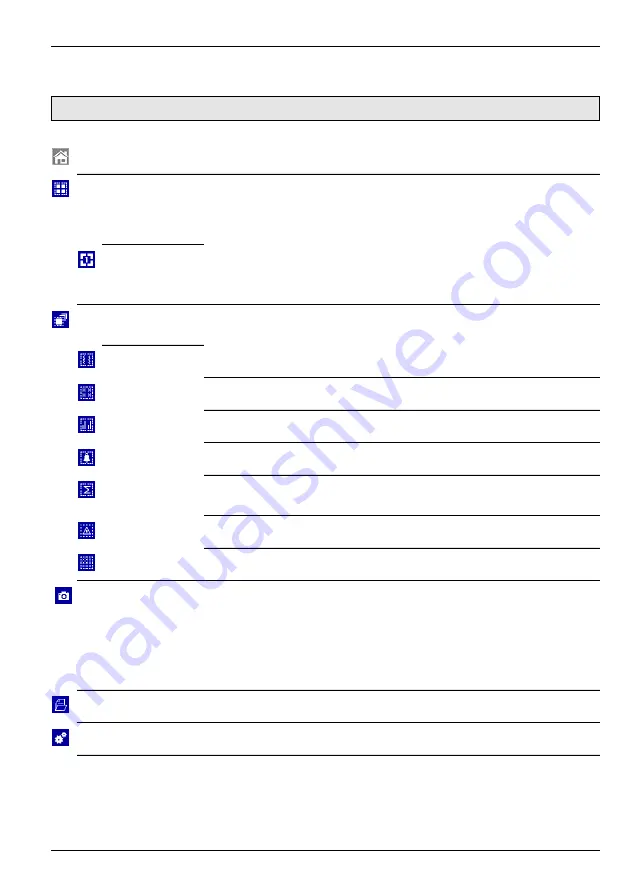
ScreenMaster RVG200
Paperless recorder
4 Operation
OI/RVG200-EN
37
4.7 Operator menu system
Note.
The following menu items are available from
all
operator
and
log views.
Touch to display the Operator menu
Select Group
Touch to display the sub-menu.
Note.
The group displayed can also be changed by swiping right-to-left (to
increment) or left-to-right (to decrement) across the touchscreen – see
Fig. 4.2, page 25.
Group 1 (to 6)
Touch to select a group to display.
Note.
Only icons for configured and enabled groups are displayed.
Select View
Touch to display the sub-menu.
Note.
Icons for views that are not enabled are greyed-out.
Chart View
Touch to display the Chart view for the selected group.
Indicator View
Touch to display the Indicator view for the selected group.
Bargraph View
Touch to display the Bargraph view for the selected group.
Alarm Log
Touch to display the alarm log.
Totalizer Log
Note.
Greyed-out if totalizer software option is not enabled.
Touch to display the Totalizer log.
Audit Log
Touch to display the audit log.
Overview Display
Touch to display the overview display.
Screen Capture
Note.
Greyed-out if
Screen Capture
is set to
Disabled
external archive media is not inserted or is full.
Touch to capture an image of the current Operator screen.
Images are saved to external archive media in a folder named 'BMP' within
the 'VRD' folder.
Logging
Configuration
Touch to configure the recorder – see Section 7, page 59.






























