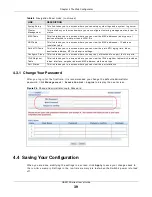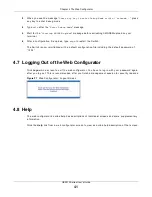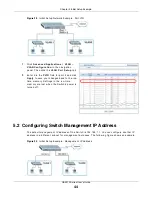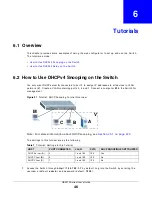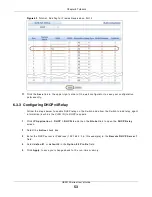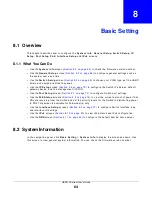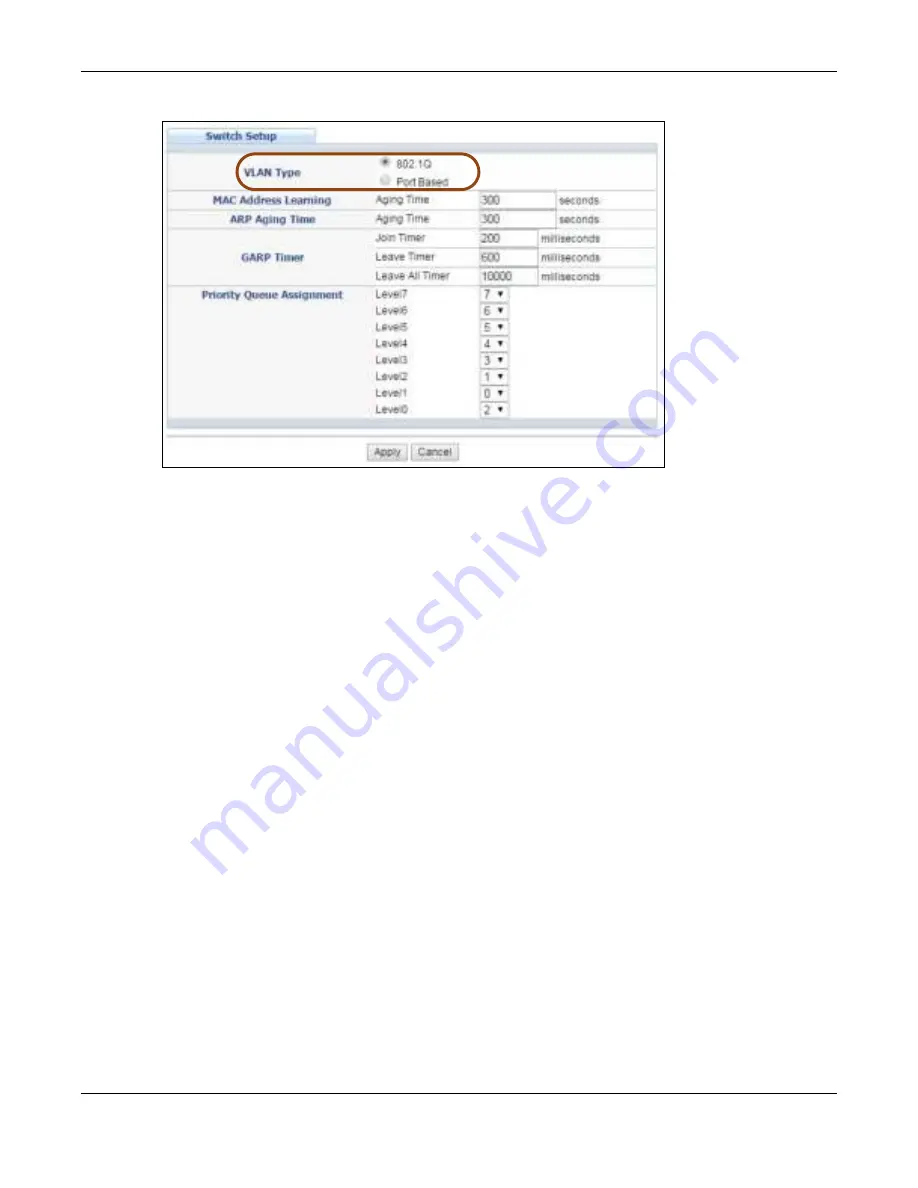
Chapter 6 Tutorials
GS2210 Series User’s Guide
51
Figure 39
Tut or ial: Set VLAN Ty pe t o 802.1Q
3
Click Adv a n ce d Applica t ion > V LAN > V LAN Con figu r a t ion > St a t ic V LAN Se t u p.
4
I n t he St a t ic V LAN scr een, select ACTI V E, ent er a descr ipt ive nam e ( VLAN 102 for exam ple) in
t he N a m e field and ent er 102 in t he V LAN Gr ou p I D field.
5
Select Fix e d t o configur e por t 2 t o be a per m anent m em ber of t his VLAN.
6
Clear t he TX Ta ggin g check box t o set t he Swit ch t o r em ove VLAN t ags befor e sending.
7
Click Add t o save t he set t ings t o t he r un- t im e m em or y. Set t ings in t he r un- t im e m em or y ar e lost
w hen t he Swit ch’s pow er is t ur ned off.
Содержание GS2210-24
Страница 18: ...18 PART I User s Guide ...
Страница 33: ...33 PART II Technical Reference ...
Страница 110: ...Chapter 9 VLAN GS2210 Series User s Guide 110 Figure 83 Advanced Application VLAN Port Based VLAN Setup All Connected ...
Страница 111: ...Chapter 9 VLAN GS2210 Series User s Guide 111 Figure 84 Advanced Application VLAN Port Based VLAN Setup Port Isolation ...
Страница 178: ...Chapter 21 Classifier GS2210 Series User s Guide 178 Figure 127 Classifier Example ...
Страница 405: ...Chapter 51 Configure Clone GS2210 Series User s Guide 405 Figure 286 Management Configure Clone ...
Страница 433: ...Appendix D Legal Information GS2210 Series User s Guide 433 Environmental Product Declaration ...