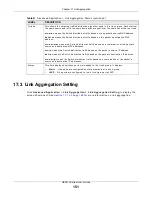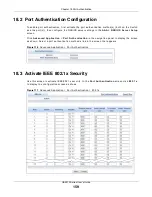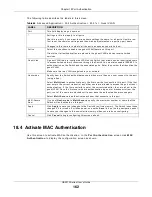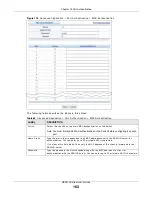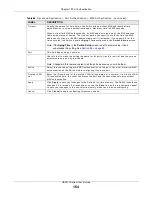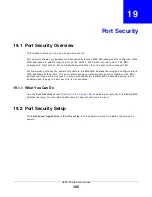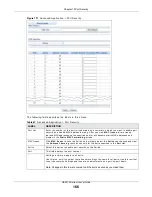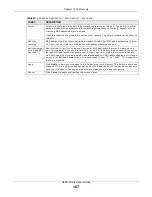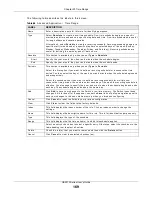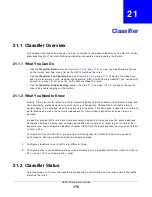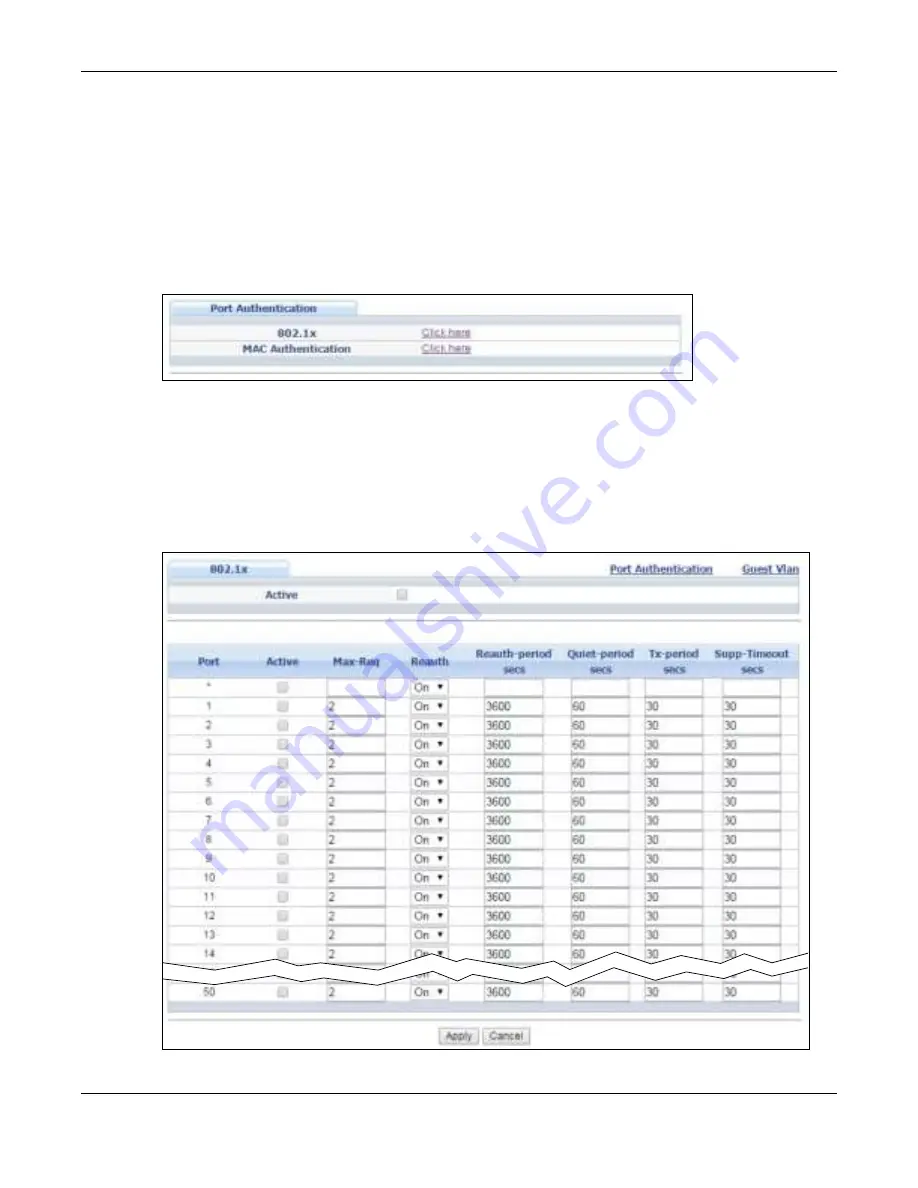
Chapter 18 Port Authentication
GS2210 Series User’s Guide
159
18.2 Port Authentication Configuration
To enable por t aut hent icat ion, fir st act ivat e t he por t aut hent icat ion m et hod( s) ( bot h on t he Swit ch
and t he por t ( s) ) , t hen configur e t he RADI US ser ver set t ings in t he AAA > RAD I US Se r v e r Se t u p
scr een.
Click Adv a n ce d Applica t ion > Por t Au t h e n t ica t ion in t he navigat ion panel t o display t he scr een
as show n. Select a por t aut hent icat ion m et hod’s link in t he scr een t hat appear s.
Figure 116
Advanced Applicat ion > Por t Aut hent icat ion
18.3 Activate IEEE 802.1x Security
Use t his scr een t o act ivat e I EEE 802.1x secur it y. I n t he Por t Au t h e n t ica t ion scr een
click 8 0 2 .1 x
t o display t he configurat ion scr een as show n.
Figure 117
Advanced Applicat ion > Por t Aut hent icat ion > 802.1x
Содержание GS2210-24
Страница 18: ...18 PART I User s Guide ...
Страница 33: ...33 PART II Technical Reference ...
Страница 110: ...Chapter 9 VLAN GS2210 Series User s Guide 110 Figure 83 Advanced Application VLAN Port Based VLAN Setup All Connected ...
Страница 111: ...Chapter 9 VLAN GS2210 Series User s Guide 111 Figure 84 Advanced Application VLAN Port Based VLAN Setup Port Isolation ...
Страница 178: ...Chapter 21 Classifier GS2210 Series User s Guide 178 Figure 127 Classifier Example ...
Страница 405: ...Chapter 51 Configure Clone GS2210 Series User s Guide 405 Figure 286 Management Configure Clone ...
Страница 433: ...Appendix D Legal Information GS2210 Series User s Guide 433 Environmental Product Declaration ...