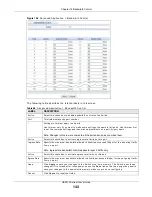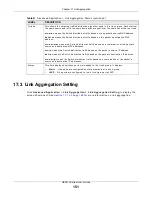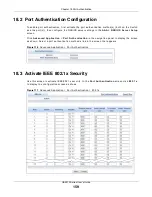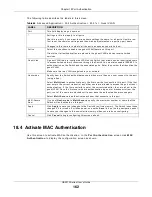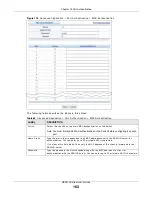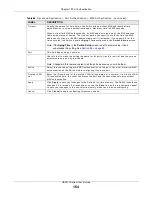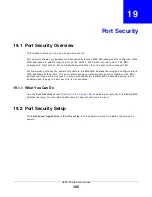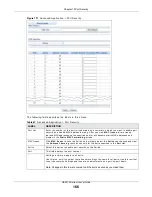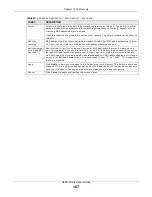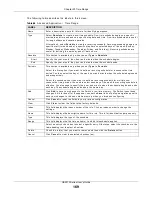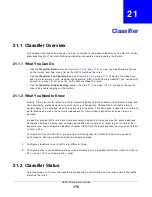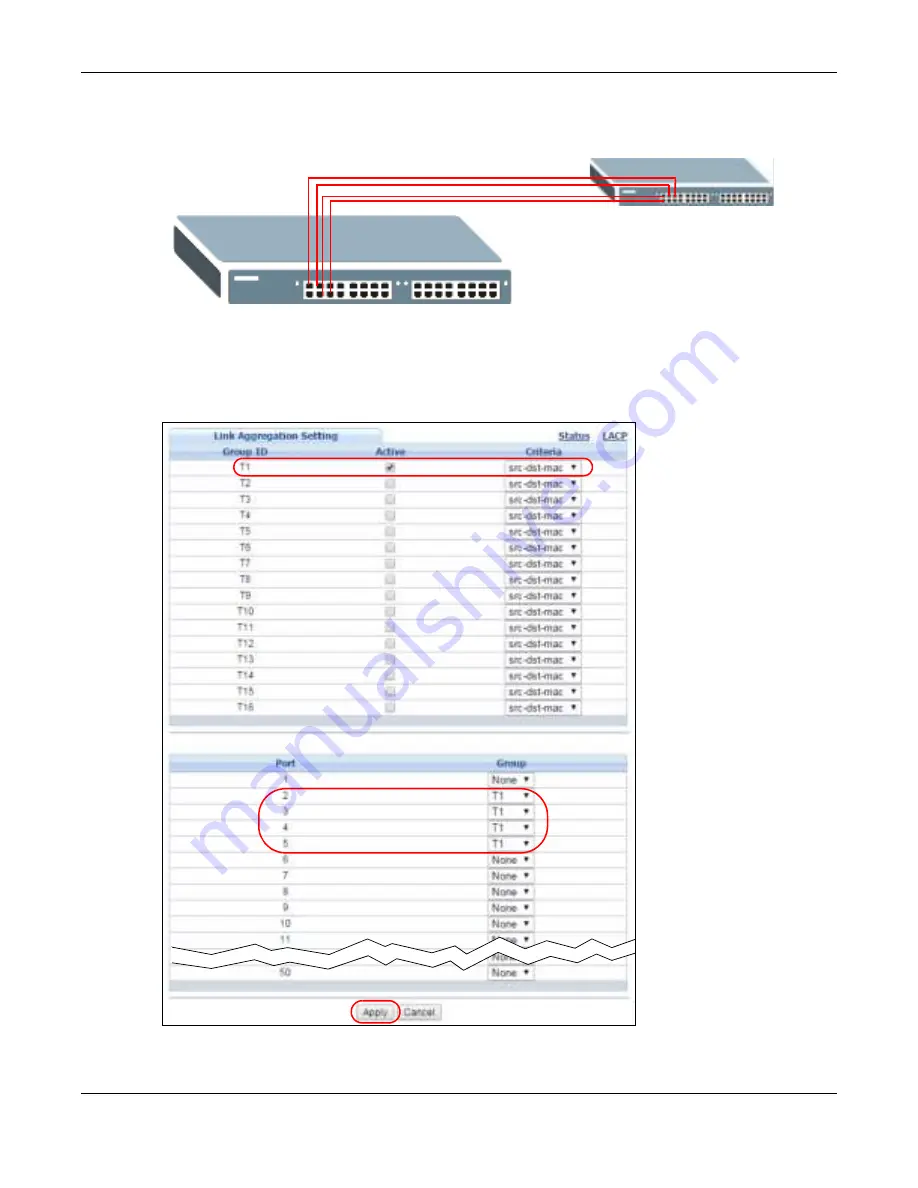
Chapter 17 Link Aggregation
GS2210 Series User’s Guide
156
Figure 112
Tr unking Exam ple - Physical Connect ions
2
Con figu r e st a t ic t r u n k in g - Click Adva n ce d Applica t ion > Lin k Aggr e ga t ion > Lin k
Aggr e ga t ion Se t t in g . I n t his scr een act ivat e t r unk gr oup T1 , select t he t raffic dist r ibut ion
algor it hm used by t his gr oup and select t he por t s t hat should belong t o t his gr oup as show n in t he
figur e below. Click Apply w hen you are done.
Figure 113
Tr unking Ex am ple - Configurat ion Scr een
Your t r unk gr oup 1 ( T1 ) configurat ion is now com plet e.
A
B
Содержание GS2210-24
Страница 18: ...18 PART I User s Guide ...
Страница 33: ...33 PART II Technical Reference ...
Страница 110: ...Chapter 9 VLAN GS2210 Series User s Guide 110 Figure 83 Advanced Application VLAN Port Based VLAN Setup All Connected ...
Страница 111: ...Chapter 9 VLAN GS2210 Series User s Guide 111 Figure 84 Advanced Application VLAN Port Based VLAN Setup Port Isolation ...
Страница 178: ...Chapter 21 Classifier GS2210 Series User s Guide 178 Figure 127 Classifier Example ...
Страница 405: ...Chapter 51 Configure Clone GS2210 Series User s Guide 405 Figure 286 Management Configure Clone ...
Страница 433: ...Appendix D Legal Information GS2210 Series User s Guide 433 Environmental Product Declaration ...