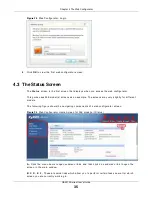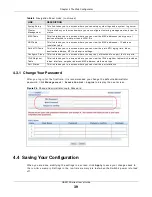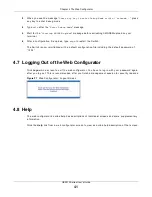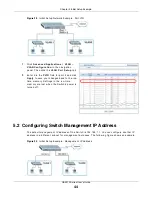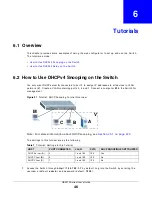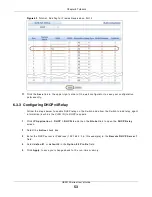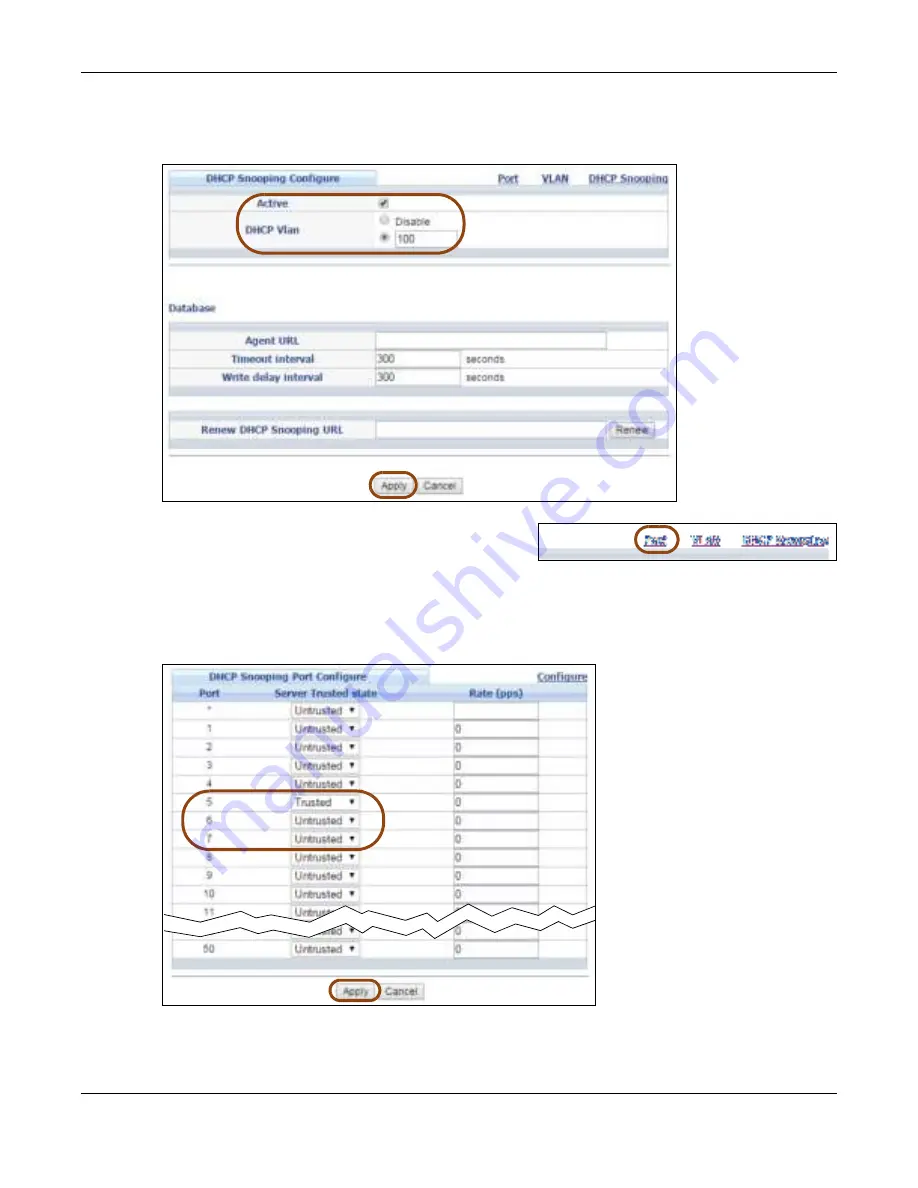
Chapter 6 Tutorials
GS2210 Series User’s Guide
48
4
Go t o Adv a n ce d Applica t ion > I P Sou r ce Gu a r d > I Pv 4 Sou r ce Gu a r d Se t u p > D H CP
Sn oopin g > Con figu r e , act ivat e and specify VLAN 100 as t he DHCP VLAN as show n. Click Apply.
Figure 34
Tut orial: Specify DHCP VLAN
5
Click t he Por t link at t he t op r ight cor ner.
6
The D H CP Sn oopin g Por t Con figu r e scr een appear s. Select Tr u st e d in t he Se r ve r Tr u st e d
st a t e field for por t 5 because t he DHCP server is connect ed t o port 5. Keep port s 6 and 7
Un t r u st e d because t hey ar e connect ed t o DHCP client s. Click Apply.
Figure 35
Tut or ial: Set t he DHCP Ser ver Por t t o Tr ust ed
Содержание GS2210-24
Страница 18: ...18 PART I User s Guide ...
Страница 33: ...33 PART II Technical Reference ...
Страница 110: ...Chapter 9 VLAN GS2210 Series User s Guide 110 Figure 83 Advanced Application VLAN Port Based VLAN Setup All Connected ...
Страница 111: ...Chapter 9 VLAN GS2210 Series User s Guide 111 Figure 84 Advanced Application VLAN Port Based VLAN Setup Port Isolation ...
Страница 178: ...Chapter 21 Classifier GS2210 Series User s Guide 178 Figure 127 Classifier Example ...
Страница 405: ...Chapter 51 Configure Clone GS2210 Series User s Guide 405 Figure 286 Management Configure Clone ...
Страница 433: ...Appendix D Legal Information GS2210 Series User s Guide 433 Environmental Product Declaration ...