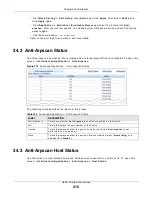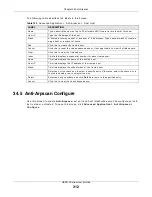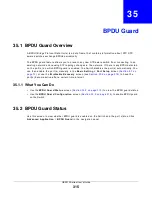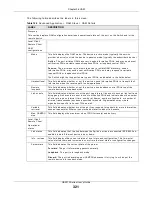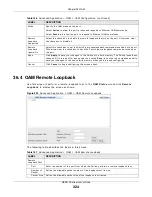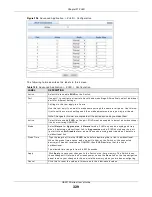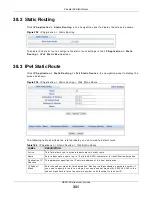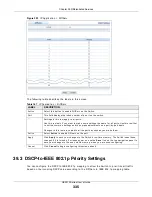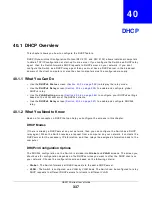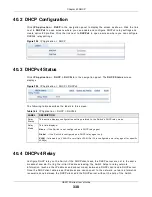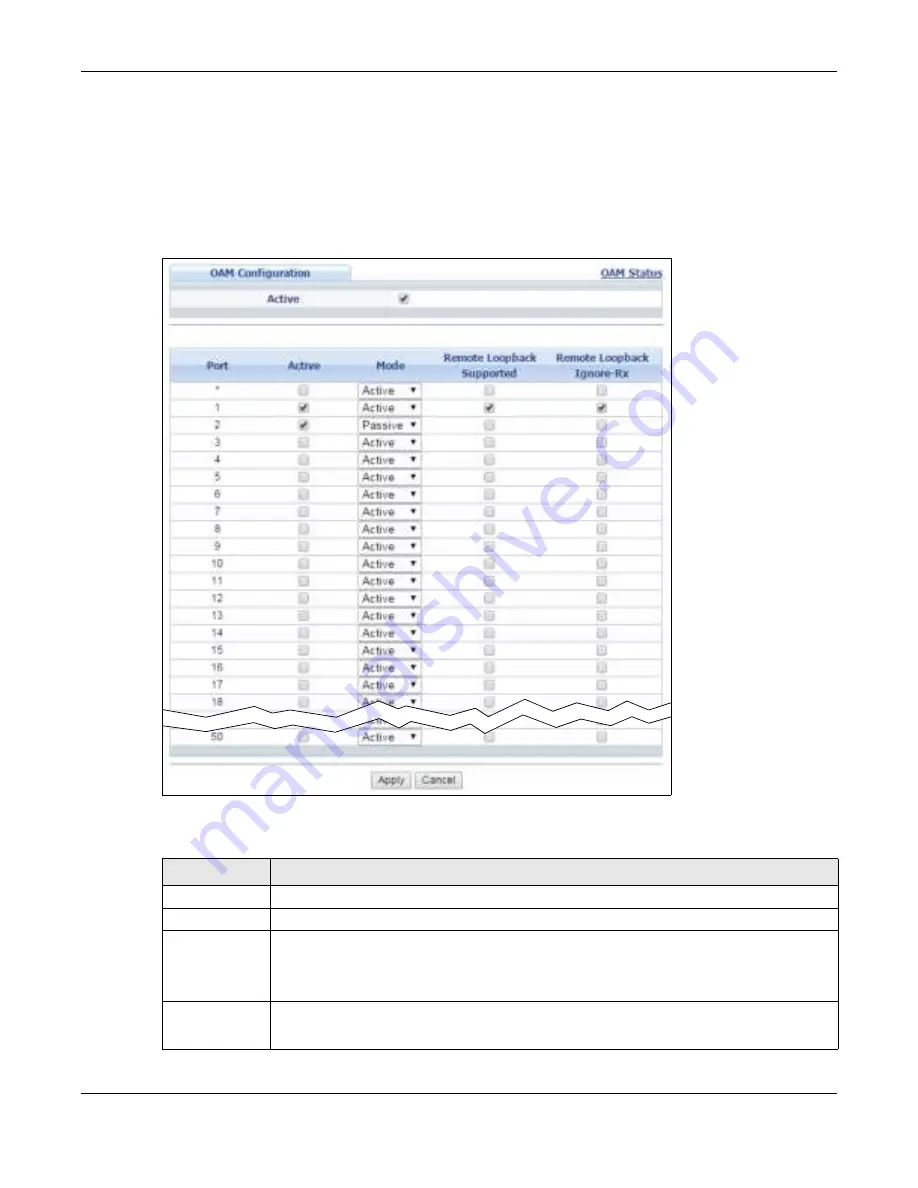
Chapter 36 OAM
GS2210 Series User’s Guide
323
36.3 OAM Configuration
Use t his scr een t o t ur n on Et her net OAM on t he Sw it ch and por t ( s) and configur e t he r elat ed
set t ings.
I n t he OAM St a t u s screen click Con figu r a t ion t o display t he configurat ion scr een as show n.
Figure 222
Advanced Applicat ion > OAM > OAM Configurat ion
The follow ing t able descr ibes t he labels in t his scr een.
Table 156
Advanced Applicat ion > OAM > OAM Configurat ion
LABEL
DESCRIPTION
Act ive
Select t his opt ion t o enable Et her net OAM on t he Sw it ch.
Port
This field displays t he Sw it ch’s por t num ber.
*
Use t his r ow t o m ake t he set t ing t he sam e for all port s. Use t his r ow fir st and t hen m ake
adj ust m ent s on a por t - by- por t basis.
Note: Changes in this row are copied to all the ports as soon as you make them.
Act ive
Select t his check box t o enable Et her net OAM on t his por t .
Clear t his check box t o disable Et her net OAM on t he por t .
Содержание GS2210-24
Страница 18: ...18 PART I User s Guide ...
Страница 33: ...33 PART II Technical Reference ...
Страница 110: ...Chapter 9 VLAN GS2210 Series User s Guide 110 Figure 83 Advanced Application VLAN Port Based VLAN Setup All Connected ...
Страница 111: ...Chapter 9 VLAN GS2210 Series User s Guide 111 Figure 84 Advanced Application VLAN Port Based VLAN Setup Port Isolation ...
Страница 178: ...Chapter 21 Classifier GS2210 Series User s Guide 178 Figure 127 Classifier Example ...
Страница 405: ...Chapter 51 Configure Clone GS2210 Series User s Guide 405 Figure 286 Management Configure Clone ...
Страница 433: ...Appendix D Legal Information GS2210 Series User s Guide 433 Environmental Product Declaration ...