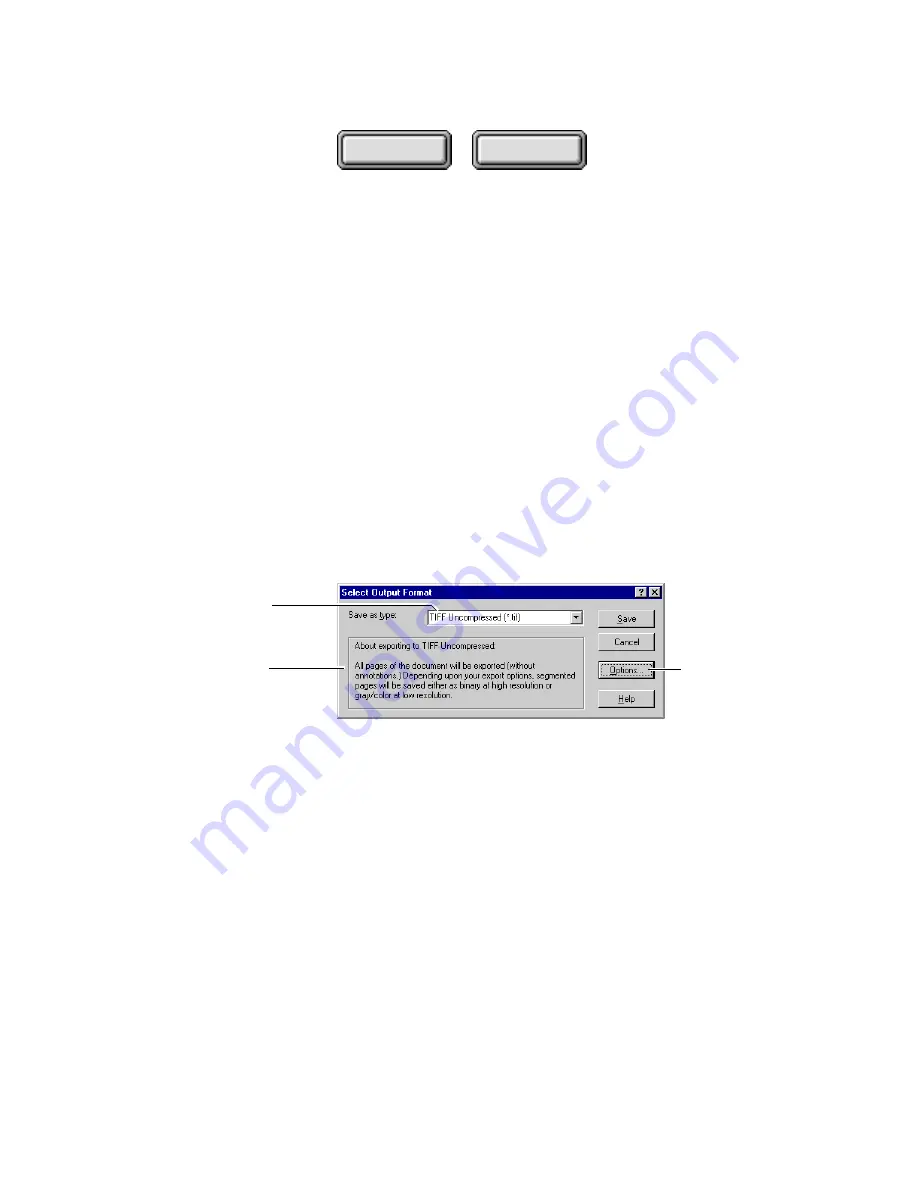
Using Pagis Pro
4–21
Contents
Index
To convert an image file to a different image format:
1. In an Explorer view on the desktop, select the image file
that you want to convert.
☞
In addition to XIF, Pagis Pro can both input and output over 40
popular image file formats including TIFF, BMP, PCX, DCX,
GIF, FlashPix, JPEG, PICT, and many more.
2. With the mouse pointer on the selected image file, click
and hold the right mouse button.
This displays the context menu (refer to Figure 4–10).
3. Select the Convert Format command.
This displays the Select Output Format dialog box (Figure 4–11).
Select the output format
from the list box
If available, click
to specify output
options
Read here for additional
information
Figure 4–11. Select Output Format dialog box
4. In the Save as type list box, select the output image
format.
5. If available for the selected output format, specify
conversion options.
☞
Conversion options are available for any of the image formats
that support both binary (black and white) and color.
When you click the Options button, the Export Options dialog box
is displayed (Figure 4–12).






























