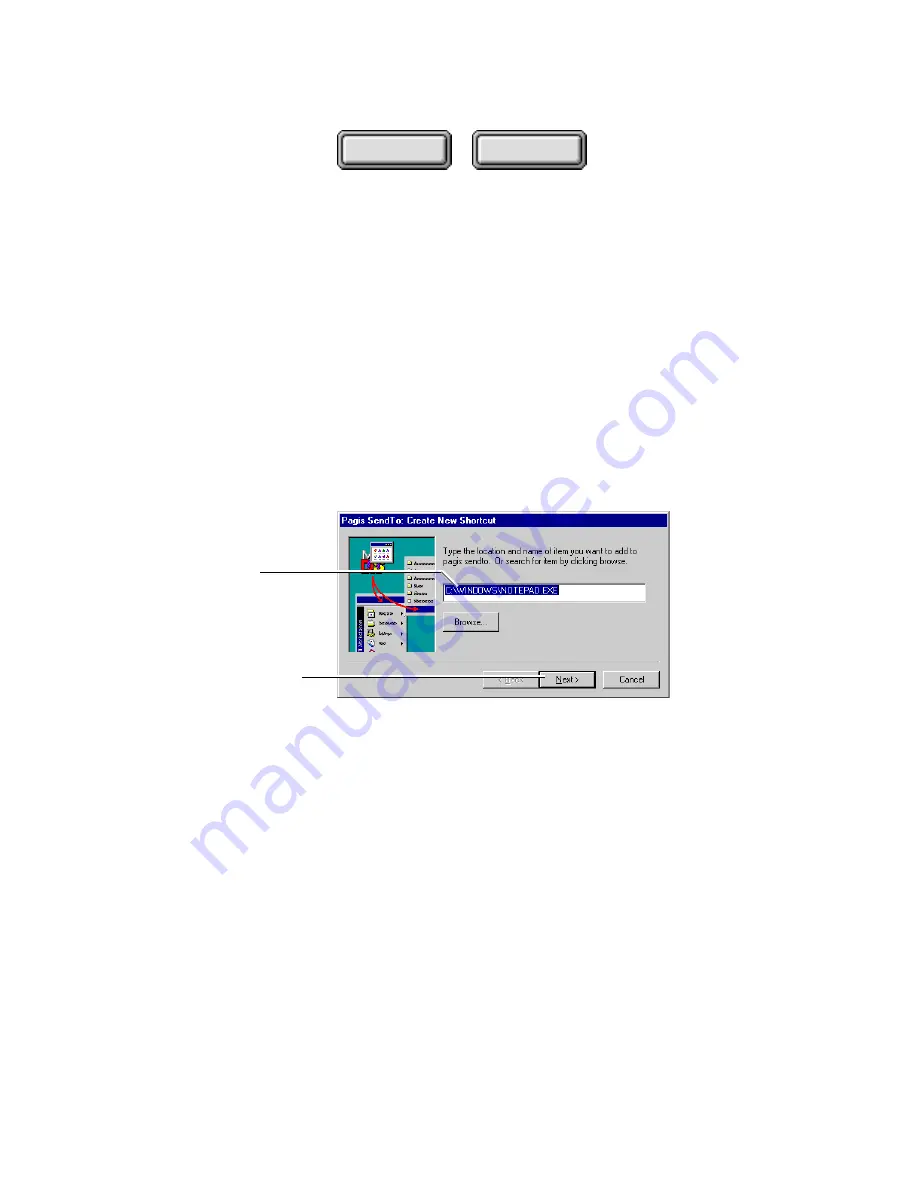
Using Pagis Pro
4–11
Contents
Index
1. Use Windows Explorer to browse to the folder that
contains the program to add to the Send To Bar.
For example, to add Windows Notepad, you would browse to the
Windows folder and look for:
notepad.exe
2. Click and hold on the program icon, and drag it onto the
SendTo Bar.
This displays the Create New Shortcut dialog box with the
pathname of the program already entered (Figure 4–8).
Verify that the correct
program path is here
Click to continue the process
Figure 4–8. Create New Shortcut dialog box
3. Click Next.
This displays the New Item Title dialog box to define the name of
the shortcut.
4. Enter a new name if desired for the shortcut. Click Next to
continue.
This displays a Drag and Drop Registration dialog that informs
you whether the program is already registered with Pagis Pro.






























