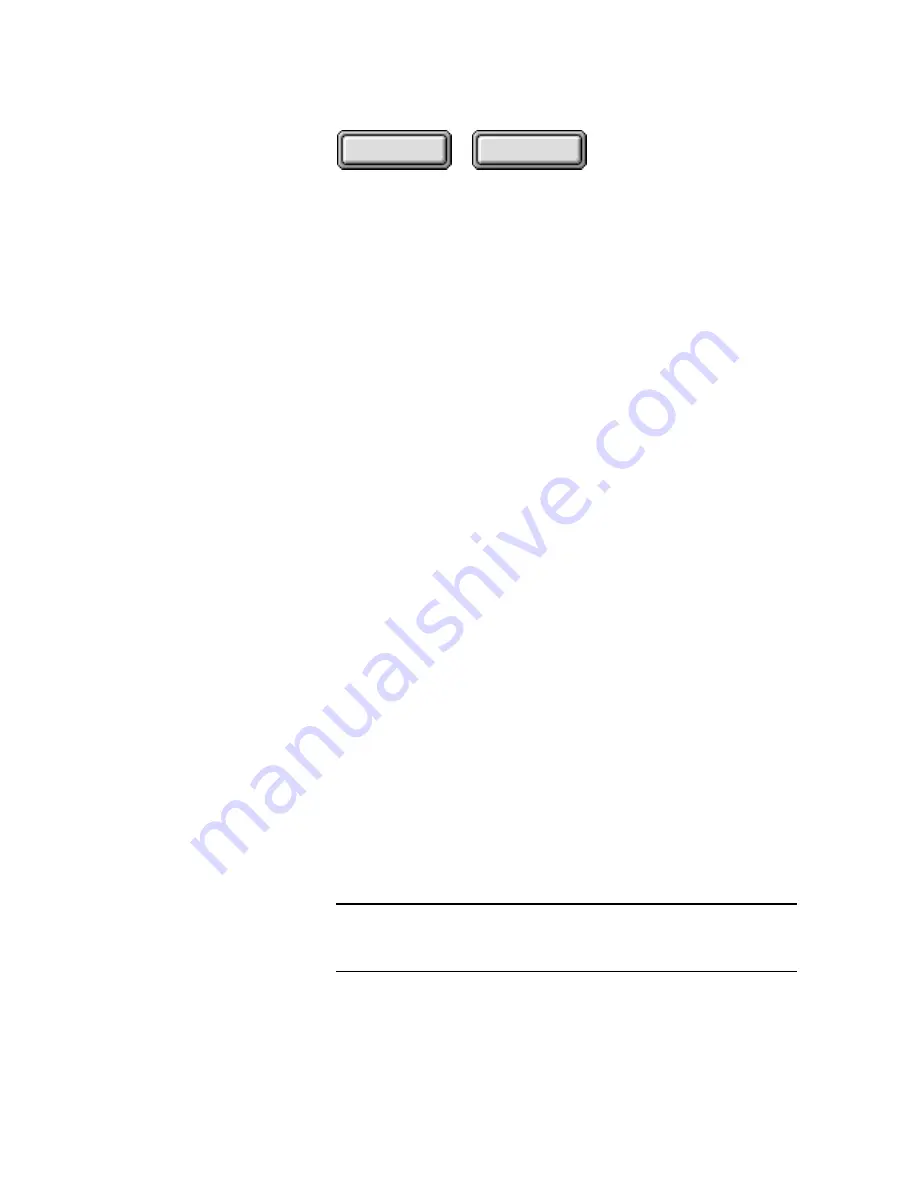
Using Pagis Pro
4–107
Contents
Index
The Manual Update radio button is the default. With this
selected, you must remember to run the Update tool manually.
Select the Automatic Update radio button, then program a day
and time for the index to be updated automatically.
☞
Updates that involve a large number of scanned documents or
other image files can take considerable time and computer
resources. Therefore, it is preferable to schedule updates when
you are away from your computer.
Update Index command
To update an index, click on the index in the Index Manager,
then select the Update Index command. This displays an Update
Pagis Indexes progress dialog box.
This dialog box continually updates the progress of the indexing
process (estimating the percentage completed). It also lists the
complete pathname of each file as it is being indexed. Thus, if
indexing has a problem with a particular file, you will be able to
note it for support purposes.
When the update is complete, another message informs you of
this. Click OK.
Attach to Index command
The Attach to Index command enables you to connect to a Pagis
index on a networked file server.
When you select this command, the Attach Index dialog box is
displayed (Figure 4–62). Enter the name of the index you want to
attach. This is folder name that contains all the index information
(the name assigned when the index was first created). Enter or
browse to the network drive that contains the remote index.
Note
The remote system must already be mounted as a volume in your
local file system. Please see “Sharing indexes in a networked
environment” later in this chapter for more information.






























