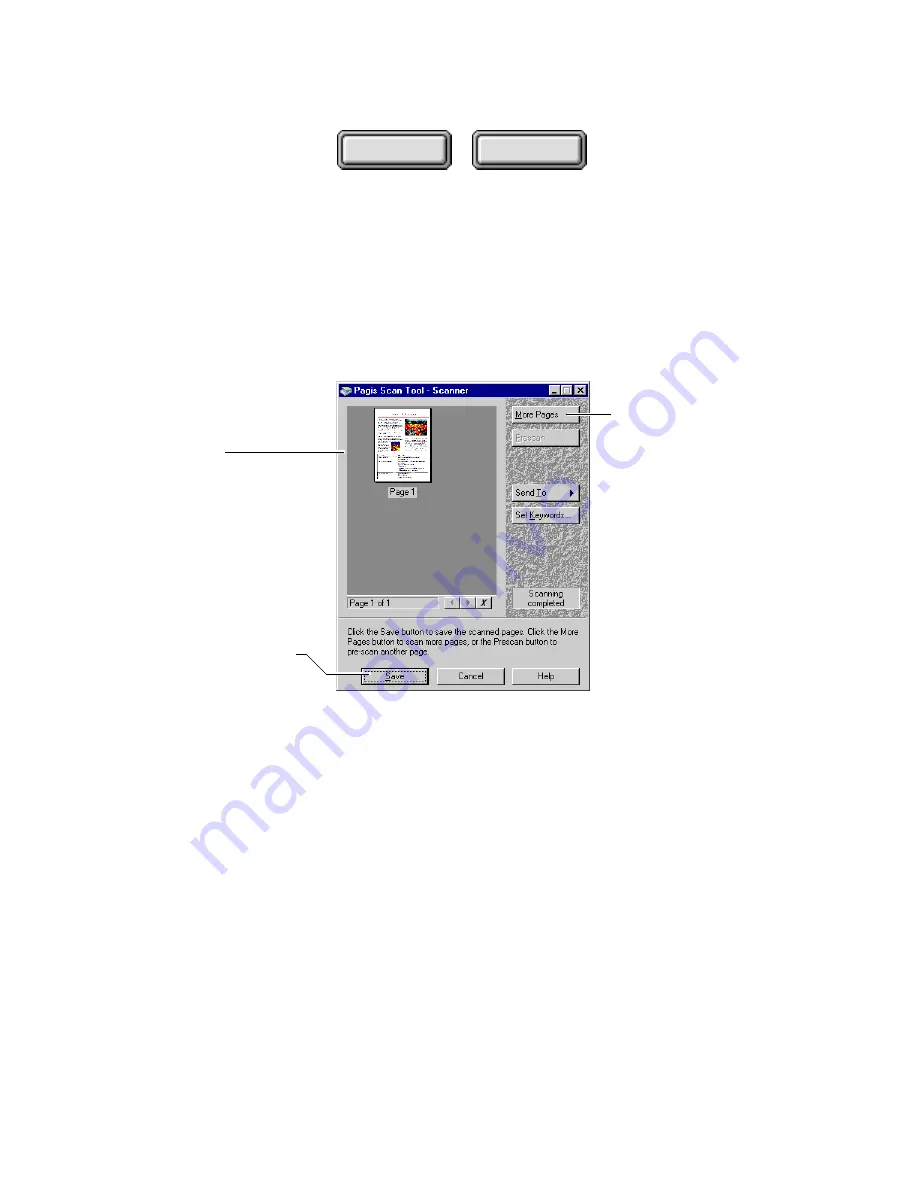
Using Pagis Pro
4–43
Contents
Index
6. Click the Scan button on the Scanner tab.
As the page is being scanned, a Scanner Progress dialog box
tracks scanning status. After the page is completely scanned, addi-
tional buttons appear on the dialog box, allowing you to scan more
pages or end the job and save the scanned image (Figure 4–23).
When all pages are scanned,
click to save the document
Scanned page is
shown here
Click to scan the next
page of the document
Figure 4–23. Scanner Progress dialog box
7. To continue scanning go to Step 8. To end scanning and
save your document, go to Step 10.
8. Insert the next page into the scanner, and click the More
Pages button.
A More Pages dialog box appears allowing you to select a
different page type for this next page (Figure 4–24).






























