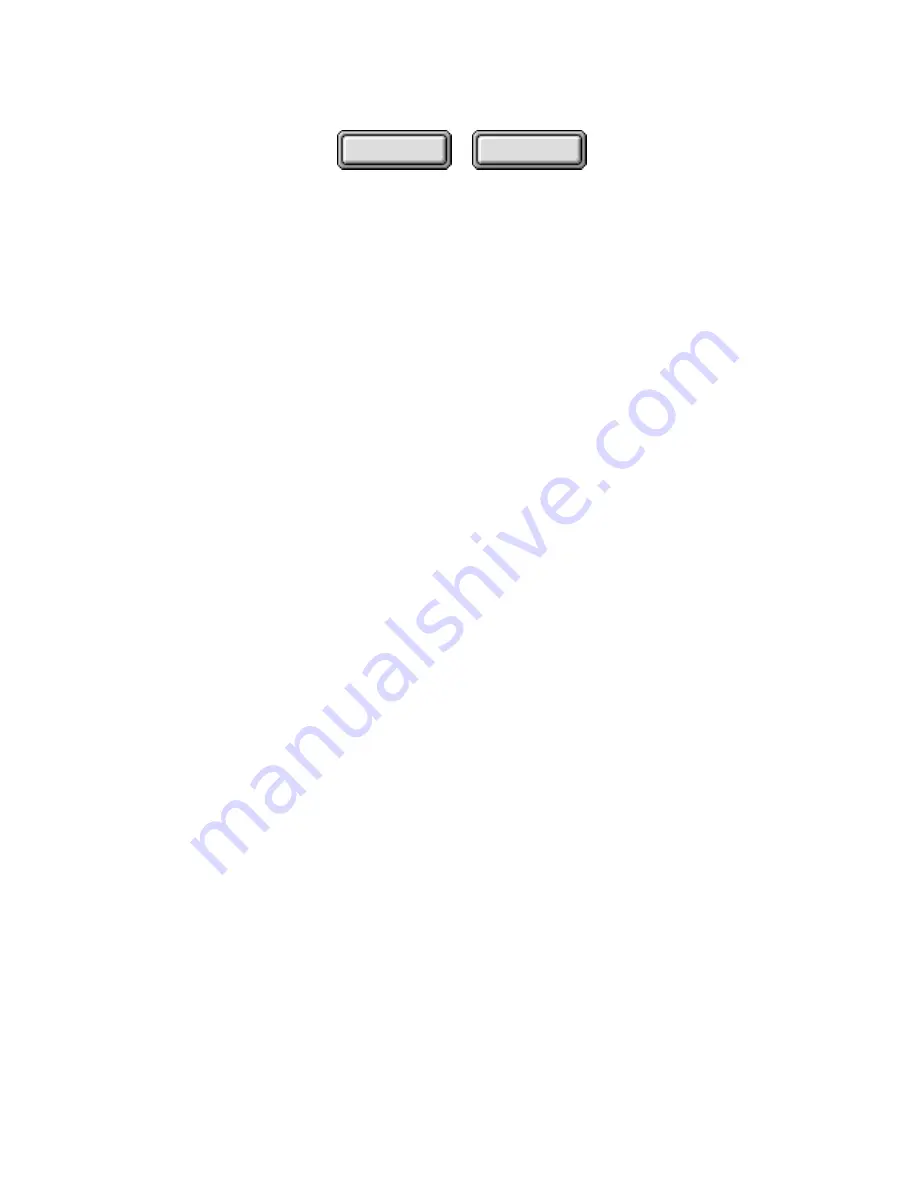
Using Pagis Pro
4–57
Contents
Index
3. Click Enhance Text and Pictures to improve the quality of
the copied document.
When you select this setting, Pagis Pro automatically:
•
straightens the document
•
removes dots, bleed-through, and other noise from scanned
pages
•
performs segmentation, which improves the text and
picture quality
4. Specify whether you want page collation.
Click Collate Copies on if you are scanning more than one copy of
a multiple-page document. Pagis Pro then prints all document
copies in correct page order, one at a time.
5. Click the Color Copy checkbox on to make color copies.
If you have both a color scanner and a color printer, this checkbox
is available to you.
6. Click the Properties button to further fine-tune scanner
and page refinement settings.
For example, you might want to adjust scanner brightness, color
depth, or resolution, or turn on or off some of the page refinement
settings.
For complete information about Properties, refer to “Changing
default properties for scanned documents” earlier in this chapter.
Make copies
Use the following procedure to make copies:
1. Place the document to be copied in the scanner.
If you have a scanner with an automatic document feeder, you
can load a stack of pages. If you have a flatbed scanner, place the
first page of the document on the platen.






























