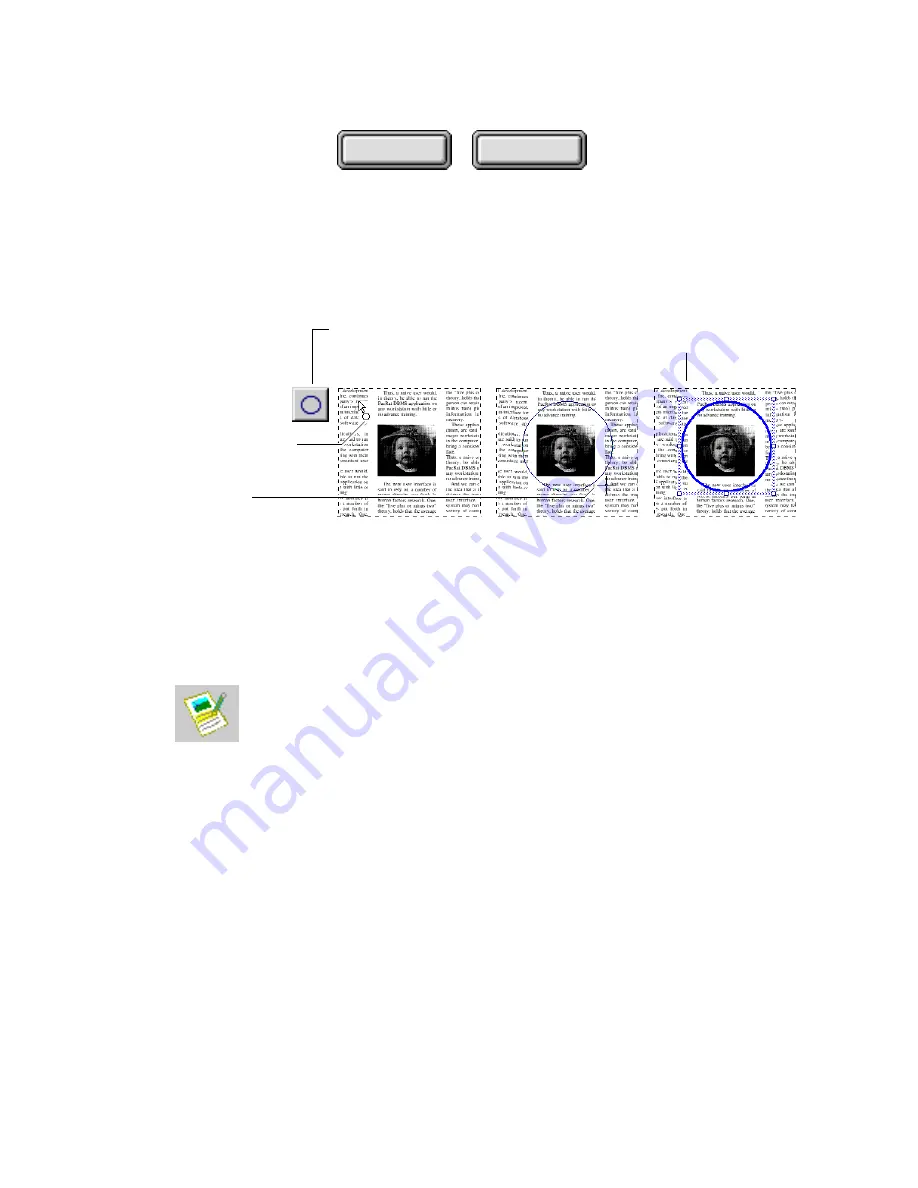
3–18
Pagis Pro User's Guide
Contents
Index
For example, you can use the circle tool to draw attention to an
illustration in your document (Figure 3–15).
Drag the cursor to
the lower right corner
Release the mouse.
Circle is selected.
Select the
circle tool
1
Click the upper left corner
of the area to be circled
2
3
4
Figure 3–15. Draw a circle
Refer to Chapter 4 for more information about the annotation
tools available in the Pagis Pro Editor.
S
CANNING AND
T
YPING
I
NTO A
F
ORM
The Pagis Editor also provides tools to scan a form, detect the form
fields, and enter text into these fields.
For example, you might want to scan and fill out a purchase
requisition, invoice, loan application, or tax return. After you fill
out the form, it is ready to be printed, faxed, e-mailed, or saved to
disk for future reference.
To scan and type into a form, use the following procedure:
1. Place the form to be scanned into the scanner.
2. Click the Edit icon on the Pagis ToolBar.
This displays the Pagis Editor window (refer to Figure 3–11) with
no document in it as yet.






























