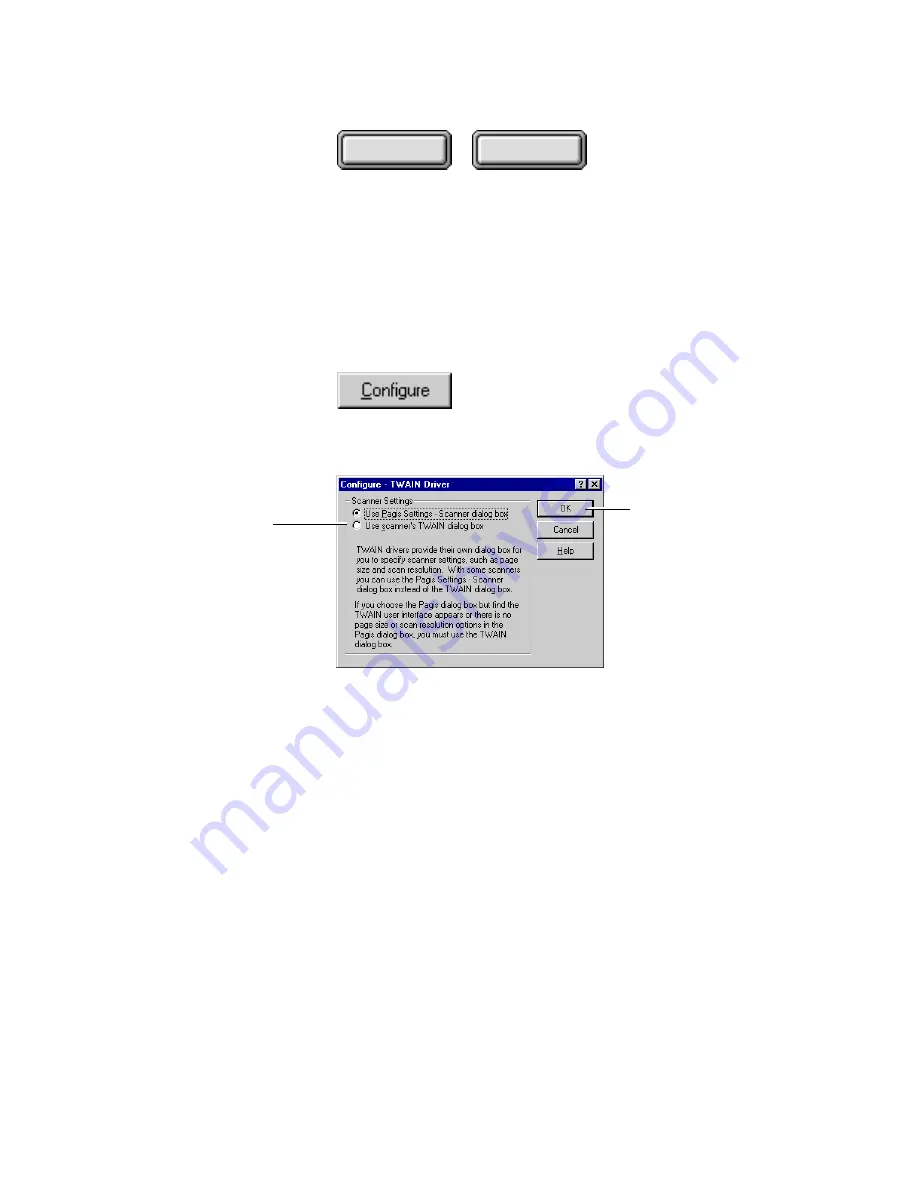
Using Pagis Pro
4–31
Contents
Index
3. From the displayed list, select your TWAIN scanner driver.
Select the TWAIN Only radio button under Scanner Filters to
reduce the size of the list.
4. Now in the Select Scanner dialog box, click:
This displays the Configure TWAIN Driver dialog box
(Figure 4–17).
Click to control acquiring
images through your
TWAIN interface
Click when done
Figure 4–17. Configure TWAIN Driver dialog box
5. Select the option to use your scanner’s TWAIN dialog box.
6. Click OK to close the Configure TWAIN Driver dialog box.
7. Click OK again to close the Select Scanner dialog box and
finish the process.
Now, when you start scanning from Pagis Pro, your scanner or
digital camera’s TWAIN interface will appear. Here you define all
settings to control the resolution, color depth, and so on, of the
scanned image.
Please refer to your scanner or digital camera documentation for
information about using its own TWAIN dialog box.
















































