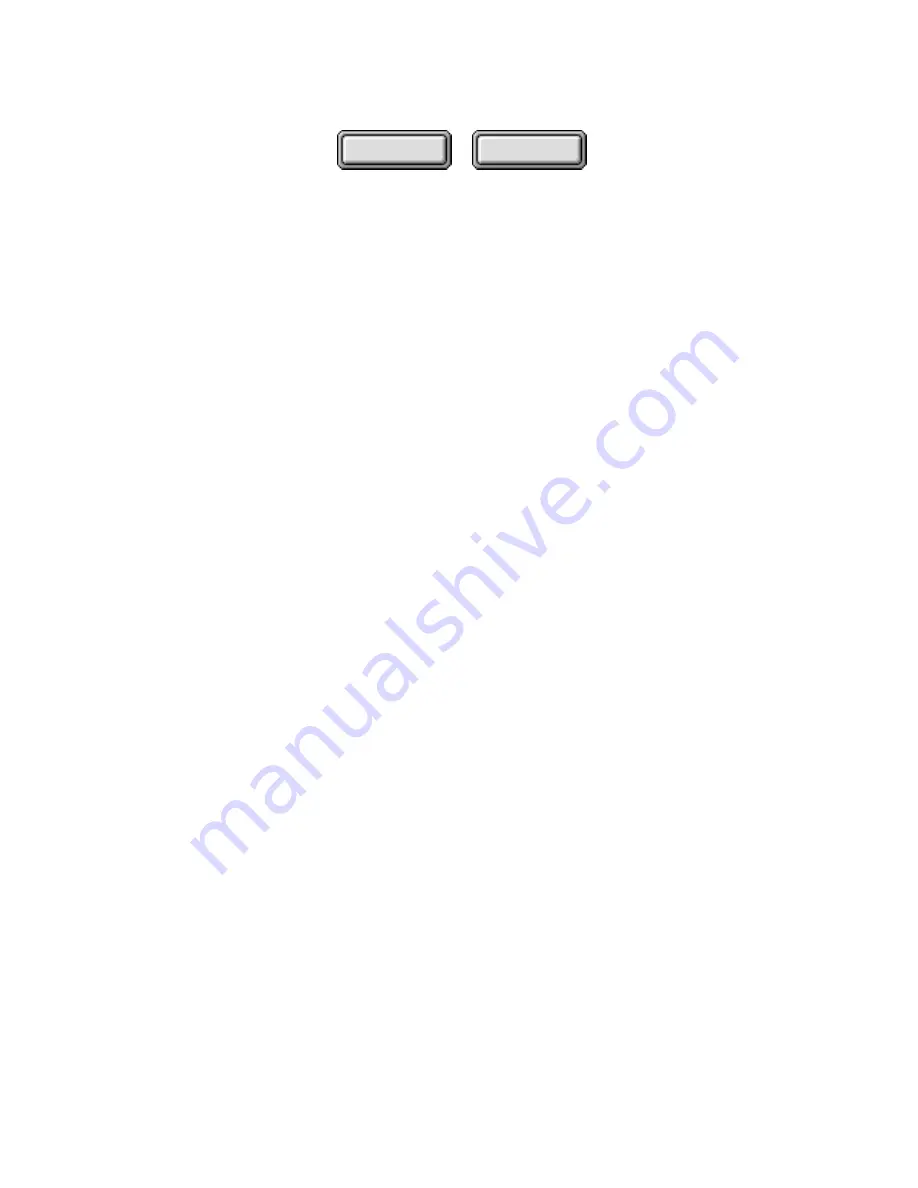
4–12
Pagis Pro User’s Guide
Contents
Index
5. Click Finish.
If the program was already registered, you are finished. The
shortcut is now added to the SendTo Bar.
If the program was not registered, the Pagis Drag and Drop
Registration Wizard now appears. Proceed from Step 6.
6. Complete Drag and Drop registration.
•
Click Next in the Pagis Drag and Drop Registration Wizard.
•
Follow the directions to register the application and have it
appear on the SendTo Bar.
Removing a program from the SendTo Bar
To remove a program from the SendTo Bar:
1. Right-click on the SendTo Bar.
This displays a context menu.
2. Click the SendBar Properties command.
This displays the SendTo Bar Properties dialog (refer to
Figure 4–7).
3. On the SendTo Bar Properties dialog, click the SendTo
Programs tab.
4. On the SendTo Programs tab, click the Remove button.
This displays the Remove Item From Pagis SendTo dialog box
with a list of program shortcuts on the SendTo Bar.






























