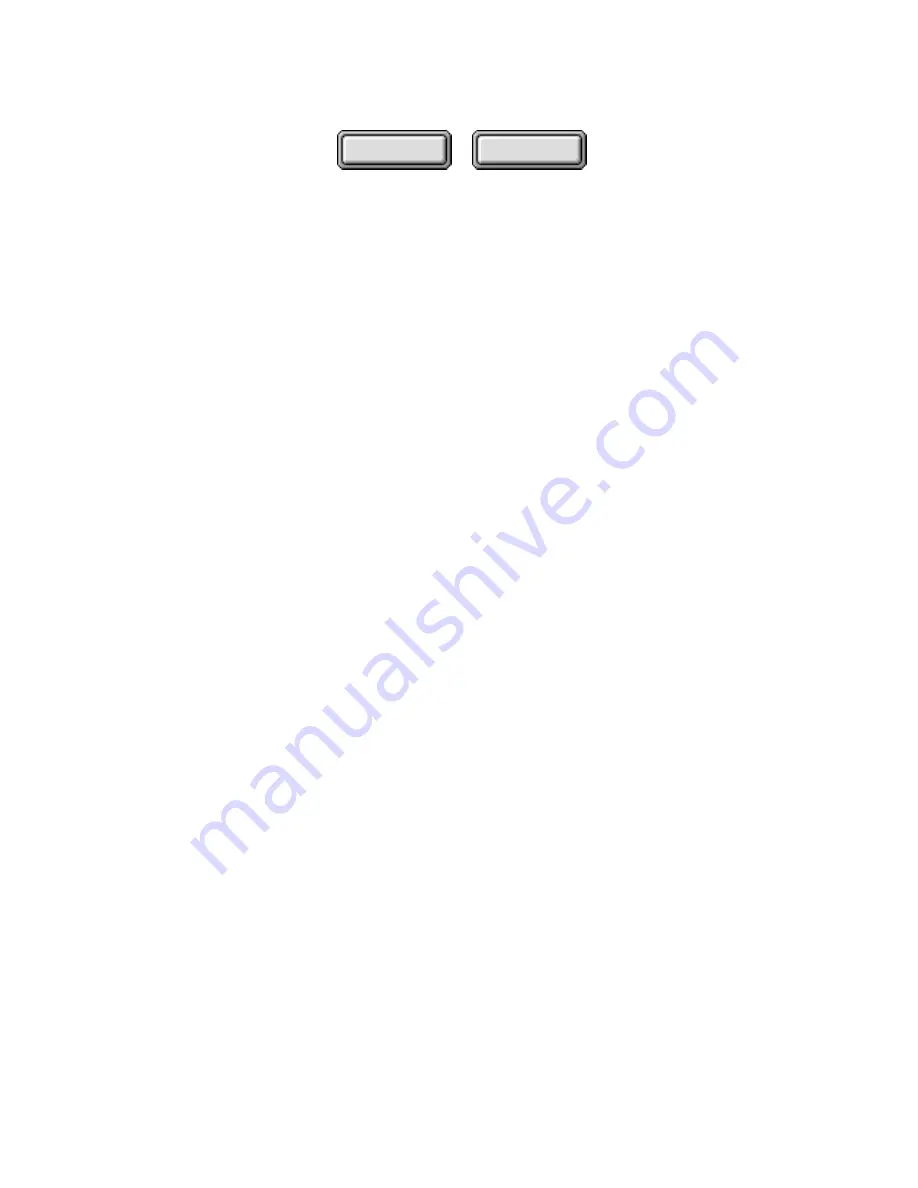
Using Pagis Pro
4–29
Contents
Index
3. From the displayed list, select your scanner driver.
If you have at least one TWAIN scanner driver installed on your
system, the Select Scanner dialog box defaults to displaying only
TWAIN scanner drivers.
If no TWAIN scanner drivers are found, this dialog box loads the
built-in ISIS scanner drivers.
Note that some TWAIN drivers are not listed by the
manufacturer’s name. For example, some UMAX scanners use
the Vista TWAIN driver. Some HP scanners use the DeskScan or
PictureScan driver.
While the ISIS option shows all ISIS drivers that Pagis Pro
supports, the TWAIN option shows only the TWAIN drivers that
you installed on your PC.
Select a driver for your scanner, either TWAIN or ISIS, as
appropriate. Click the Configure button to specify additional
settings.
For TWAIN, you can click the Configure button to specify
whether the TWAIN scanner interface or the Pagis scanner
interface is to be used with your scanner. Please see the next
section, “Displaying the TWAIN dialog box,” for information.
4. Click OK to finish scanner selection and close the dialog
box.
☞
Using this simple procedure, your scanner is set up to run
directly from Pagis Pro. If yours is a TWAIN scanner, and you
find you are having problems using it with Pagis Pro, you
probably need to run with the TWAIN interface up. See the
following subsection, “Displaying the TWAIN interface” for more
information.






























