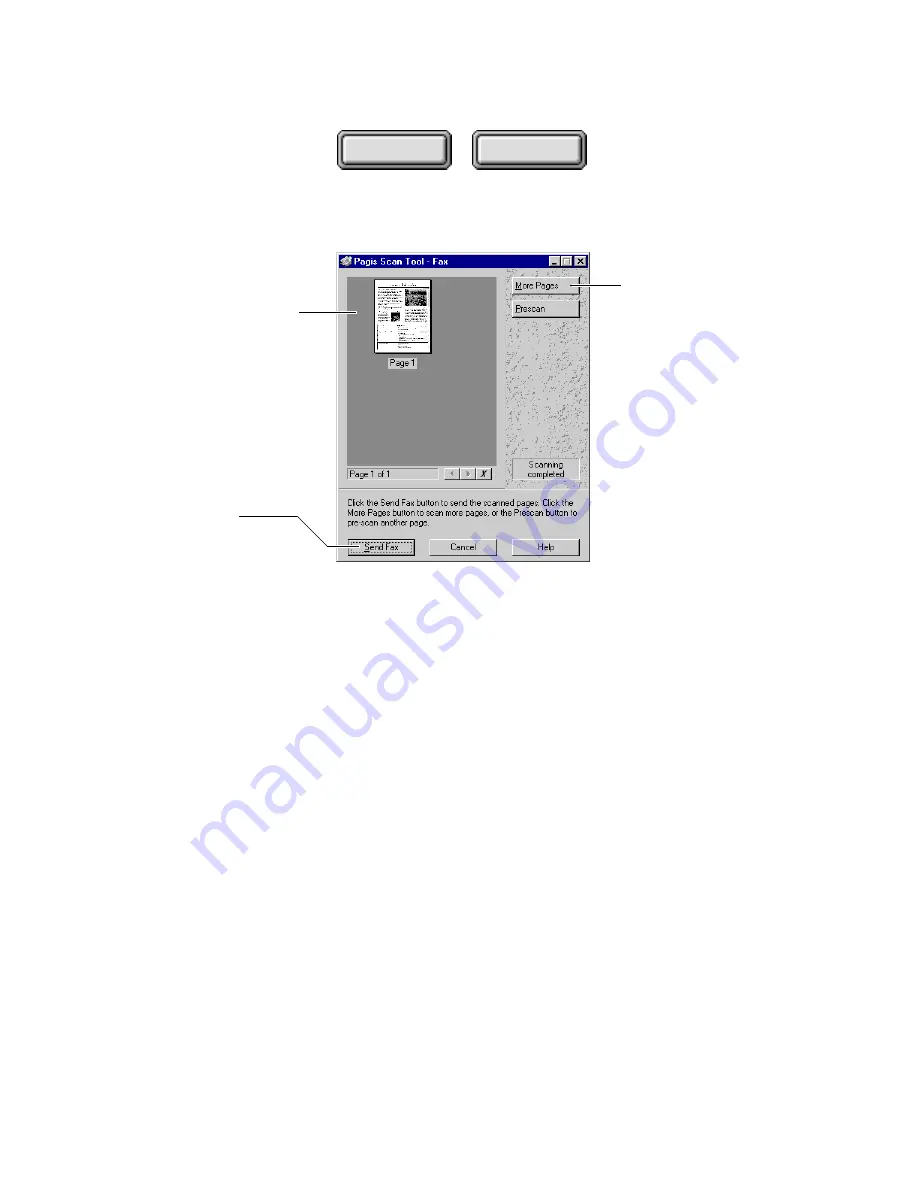
Using Pagis Pro
4–63
Contents
Index
Scanned pages to be faxed
are stored here temporarily
Click to scan more
pages to be faxed
When all pages are
scanned, click to send
to your fax software
Figure 4–29. Fax Progress dialog box
4. If you are faxing a multiple-page document, go to Step 5 to
scan the next page. If you are ready to fax the document,
proceed directly to Step 6.
5. Insert the next page of the multiple-page document in the
scanner. In the Fax Progress dialog, click More Pages.
The next page is scanned and added to the Fax Progress page
area. Repeat this step for each additional page.
6. Click the Send Fax button.
All scanned pages are saved to a temporary file, then your fax
software takes over.
7. When the fax process is completed, the temporary
document is automatically discarded.
















































