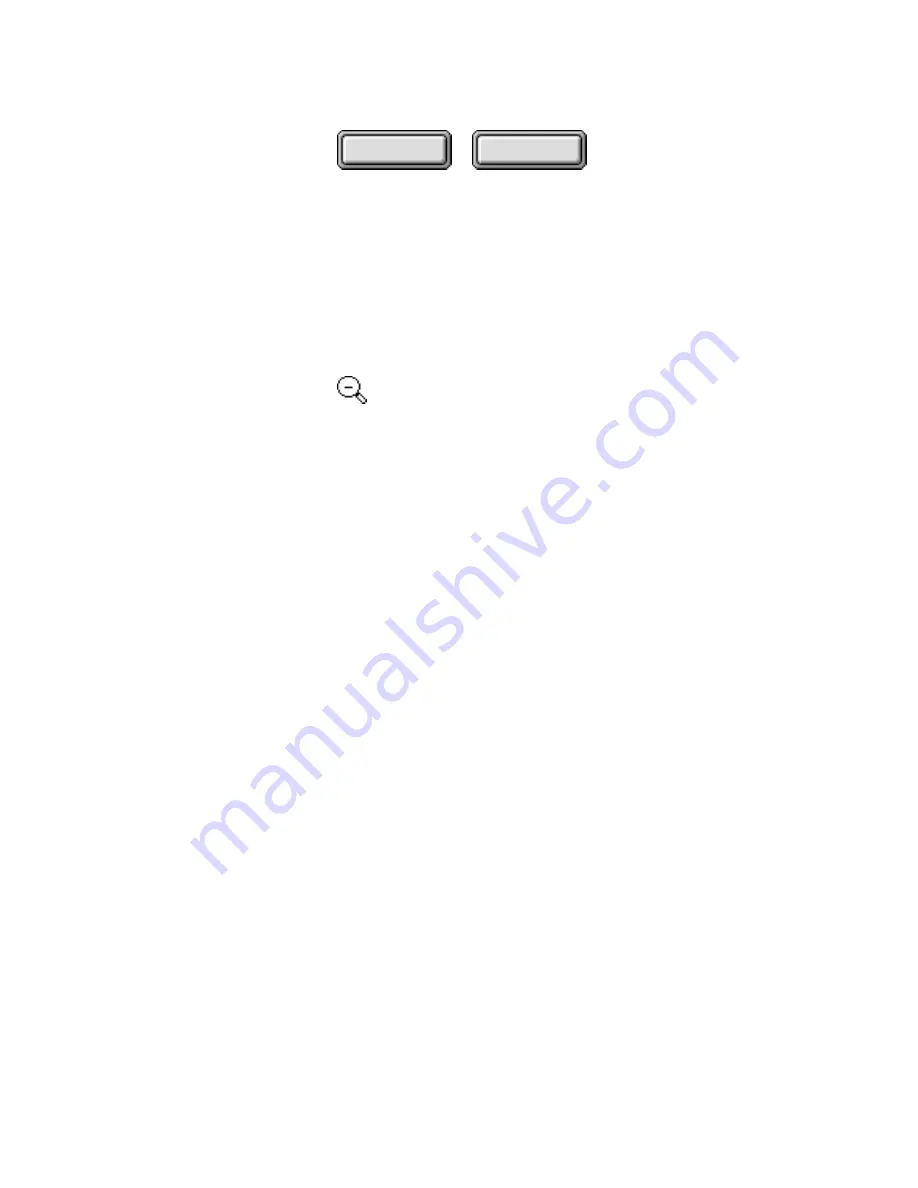
4–82
Pagis Pro User’s Guide
Contents
Index
The plus sign (+) indicates that the Zoom command is in Zoom In
mode.
Hold down the Ctrl (Control) key on your keyboard, and it
changes to a minus (–), indicating that the Zoom command is in
Zoom Out mode.
In Zoom mode, click in the page view area to zoom in or out one
level. Click again to zoom in or out another level.
When neither a plus or minus sign is displayed in the magnifying
glass symbol, you have zoomed in or out all the way. The Editor
supports zoom levels of 25–800 percent.
Options command
The Options command displays a dialog box to specify general
and save/export preferences in the Editor.
The Options dialog box (Figure 4–44, next page) is a tabbed
dialog with two tabs—General and Save/Export.
Under General options, you can specify that new pages be
inserted or pasted before (the default) or after the current page.
You can also specify that the default view tool is Select (the
default), Pan, or Zoom. In addition, you can also specify the
default zoom level, one of Fit to Width (the default), Fit in
Window, 100%, or 1 Dot per Pixel.
Finally, you can specify that the Manual Straighten dialog box
will appear (the default) or not appear when you select the
Manual Straighten command.
Under Save/Export options, you can define the compression
quality for color image segments in your document.






























