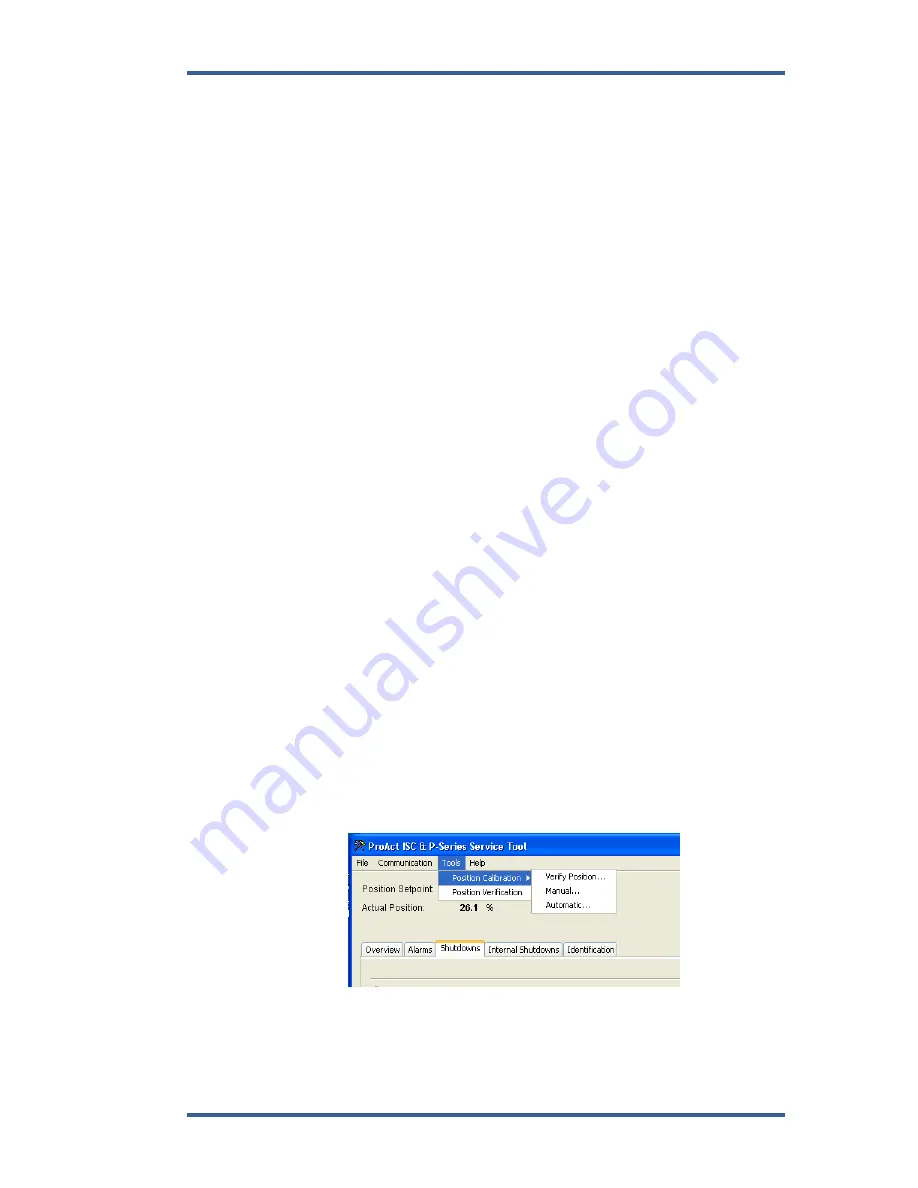
Manual 26659
ProAct P-Series FL Position Controller
Woodward
63
Position Calibration and Verification
To perform calibration and/or verification, the ProAct P-Series FL must be
connected to the driven device. The actuator stroke and direction must set the 0
% and
100 % positions of the driven device to achieve the intended control function.
The position calibration maps the position command input (%) to the actual
output shaft rotation (degrees). It also sets the direction of rotation (CW or CCW).
There are two methods available to perform a position calibration:
Automatic
—The actuator strokes itself to find the 0 % and 100 % positions
and saves these calibration points to the actuator.
Manual
—The actuator shaft is manually positioned to the 0 % and 100 %
positions and these calibration points are manually saved to the actuator.
If the application has hard stops that correspond to the actual min/max travel,
then either the automatic or manual calibration method can be used—although
automatic is easier. If hard stops are not available, then the manual method must
be followed since the automatic method will yield invalid results.
Position Calibration and Verification Procedure
The Service Tool is used to calibrate end-user stops (physical or soft) and to
verify the position calibration.
Opening the Position Calibration Screen
Select ‘Position Calibration’ from the ‘Tools’ menu to open the ‘Position
Calibration’ screen.
Position
Calibration
To calibrate the position, select either ‘Manual’ or ‘Automatic’. A “wizard” is
launched to guide the user through the calibration process. Click ‘Cancel’ at
any step to abort the calibration procedure without saving any new values in
the ProAct P-Series FL.
Position
Verification
Two means are provided to perform position verification without actually
re-calibrating the position. Selecting ‘Verify Position’ under the Position
Calibration sub-menu will launch a “wizard” to guide the user through the
verification process. Selecting ‘Position Verification’ from the Tools menu
will open a window that allows test mode selection for manually positioning
the device.
Figure 6-1. Tools Menu Options
Содержание ProAct P Series FL
Страница 10: ...ProAct P Series FL Position Controller Manual 26659 viii Woodward ...
Страница 15: ...Manual 26659 ProAct P Series FL Position Controller Woodward 5 Figure 1 1 ProAct P Series FL Outline Drawing ...
Страница 23: ...Manual 26659 ProAct P Series FL Position Controller Woodward 13 Figure 2 2a Actuator Wiring Diagram ...
Страница 24: ...ProAct P Series FL Position Controller Manual 26659 14 Woodward Figure 2 2b Actuator Wiring Diagram Notes ...
Страница 79: ...Manual 26659 ProAct P Series FL Position Controller Woodward 69 Figure 6 8 Strip Chart Properties Window ...
Страница 108: ...ProAct P Series FL Position Controller Manual 26659 98 Woodward Declarations ...
Страница 109: ...Manual 26659 ProAct P Series FL Position Controller Woodward 99 ...






























