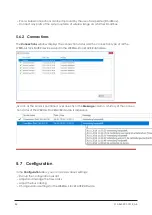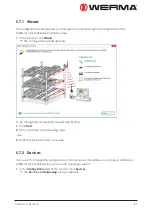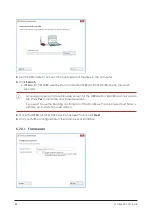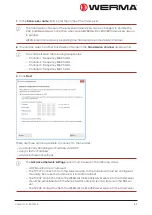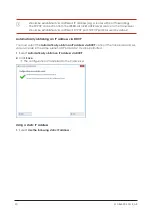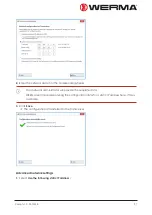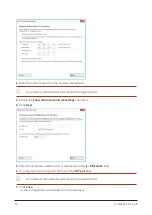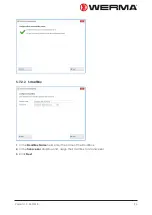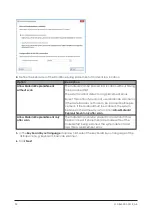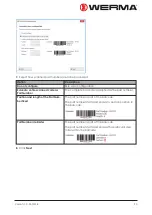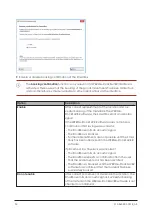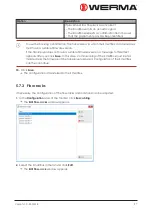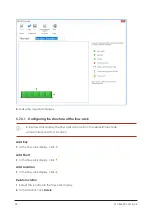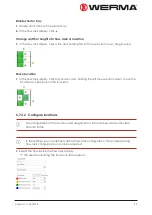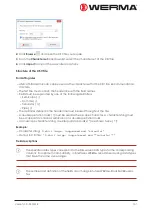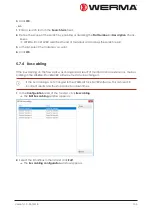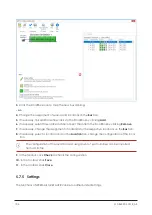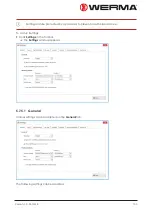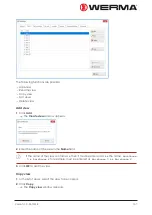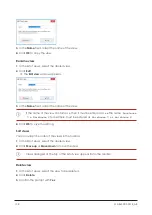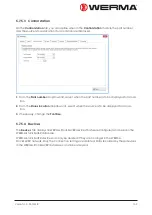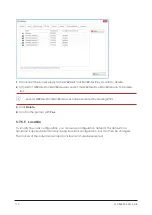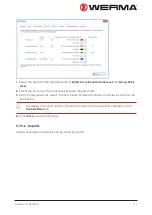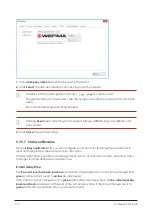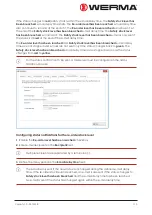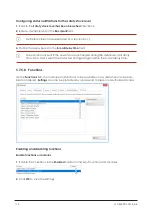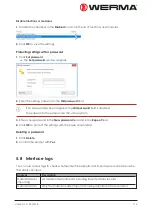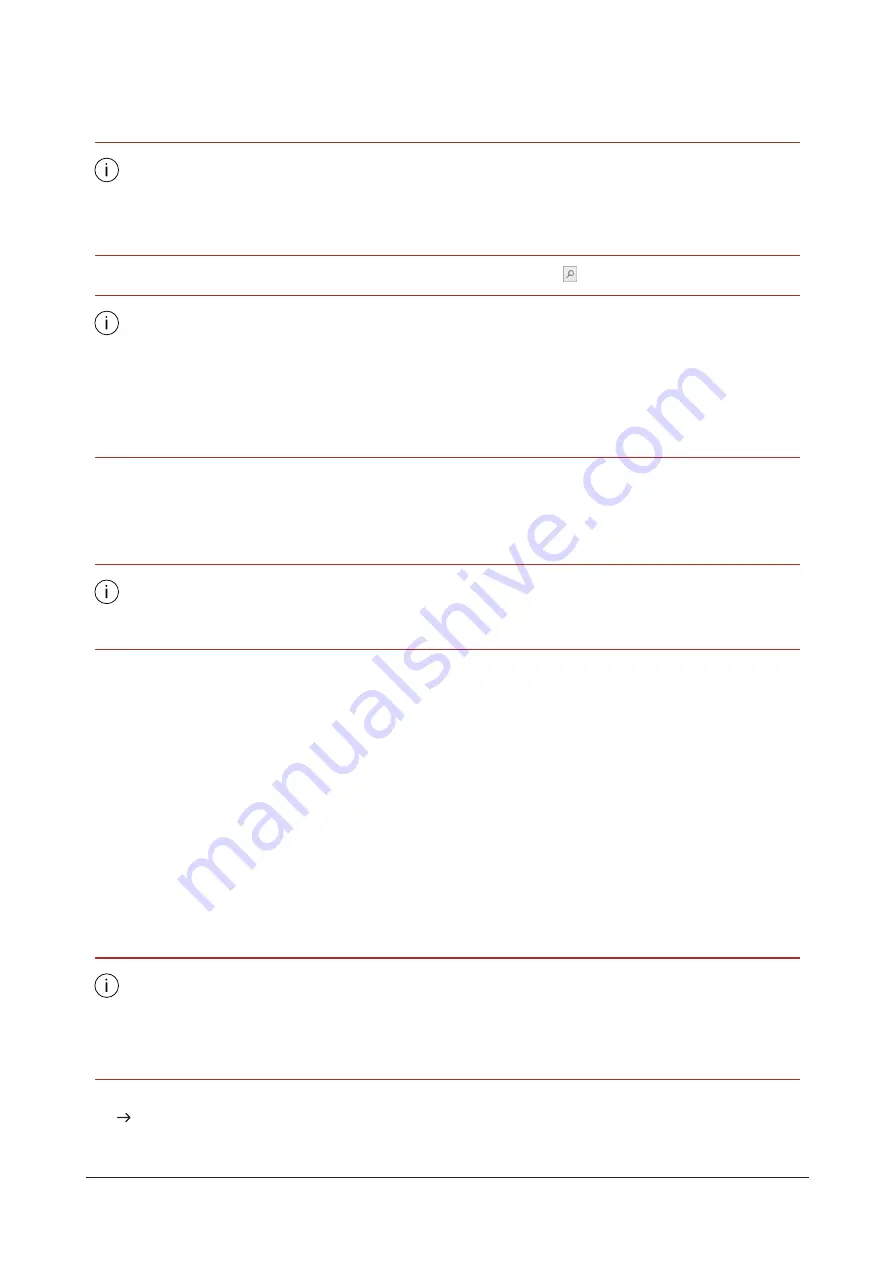
2.
In the
Location label
field, enter the name of the location.
The name of the location must be unique. Recommendation:
P
l
a
n
t
-
D
e
p
a
r
t
m
e
n
t
-
A
i
s
l
e
-
L
o
c
a
t
i
o
n
.
An automatically assigned location label is generated as the default name:
S
e
q
u
e
n
t
i
a
l
f
l
o
w
-
r
a
c
kn
u
m
b
e
r
-
B
a
y(
a
l
p
h
a
b
e
t
i
c
a
l
)
-
S
h
e
l
f
-
L
o
c
a
t
i
o
n
.
3.
In the
Part Number
field, enter the part number or click
Search
to search for a material.
Before you can assign a part number to a location, the material must have been crea-
ted in the material master data.
You can assign the part numbers later and continue with the configuration. In the control
station, only the statuses of the sensors are then displayed.
The movement data of the locations are not recorded until a material has been assi-
gned to a location.
4.
In the
Stores location
field, enter the stores location for replenishing the material, or if
necessary, change the entered stores location.
5.
In the
Bin quantity
field, enter the material piece number per bin, or if necessary, change the
entered quantity.
If available, the values for
Stores location
and
Bin quantity
are taken from the material
master data. If the values in the
Stores location
and
Bin quantity
fields are changed, this
change applies only for the selected location.
6.
Select values for
Safety stock
,
Re-order stock level
and
Excess Stock Level
from the respective
dropdown lists.
7.
In the toolbar, click
Check
to check the configuration of the location.
8.
In the toolbar, click
Save
.
9.
In the toolbar, click
Close
.
5.7.3.3 Importing associated locations from CSV
A list of single locations can be imported in CSV form to create several associated locations simul-
taneously. The part number and stock limits are assigned to the location.
Requirement
:
– A CSV file in a suitable format is available.
Data is only imported for locations that are contained in the current view.
If a location is contained in the CSV file multiple times, the data of the last entry is used.
If an optional field in the CSV file is not defined as a column, the current values for these
fields are retained.
1.
In the toolbar, click
Import associated Locations
.
The
Import associated Locations
window appears.
100
310.865.005 0318_AB
Содержание WERMA-StockSAVER
Страница 1: ...Handbuch WERMA StockSAVER Version 1 0 03 2018 310 865 005 0318_AB ...
Страница 159: ...Manual WERMA StockSAVER Version 1 0 03 2018 310 865 005 0318_AB ...
Страница 314: ...Manuel WERMA StockSAVER Version 1 0 03 2018 310 865 005 0318_AB ...
Страница 370: ...2 Cliquez sur Rechercher un pilote sur mon ordinateur Version 1 0 03 2018 57 ...