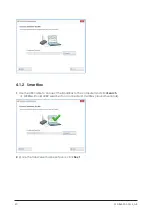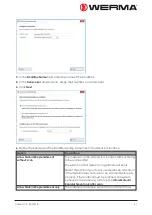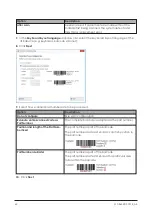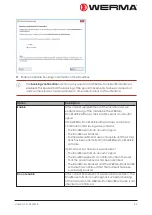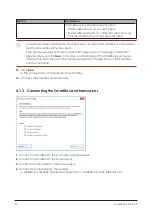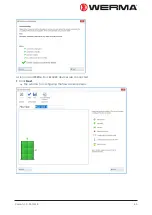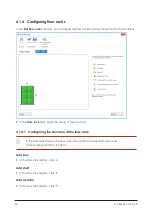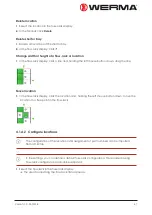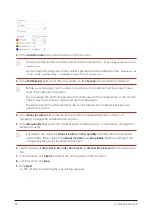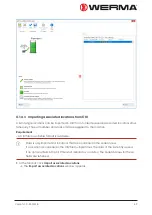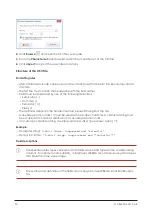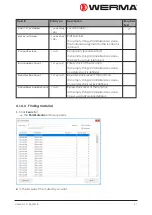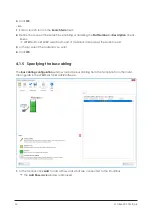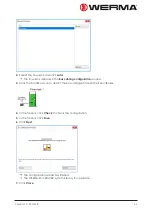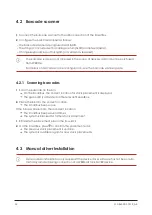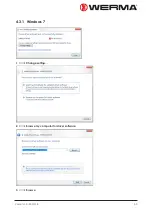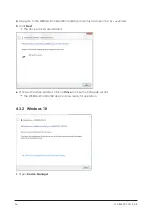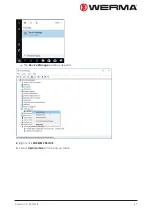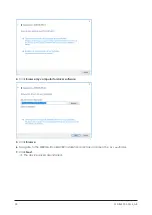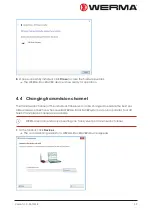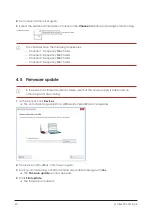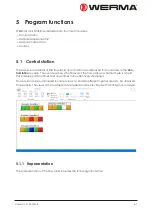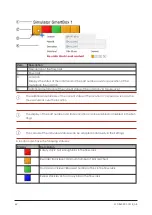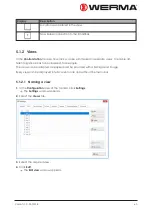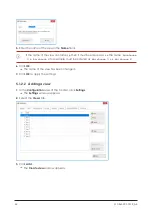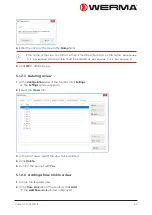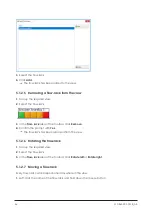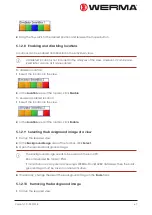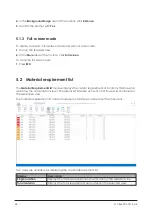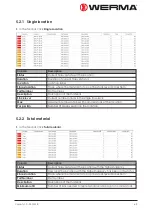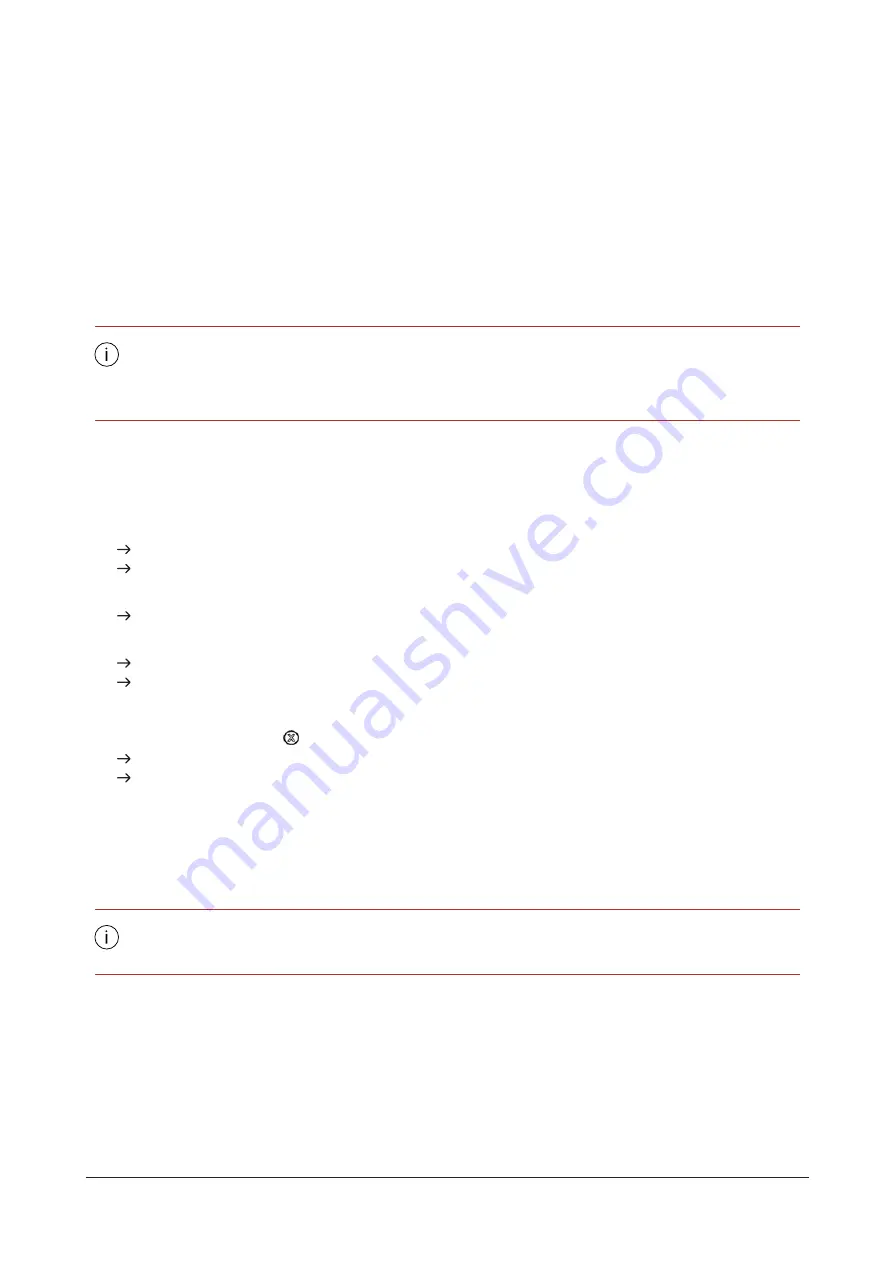
4.2 Barcode scanner
1.
Connect the barcode scanner to the USB connection of the SmartBox.
2.
Configure the barcode scanner as follows:
– The barcode scanner is recognised as USB-HID.
– The string is concluded with a carriage return (0x0D) or line feed (0x0A).
– Change keyboard layout to English (or German as required)
The barcode scanner is not included in the scope of delivery and cannot be purchased
from WERMA.
For details on barcode scanner configuration, see the barcode scanner guide.
4.2.1 Scanning barcodes
1.
Scan the barcode on the bin.
On the SmartBox, the correct location for stock placement is displayed.
The green LED is activated on the relevant SensorBox.
2.
Place the bin into the correct location.
The SmartBox beeps once.
If the bin was placed into the incorrect location:
The SmartBox beeps several times.
The system is blocked for further stock placement.
1.
Eliminate the placement error in the flow-rack.
2.
On the SmartBox, press
to confirm the placement error.
The previous stock placement is undone.
The system is available again for new stock placements.
4.3 Manual driver installation
Manual driver installation is only required if the device driver software has not been auto-
matically installed during connection of a WERMA-StockSAVER device.
54
310.865.005 0318_AB
Содержание WERMA-StockSAVER
Страница 1: ...Handbuch WERMA StockSAVER Version 1 0 03 2018 310 865 005 0318_AB ...
Страница 159: ...Manual WERMA StockSAVER Version 1 0 03 2018 310 865 005 0318_AB ...
Страница 314: ...Manuel WERMA StockSAVER Version 1 0 03 2018 310 865 005 0318_AB ...
Страница 370: ...2 Cliquez sur Rechercher un pilote sur mon ordinateur Version 1 0 03 2018 57 ...