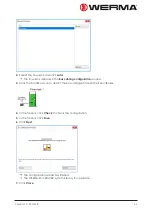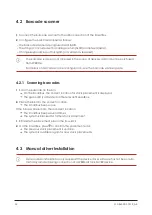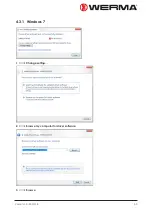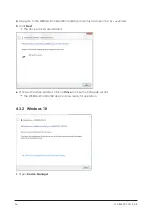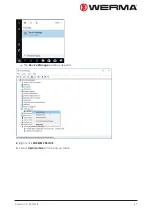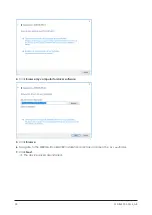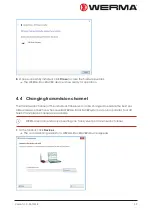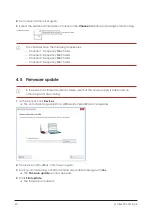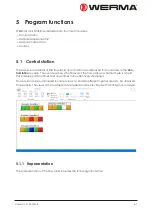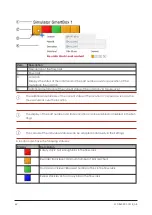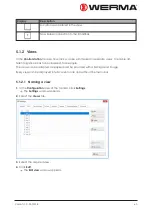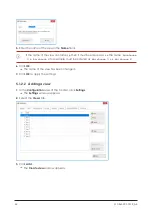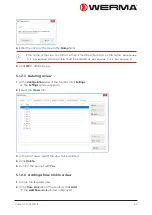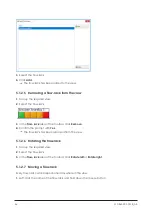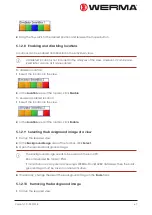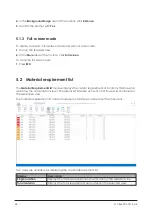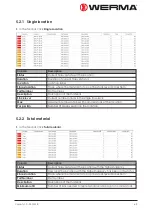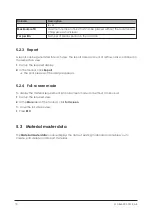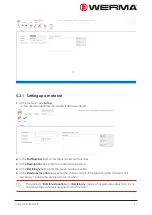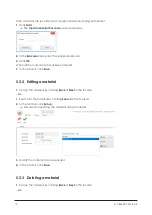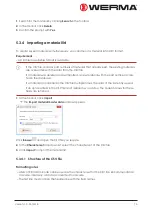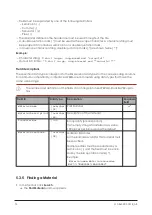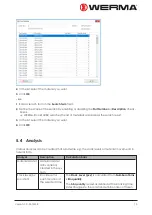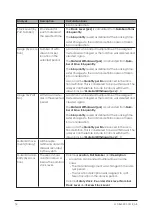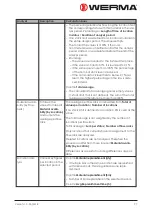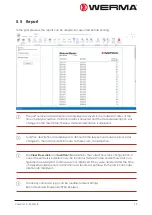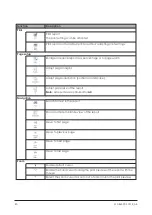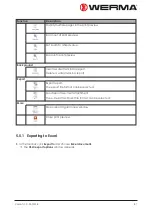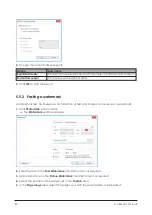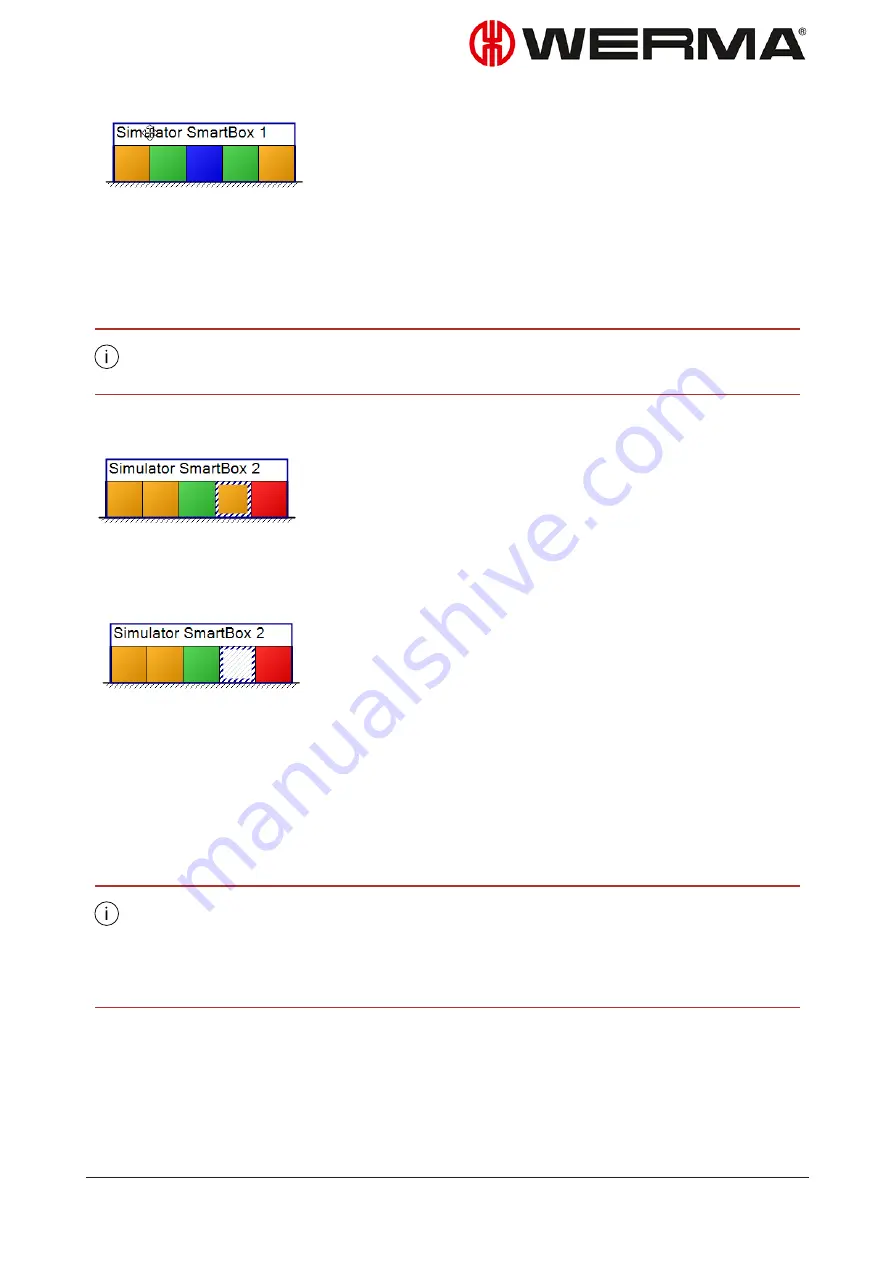
2.
Drag the flow-rack to the desired position and release the mouse button.
5.1.2.8 Enabling and disabling locations
Locations can be enabled and disabled in the individual views.
A disabled location is not included in the analyses of the view. However, it can be ana-
lysed later, as soon as it is re-enabled.
To disable a location:
1.
Select the location in the view.
2.
In the
Location
area of the toolbar, click
Disable
.
To enable a disabled location:
1.
Select the location in the view.
2.
In the
Location
area of the toolbar, click
Enable
.
5.1.2.9 Selecting the background image of a view
1.
Call up the required view.
2.
In the
Background image
area of the toolbar, click
Select
.
3.
Open the required background image.
The background image needs to be saved on the local PC.
Recommended file format: PNG.
If more than one computer is accessing a WERMA-StockSAVER database, then the back-
ground image must be saved on a network drive.
4.
If necessary, change the size of the background image in the
Zoom
field.
5.1.2.10 Removing the background image
1.
Call up the required view.
Version: 1.0 - 03/2018
67
Содержание WERMA-StockSAVER
Страница 1: ...Handbuch WERMA StockSAVER Version 1 0 03 2018 310 865 005 0318_AB ...
Страница 159: ...Manual WERMA StockSAVER Version 1 0 03 2018 310 865 005 0318_AB ...
Страница 314: ...Manuel WERMA StockSAVER Version 1 0 03 2018 310 865 005 0318_AB ...
Страница 370: ...2 Cliquez sur Rechercher un pilote sur mon ordinateur Version 1 0 03 2018 57 ...