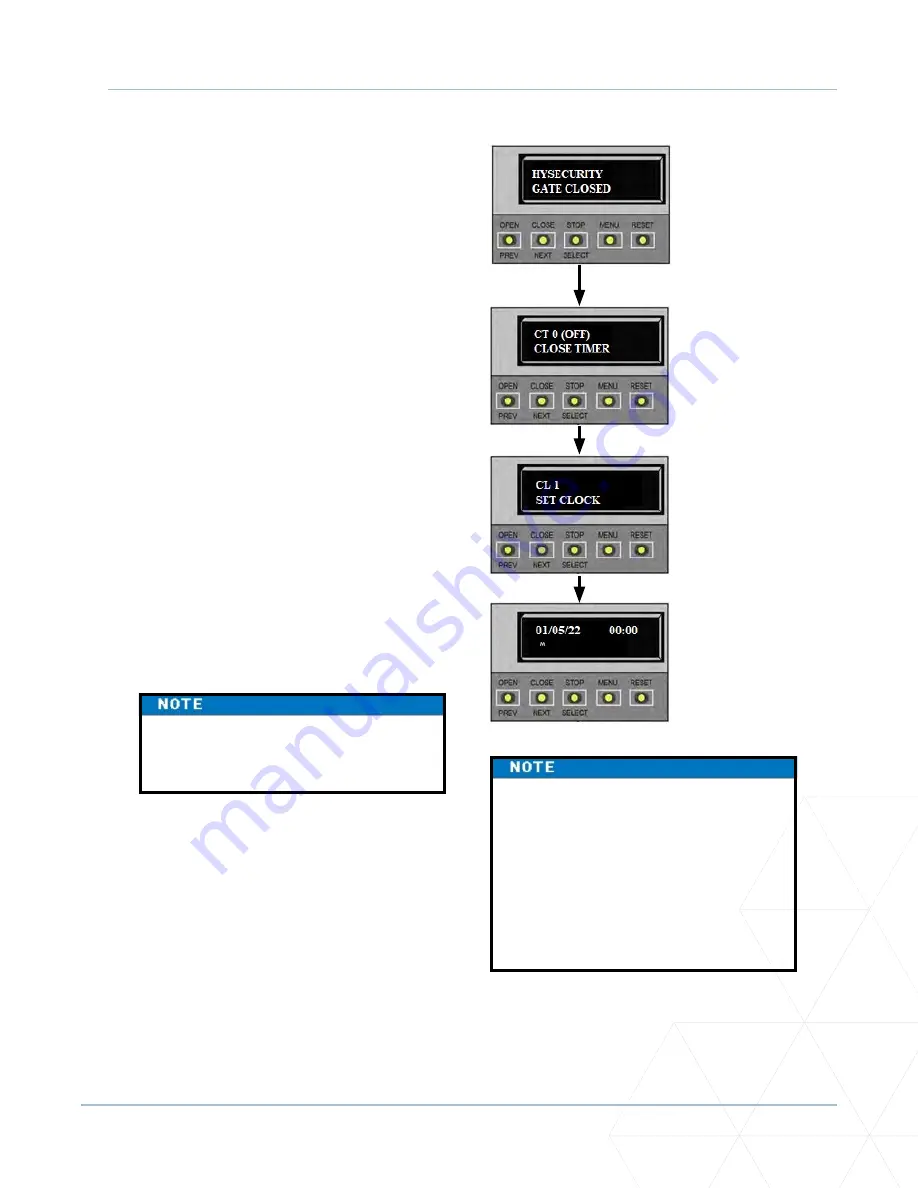
Alpha/Delta (Kinetic Operator) Installation and Maintenance Manual
Revision 1 - MAY 2023
91
SETTING THE TIME AND DATE
Setting the Time and Date
A feature of the SmartDC Controller is its 24-hour,
365
-
day clock. Make sure it is set to the appropriate
time zone. An accurate time and date allow the
diagnostic log to date stamp operational data which
indicates when Alerts, Faults and Errors occur. The
log helps in troubleshooting and can be viewed via
a laptop connected to the USB or RS232 port, or
on the LCD directly. For more information, refer
to
“SmartDC Controller Troubleshooting” on page
.
To adjust the time or date, take the following steps:
1.
At a gate status display, press the MENU button
twice. This accesses the User Menu and the
CLOSE TIMER display appears.
2.
Press NEXT or PREV until the SET CLOCK display
appears.
3.
Press SELECT. CL blinks.
4. Press NEXT or PREV to change the number to 1.
5.
Press SELECT to accept the display.
6.
The date and time display appears. Use the
SELECT and NEXT buttons in the same manner
as before to adjust the date and time.
7.
To accept what appears on the date and time
display, press SELECT.
8.
To exit the User Menu, press the MENU button.
A gate status appears in the display indicating
you have returned to Run Mode.
A date or time field must be blinking
before it can be changed.
A lithium coin battery on the SmartDC
Controller board, supports the clock
so the date and time is retained even
when the main power is turned off.
Replace the battery every five years
with a DL 2025, DL 2032 or CR 2025
or CR 2032 battery. Refer to
Battery Replacement” on page 178
.
1. Start at a gate
status display.
2. To access the
User Menu, press
the MENU button
twice.
3. Press NEXT
until the SET
CLOCK display
appears. Use
the navigational
buttons to select 1
.
4. Change the time
and date using the
NEXT and SELECT
buttons.
Содержание ALPHA
Страница 36: ...36 wallaceperimetersecurity com Phone 866 300 1110 ALPHA GATE MODEL STEP BY STEP INSTALLATION DIAGRAMS ALPHA...
Страница 38: ...38 wallaceperimetersecurity com Phone 866 300 1110 ALPHA GATE MODEL STEP BY STEP INSTALLATION DIAGRAMS ALPHA...
Страница 40: ...40 wallaceperimetersecurity com Phone 866 300 1110 ALPHA GATE MODEL STEP BY STEP INSTALLATION DIAGRAMS ALPHA...
Страница 42: ...42 wallaceperimetersecurity com Phone 866 300 1110 ALPHA GATE MODEL STEP BY STEP INSTALLATION DIAGRAMS ALPHA...
Страница 44: ...44 wallaceperimetersecurity com Phone 866 300 1110 ALPHA GATE MODEL STEP BY STEP INSTALLATION DIAGRAMS ALPHA...
Страница 48: ...48 wallaceperimetersecurity com Phone 866 300 1110 DELTA GATE MODEL STEP BY STEP INSTALLATION DIAGRAMS...
Страница 50: ...50 wallaceperimetersecurity com Phone 866 300 1110 DELTA GATE MODEL STEP BY STEP INSTALLATION DIAGRAMS...
Страница 52: ...52 wallaceperimetersecurity com Phone 866 300 1110 DELTA GATE MODEL STEP BY STEP INSTALLATION DIAGRAMS...
Страница 54: ...54 wallaceperimetersecurity com Phone 866 300 1110 DELTA GATE MODEL STEP BY STEP INSTALLATION DIAGRAMS...
Страница 56: ...56 wallaceperimetersecurity com Phone 866 300 1110 DELTA GATE MODEL STEP BY STEP INSTALLATION DIAGRAMS...
Страница 167: ...Figure 47 Schematic for Kinetic DC 15 Kinetic 1 and Kinetic DC 10F Kinetic 2 Operator s...
Страница 168: ......
Страница 169: ...Figure 48 Schematic for Kinetic DCS 15 Kinetic 1S and Kinetic DCS 10F Kinetic 2S Solar Operator s...
Страница 170: ......
Страница 180: ......
Страница 182: ...115 Lowson Crescent Winnipeg Manitoba Canada R3P 1A6 Phone 866 300 1110 wallaceperimetersecurity com...






























