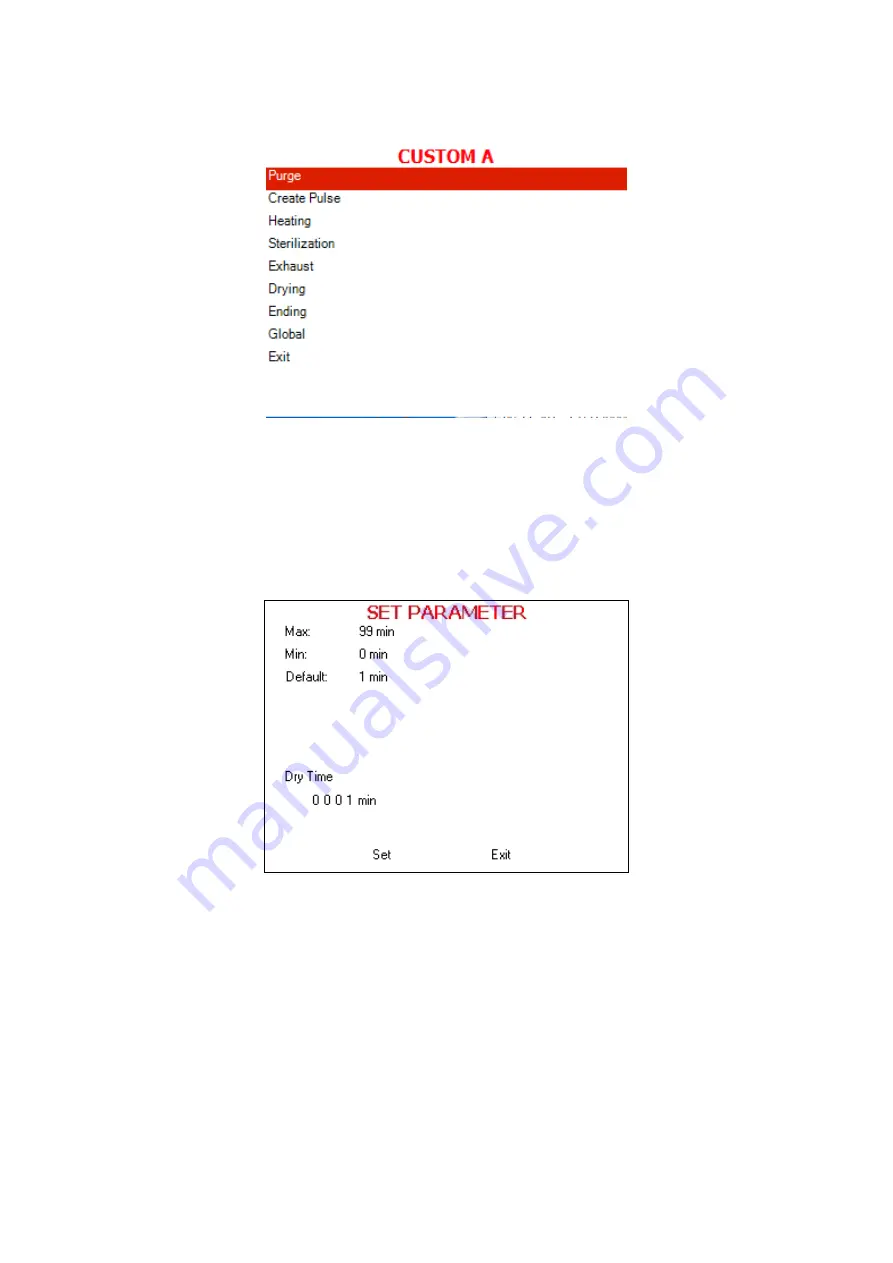
Page 63
START/STOP
key will allow the user to enter that subdirectory.
6.
Pressing the
START/STOP
key again will select the individual
parameter for modification.
7.
The Set Parameter screen will appear as shown with the current
parameter setting highlighted.
This screen is representative of a typical Set Parameter screen.
The Set Parameter screen shows the name of the parameter to be
changed; it shows the maximum, minimum, and default values for this
parameter. It also shows the current parameter setting.
8. Use the
UP
and
DOWN
keys to change the desired value. See the
table in sec. 5.3.2 to determine the appropriate value to use.
9. Use the
START/STOP
key to advance the blinking cursor to
SET
. Use
UP
or
DOWN
key to enter the new value.
10. Selecting
SET
or
EXIT
will return you to the previous screen where the
next parameter can be selected for modification.
11. Selecting
EXIT
before selecting
SET
will return to the previous screen






























