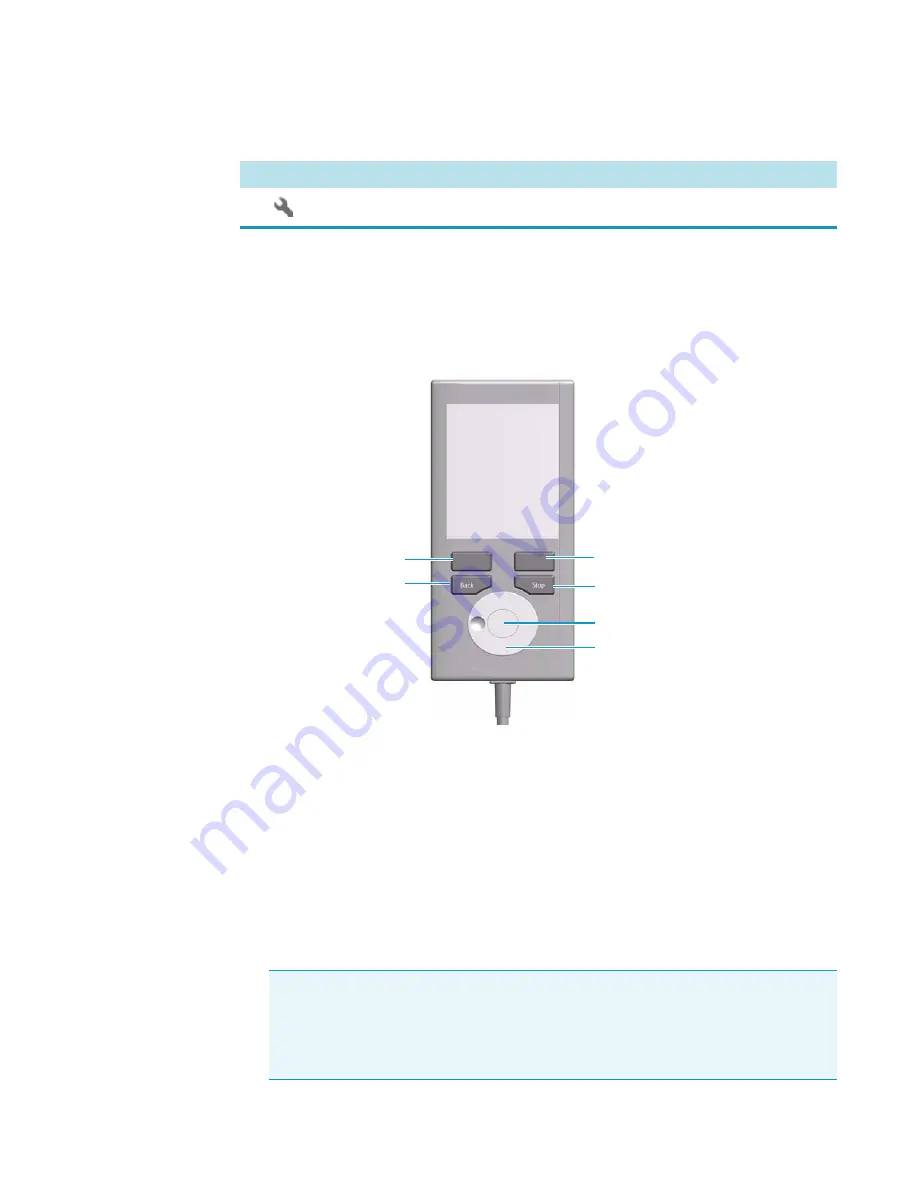
Function Keys and Buttons
Options for a particular menu are assigned to the corresponding function key on the left side.
See
Figure 55.
Handheld Controller Buttons
• The Menu Button
Option
on the left side opens a pull-up menu, and is a dynamic
allocatable key.
• The Function Key on the right side is reserved for
Default Actions
, such as
Ok
,
Next
,
and so on.
• Pressing the
Back
button returns to the previous menu. If the Back button is pressed
continuously, the cursor will jump back to the home screen (start page).
• Pressing the
Stop
button stops the ongoing activity at the first possibility. The behavior is
closer to stop the run, but the stop itself occurs after an activity has completed its tasks,
for example the filling of a syringe.
Flat Wrench
is the indicator for the access level
Service User
.
Table 30.
Menu Screen Status Bar Symbols (Sheet 2 of 2)
Symbols
Description
Note
The term
Stop
usually relates to the controlled end of a process, for example
finishing a sample from the sample list. The automated run is paused and the user has
the possibility to interfere with, make corrections to, continue with or stop the run
completely. The
Stop
button used with the TriPlus RSH can terminate the process
during the run.
Stop Button
Function Key “Default Action”
Menu Button “Option”
Back Button
Enter Button (Central Knob)
Scroll Wheel
Содержание TriPlus RSH
Страница 4: ......
Страница 14: ......
Страница 206: ......
Страница 252: ...5 Service Menu Item Teach Home Position 226 TriPlus RSH User Guide Thermo Scientific ...
Страница 258: ......
















































